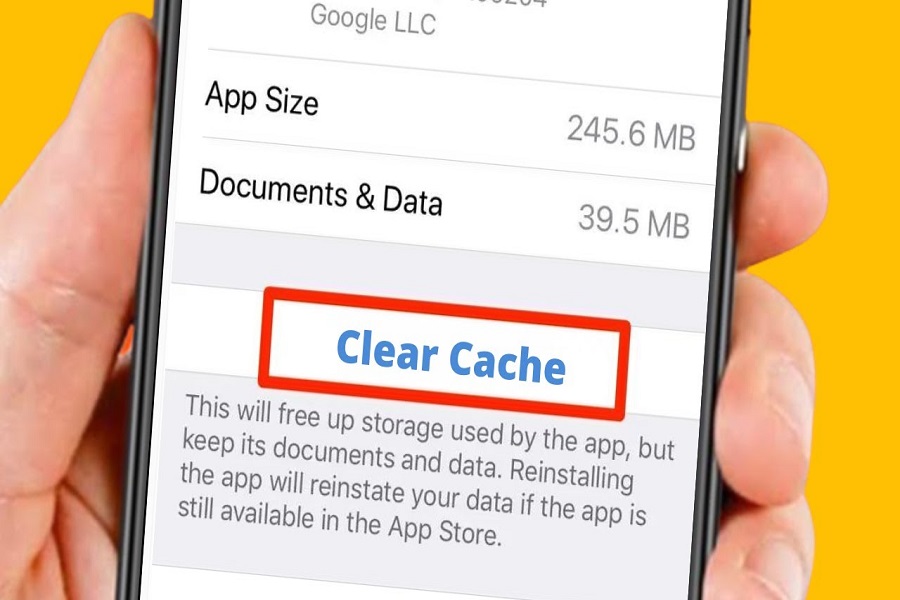Welcome to the world of iOS 16, where your iPhone is not just a device but a sleek powerhouse of possibilities. Much like tidying up your living space, your iPhone needs its own decluttering session, and the secret lies in clearing the cache. Just as dust settles in forgotten corners of your home, unwanted data can pile up in your device, slowing it down and affecting performance. The recent iOS 16 update, though packed with new features, brought along some bugs and glitches. But fear not! We have the solution – a guide to help you clear the cache on your iOS 16 device and restore it to its optimal speed and performance.
In this article, we’ll delve into the nitty-gritty of clearing cache on iOS 16, starting with the notorious Safari browser, which tends to hoard more cache than your average app. Join us as we navigate the settings, unraveling the steps to clear Safari’s cache and reclaim precious storage space. But that’s not all – we’ll also explore how to tackle the cache of third-party apps, shedding light on whether your favorite applications allow cache clearance or if uninstallation is the only way out.
So, if you’ve ever wondered how to breathe new life into your iOS 16 device, keep reading. We’re about to embark on a journey of decluttering, speeding up, and optimizing your iPhone for the smoothest performance possible. Ready to clear the cache and unlock the full potential of your iOS 16 experience? Let’s dive in!
How to clear cache on iOS 16
Clear safari cache on iOS 16:
Safari browser is the one application that stores cache more than any other app. It stores cookies, webpages, files, documents, etc, and consumes a lot of storage space. So, it is best for you to clear the cache of the Safari browser. This will delete all the temporary files and free up your storage space.
- Go to the settings app on your iPhone running iOS 16.
- Tap on the Safari tab.
- Scroll down and locate clear history and website data.
- Click on it.
- Tap clear history and data again to confirm your actions.
- Click on close tabs if you want to remove the existing tabs, if not you may click on keep tabs.
Clear third party apps cache on iOS 16:
Not all apps that you have installed from the Appstore allow you to clear cache, it totally depends on the developer whether they have given the option to clear cache for that particular application or not.
- Go to the settings app on your iPhone running iOS 16.
- Search for the app from the list and click on it.
- Enable reset cached content. (This option is only available for selected apps.)
If you want to clear the cache of applications that do not have this option in the settings app, then you may choose a different option, that is uninstalling the app.
- Go to the settings app.
- Click on general.
- Now click on the iPhone storage option.
- Select the app that you want to uninstall.
- Here you will be able to see in the document and data section how much file storage is taking up the space on your iPhone.
- After referring to the space that the app is taking you can uninstall the app by clicking on delete app.
Note that by uninstalling the app you will not just clear the cache but you will also lose all your data that was stored on that particular application.
Why is it important to clear the cache?
Keeping the cached files on your device is no good. It will only make your device slow and consume a lot of unwanted storage space. And clearing the cache is also one way to make storage space on your device without actually deleting the application. So, it is important to clear the cache on your iOS 16 regularly so that your device can run faster, have enough storage space, boost performance, and keeps your iPhone from crashing.
Until next time, with another topic. Till then, Toodles.