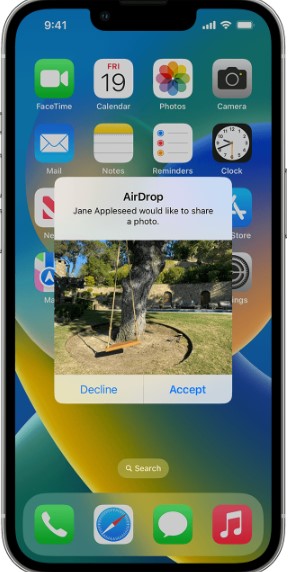In the world of Apple devices, Airdrop has become a popular feature for sharing files quickly and effortlessly. However, you might find yourself wanting to change your Airdrop name for various reasons.
It allows you to get recognized when you want to transfer files. Here, I am going to show you the process, step by step, to help you personalize your Airdrop name on your iPhone.
Understanding the Connection Between Airdrop Name and iCloud Account
Before we delve into the process, it’s important to understand that your Airdrop name is directly linked to your iPhone’s name, which is essentially the name of your iCloud account. This means that when you change your iPhone’s name, it will also change the name for Airdrop and other iCloud services.
Step-by-Step Guide to Changing Your Airdrop Name
Step 1: Navigate to iPhone Settings
Start by opening your iPhone settings. This is the gear icon typically found on your home screen. Once you’re in the settings, you’ll see your name at the top of the screen. This is the name that is currently being used for your Airdrop.
Step 2: Access Your iCloud Account Details
Tap on your name at the top of the settings screen. This will lead you to a new panel where you can manage your iCloud account details.
Step 3: Edit Your Name
In the new panel, you’ll see an option labeled “Name, Phone Numbers, Email”. Tap on this option to proceed. You’ll be directed to another panel where you can see your current name at the very top. This is the name you’ll need to edit.
Step 4: Change Your Name
Tap on the name field to edit it. You can change your first name, add a middle name, or even change your last name. The choice is yours. Once you’ve made the desired changes, tap “Done” at the top right corner of the screen.
Step 5: Confirm the Changes
After clicking “Done”, you’ll be taken back to the previous panel. You should immediately see that your name has been updated. If you navigate back one more time, you’ll see that the name at the top of the settings screen has also changed. This confirms that your Airdrop name has been successfully updated.
The Impact of Changing Your Airdrop Name
Remember, changing your Airdrop name will also change the name that others see when you use iCloud services. This means that if others have added you via iCloud, the name on their devices or services may also change. So, changing your Airdrop name is a simple process that can be done in just a few steps. It’s a great way to personalize your iPhone and make your Airdrop interactions more unique.