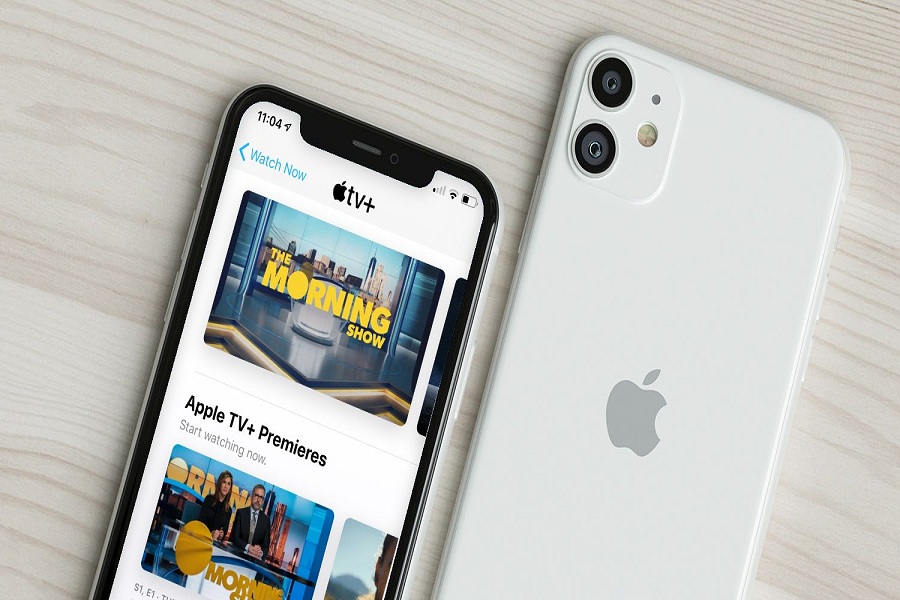Apple got into the streaming business named Apple TV+ seeing the success of Netflix, HBO, Amazon Prime, Hulu, Hostar, and several others. Recently, Disney has also launched its streaming service called Disney+. Apple TV+ is said to be Apple’s biggest investment in a new service. It has been nearly three months since the Apple TV+ is available for the public and its shows like “See,” “The Morning Show,” “Dickinson,” and “For All Mankind” are being praised by the critics and the audience. The Apple TV+ is offering the highest quality offered by any online streaming service.
But streaming the highest quality consumed more data and needs more bandwidth. If you are streaming on high-speed Wi-Fi connection then it won’t be a problem but if you are streaming Apple TV Plus on your cellular data plan that has data throttle after particular usage then you need to change the streaming quality on the app. You can easily change video quality on the Apple TV+ even in downloads.
How high is Apple TV+ Streaming Quality?
A test by FlatpanelsHD shows that Apple TV+ renders the highest 4K video streaming quality than other streaming services that provide 4K. The quality is much higher than most of the iTunes movies.
For instance, if we play “See” at the highest quality then the average video bitrate would be 29MB/s and it can go top to 41Mb/s video bitrate. This video bitrate is nearly 1.5x to 2x than usual HD Blu-ray disc and around half of the typical Ultra HD (UHD) Blu-ray disc.
Apple’s streaming service automatically adjusts the bitrate according to the internet speed and device on which you are streaming video, but by default, it streams video at the maximum quality. By changing some settings on your iOS device you can change the Apple TV+ streaming quality. Let’s see how:
Change the Apple TV+ Video Quality
Step #1 – On your iPhone or iPad, go to the Settings app
Step #2 – Scroll down and tap on “TV” app setting (Shown beneath Apple Music setting)
Step #3 – Now tap on “iTunes Videos”
Step #4 – Now select Wi-Fi or Mobile whichever you want.
Step #5 – Select “Good” and the tick mark will be shifted on it
This is how you can select low quality or medium quality for streaming on Apple TV+ using iPhones or iPads.
The video quality change will help you to stream on your mobile phones on cellular data plans. In a test by MacRumors showed that changing from “Best Available” to “Good” helped to reduce streaming bandwidth by almost 40% over.
This way you can change the quality of the video but somehow this does not help you then we recommend you to use a Wi-Fi connection to stream by toggling “Mobile Data” for video playback.