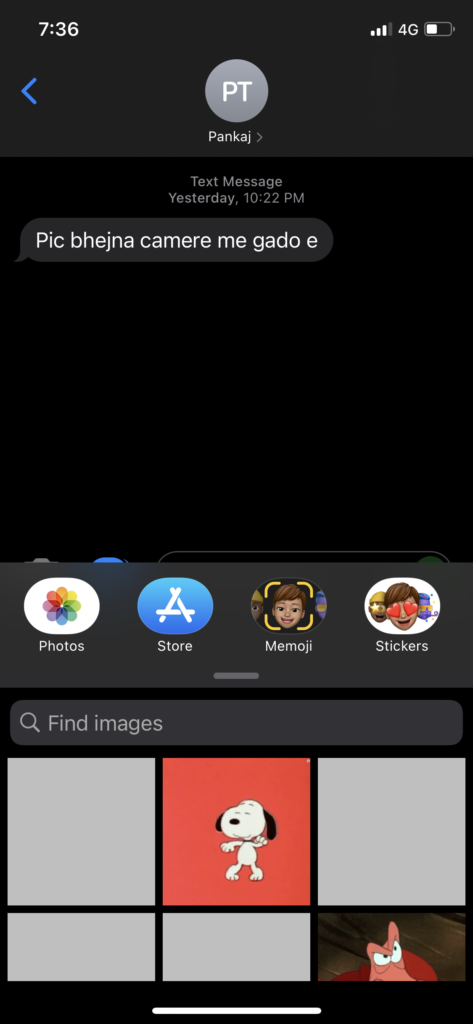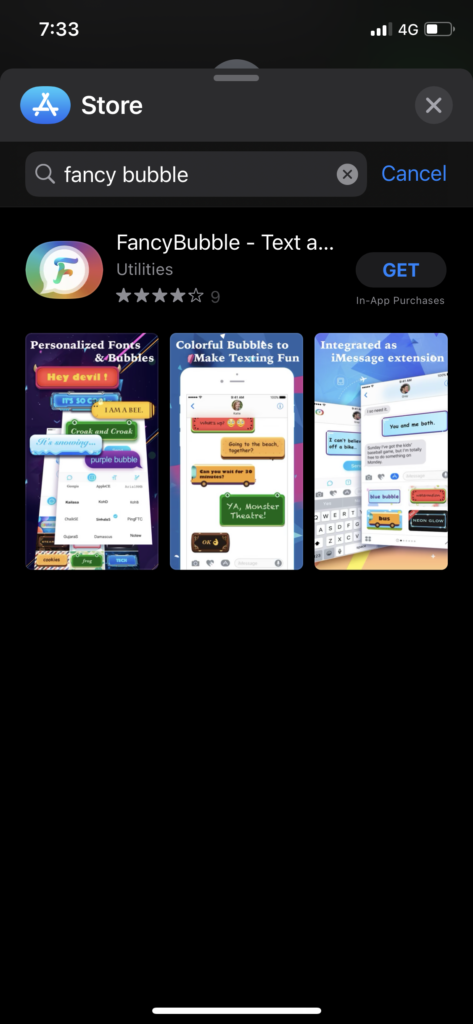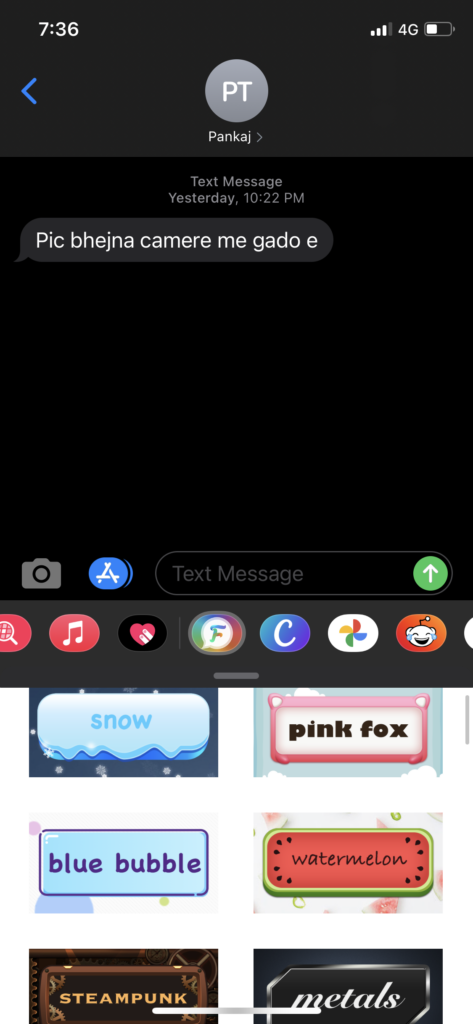After iOS 14, Apple added multiple features to customize app icons, home screen, widgets, and many options to users to make the iPhone home screen colourful. But we haven’t seen any option to change color of text messages on iPhone.
As an iPhone user, I also like to keep my iPhone home screen aesthetic and charming. Hence, I tried to find the way to change text color on my iPhone. It was very time consuming and tough to change the color of the font on iOS 14. Even I reached a couple of blogs that guiding the way to change text colour. But the process asking jailbreak, and I wasn’t okay with that. Hence, I did my research and found another way to do it. Let’s check the guide.
How to change color of text on iPhone 12, 11, & Older Models
Note: We tried this method on iPhone 11 running iOS 14.
- Open iMessage on your iPhone.
- Open any conversion.
- Select App Store from the small menu below the text message box.
- Search for the Fancy Bubble app and install it.
- Once the app is installed. Go to the conversation.
- Scroll through the small menu and select the new FancyBubble option.
- Now the app will show you various text designs. Choose the design.
- Enter Text, and tap Send button,
- Now the colored text will be shown with the previews. Tap Send button in the messaging app.
- That’s it.
When you try this method for the first time, you will have to go through these ten steps. But once the Text Changing app is installed within the iMessage app, it will be easier to select the app, enter text, and hit the Send button.
The app has multiple and different designs. You can choose them according to the mood of the conversation. I know it isn’t very pleasant to select the app and enter a message every time. But that’s the only straightforward way to customize text colour on iPhone.
Feedback
Did you enjoy the guide? Have you started messaging you loved ones using the above method? Do you think it is the best way? Please share your feedback in the comment box.