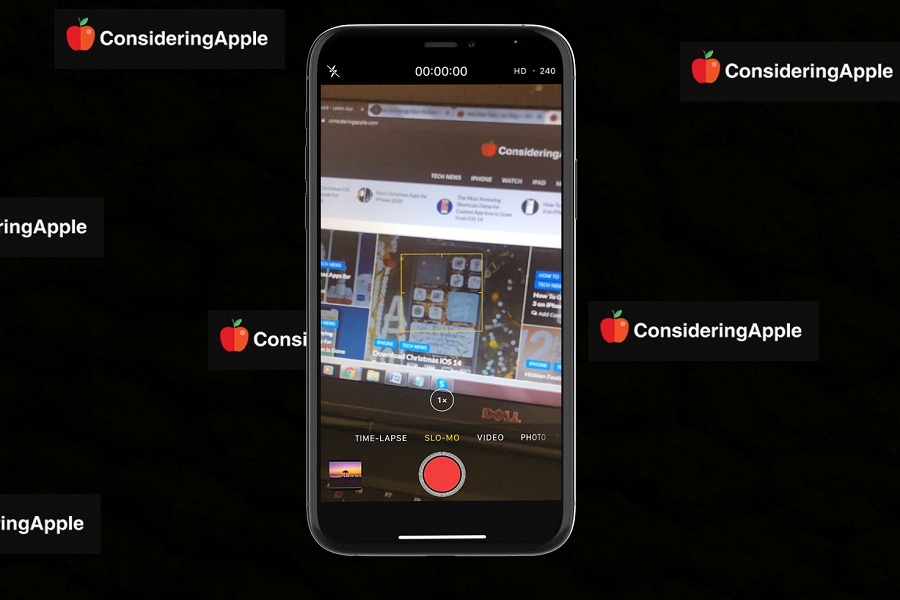Slow-motion videos are fun; even people do love to record slow-mo videos on iPhone since it gives the movie like camera result. Talking about movies and videos, whenever I see any slow effect in moves in scenes, I always desire to capture that type of clip.
For sure, the iPhone has the best slow-mo recording function. If you have iPhone 11 or the newer iPhone 12, then it would add more charm. The best thing is you can record slow-motion video on 1080p HD at 120 fps, 720p HD at 240 fps, and 1080p HD at 240 fps. If you don’t know how to change slow motion playback speed on the iPhone, let’s find out how to do it here!
How To Change Slow Motion Video Recording Speed on iPhone in iOS 14
Note: There are two options available on iOS 14 to change slow motion video playback speed, here they are!
1. Change Slow-Mo Speed Via Camera App
Step #1: Launch Settings app on your iPhone.
Step #2: Scroll down and tap on Camera.
Step #3: Select Record Slow-mo.
Step #4: Now turn the toggle ON next to Video Format Control.
Step #5: Once you turn the toggle on, you will be able to control slow-mo settings from the camera app.
Step #6: Launch the Camera app, swipe to the SLOW-Mo.
Step #7: Once you are in the slow mo, tap on HD 240 on the top right to change fps and quality.
2. Change Slow Mo Setting From Settings app
Step #1: Open the Settings app on your iPhone.
Step #2: Scroll down and tap on Camera.
Step #3: Under the Camera settings, tap on Record Slo-Mo.
Step #4: Here, you can see three options: 1080p at 240 fps for high quality and it will play slower than 120p, 720p HD at 240 fps, and 1080p HD at 120 fps. You can choose settings as per your requirement.
The recording on the video on 1080p or 720p will depend on the device you are using. The older models like iPhone 6s have only two options to choose from 1080p HD at 120 fps and 720p HD at 240 fps.
Once you go through the above steps, you will know the way to set the slow motion speed on iPhone while recording video. Now you start creating some amazing slow motion clips on your iPhone.