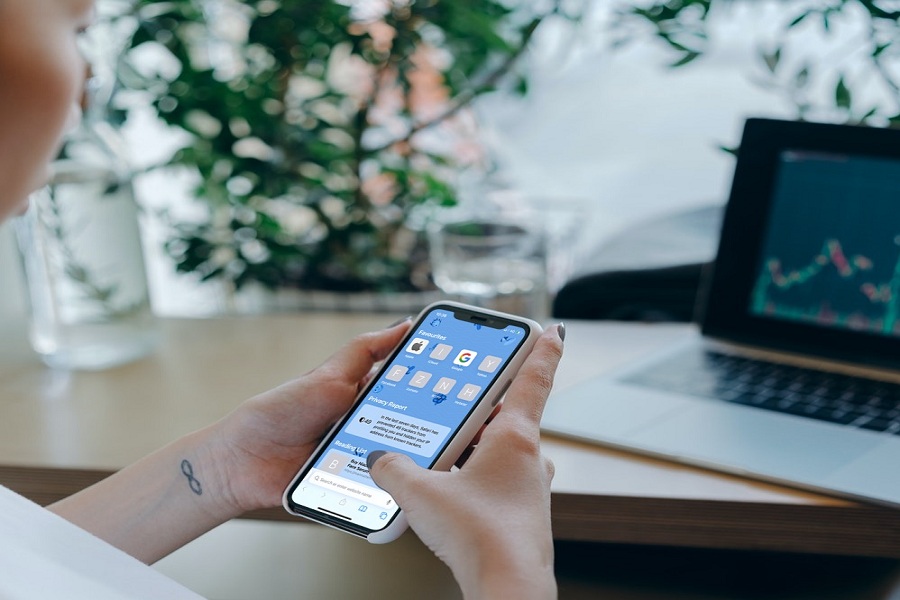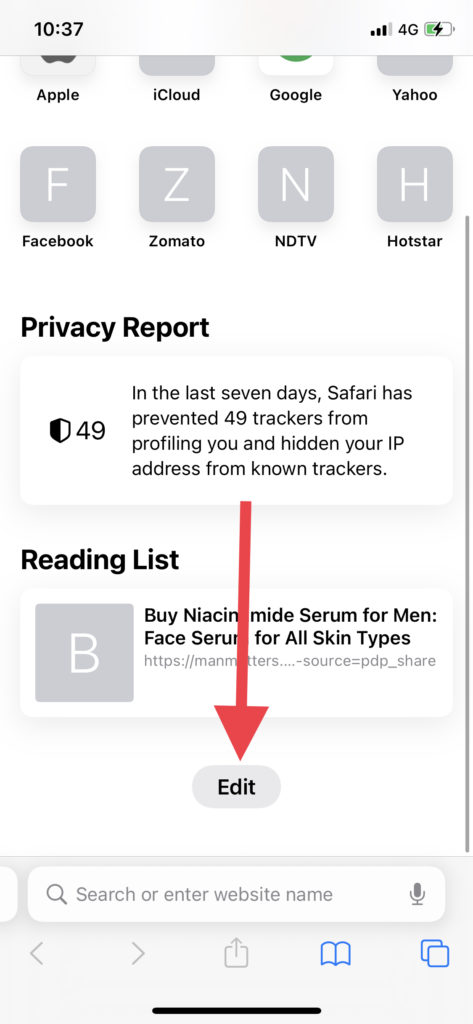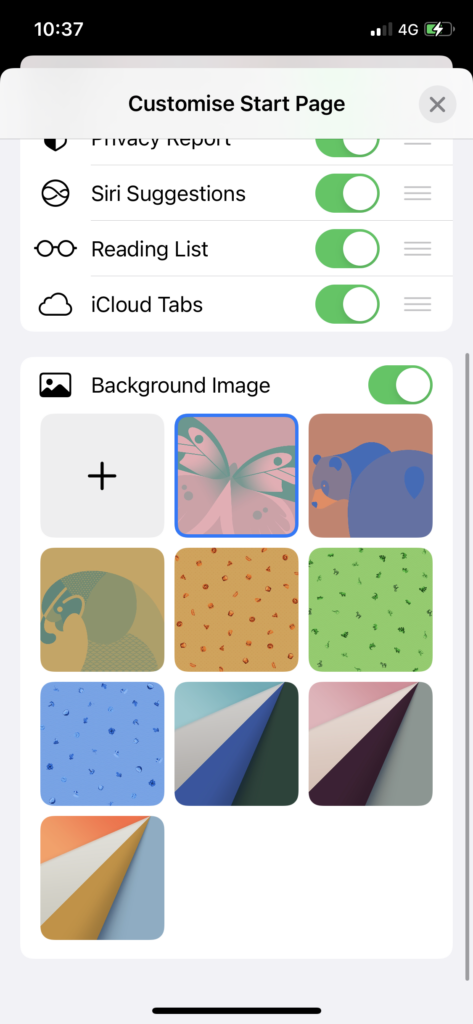As an iPhone user, I prefer Safari for browsing over Google Chrome. While using Safari, I always wanted to see the aesthetic background in the Safari browser. There is nothing wrong with the default white background, but it would be cool to have enchanting Safari background on iPhone.
Thanks to the new iOS 15 for allowing users to change Safari background. Once the iPhone is updated to the new iOS 15, the user can straightforwardly change the background of the Safari browser. You can either add a new background from the camera roll or choose any colorful background from the available lovely images. Let’s check out the steps to tweak the Safari background.
How To Change, Add, and Edit Safari Background In iOS 15
How To Change Safari Background In iOS 15
- Open Safari browser on your iPhone.
- Go to the Safari home page. If multiple tabs are open, tap on the Tab icon at the right bottom corner and tap Plus icon at the bottom left corner from the tabs.
- Once you are on the Safari main page, scroll down and tap on Edit.
- Scroll down to the Background Image section and select any one image from Safari nine backgrounds.
- Now go back to the main menu; you can see the new background in the Safari menu.
How To Add New Safari Background In iOS 15 From Camera Roll
Don’t like available nine backgrounds in Safari? Want to add your new wallpaper in Safari background? Let’s do it now.
- Open Safari app.
- Go to the Safari main screen.
- Please scroll down to Edit and tap on it.
- Scroll down to the Background Image section, and tap on the Plus icon.
- Select Image from your camera roll.
- That’s it. Now Safari has your customized background.
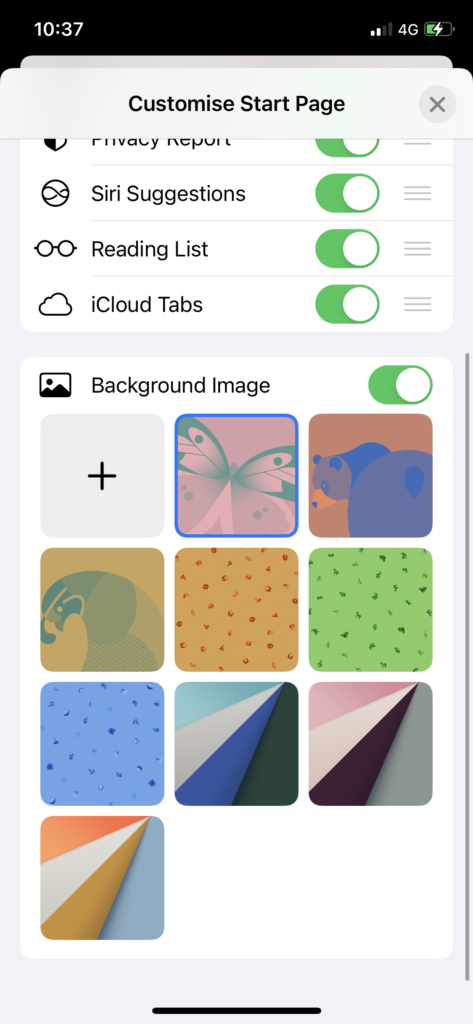
How To Get Back Default Safari Background in iOS 15
If you have tried to customize the Safari background in iOS 15 and don’t want to continue with it, you can set the default Safari background in iOS 15. Let’s check the steps.
- Open Safari app.
- Go to the Safari main page.
- Scroll down and tap on Edit.
- Now turn toggle OFF next to Background Image.
- That’s it.
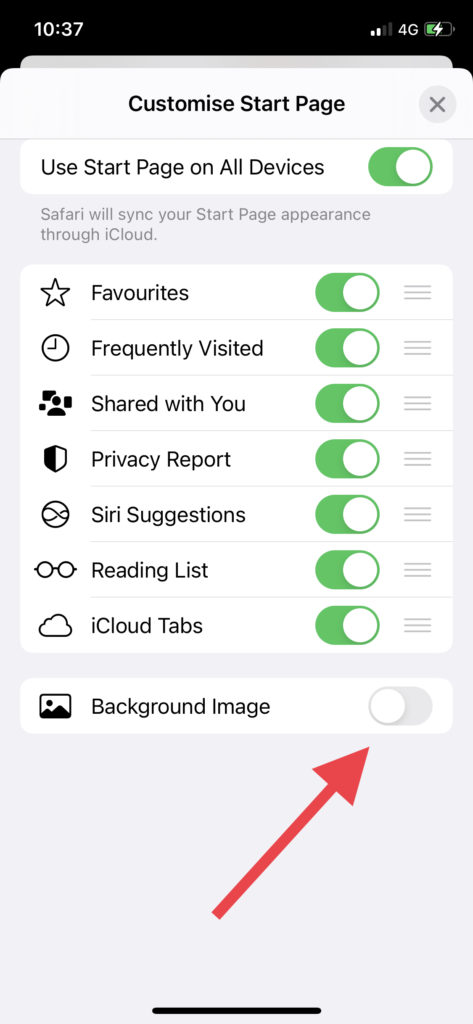
Once you disable the Background Image toggle, the Safari background will automatically turn White as default. You can change it later by enabling Background Image again.
Final Word
Did you like this new Safar background customization feature? Have you tried it yet? Please share your experience in the comment box.