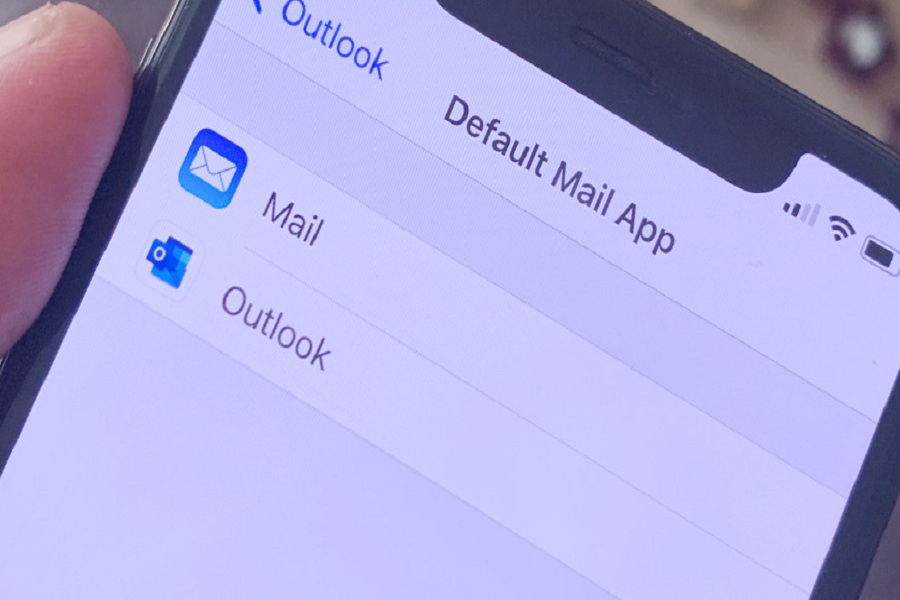From the decade, Apple users were stuck with the default Apple’s like Safari Browser and Mail App. While 2021 considered the worst year for the entire world, Apple user are finally free to choose any third-party app over Apple’s app.
Earlier, we prepared the guide to change the default browser in iOS 14. Today, we are here to guide you on how you can set Gmail or Outlook as the default mail app on iOS 14 devices. So if you prefer to other than Apple’s Mail app to sent mail or open email, then you can do it easily on your iOS 14 running iPhone.
Usually, I use the Gmail app for business use. Since I am using an iPhone, I always thought about changing the default mail app as I had to go with Apple’s Mail app most of the time. But iOS 14 came like magic for me as other iPhone users as it opened the door for everyone who wishes to use third-party over Apple’s apps. Let’s get on the steps to change the default mail app on iOS 14.
How To Set A Default Mail App in iOS 14
Step #1: Open Settings from the home screen.
Step #2: Scroll down to the app you want to set as default.
Step #3: Now tap on the email app you want to be set as detail.
Step #4: Tap on “Default Mail App” (Some users do not see this option)
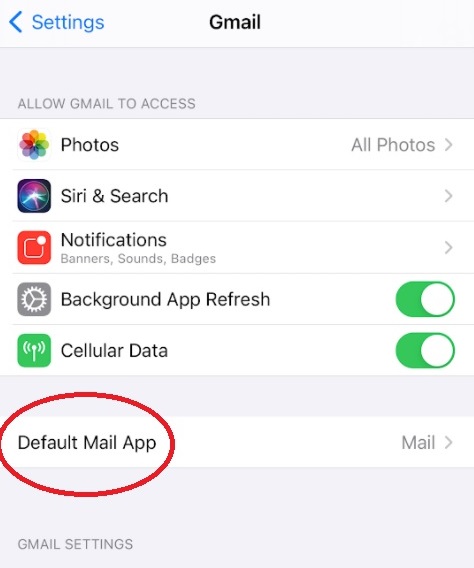
Step #5: Now, here, you can select one email from the list to set as the default email app.
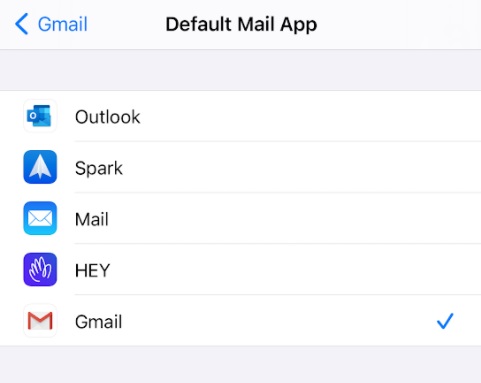
That’s it!
This is how you can set another email app as default in the latest iOS 14 update. You can also change it to Outlook, Spark, HEY, or other apps according to your choice.
If you encounter any trouble while following this guide, please ask us in the comment section. Also, you can ask other iOS 14 related problems in the comment box.