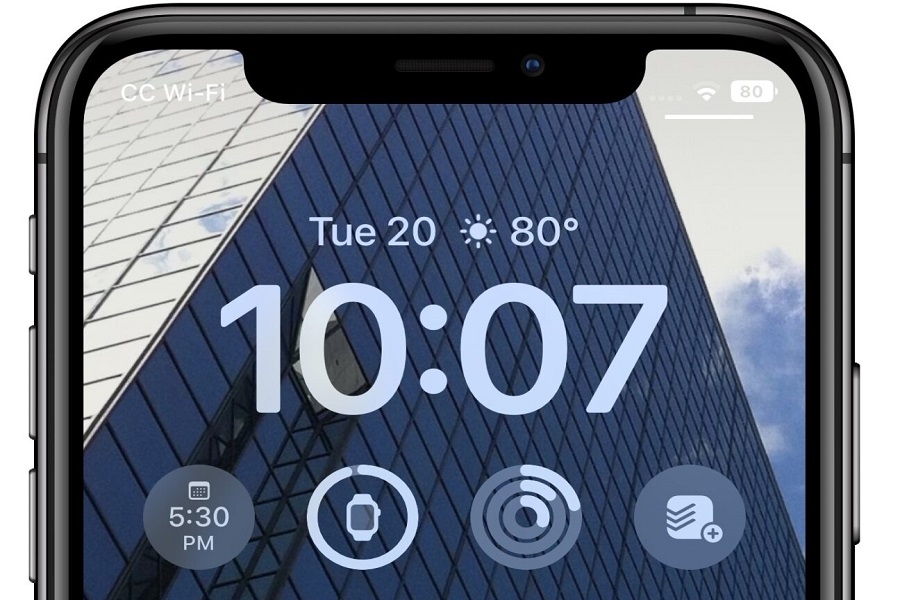The iOS 16 system update for iPhones has changed the entire game of Apple’s user interface. The iPhones are now a lot more customizable, not to mention that they allow users to change the wallpaper, font, and clock style on the lock screen.
However, since the feature is fairly new, it isn’t surprising that not many users are aware of the feature and the way to customize it. If you are one of them stuck trying to figure things out, we’d recommend that you follow the steps we will mention later on in the article.
Apple’s primary aim with the personalization lock screen tools is to provide users with the freedom to spruce up the layout of their devices according to their taste.
With the new features, users now have better control over the font and even the color of the clock on the iOS 16 lock screen.
How To Change Clock on iOS 16 Lock Screen?
If you are confused about how to change the clock on the iOS 16 lock screen, follow the steps mentioned down below:
- Unlock your iPhone and then long press on the lock screen
- Since you have access to varying lock screen options, swipe on the one you wish to edit and tap on Customize
- Tap on the “Digital Clock” and open the “Edit” menu from there
- Under that, you can select the font style, color, etc. for the clock
- Once you have chosen the look of the clock according to your liking, you can go ahead and tap on the “Done” option.
- Once the Clock is customized, you can then go ahead and select the lock screen wallpaper that you wish to apply.
And, that’s all you need to do to customize the clock on the iOS 16 lock screen. The great thing is that you can edit and customize the clock’s style and design based on the different lock screen styles available.