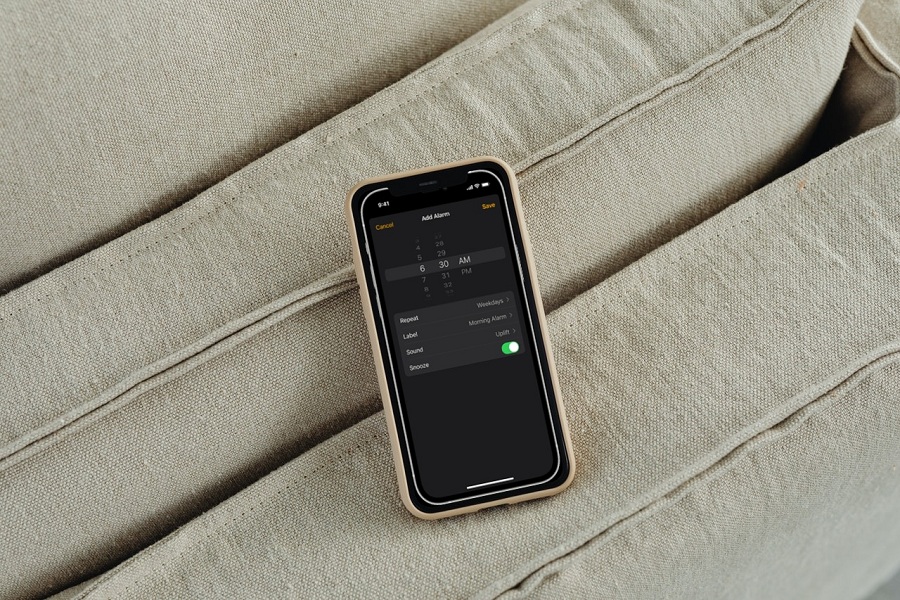Apple made iPhones work as the best routine partner since they help throughout the day to wake up, manage all-day schedules, and sleep at the time. It has many products features to keep day enthusiastic. The alarm is of the best features on iPhone that people use a lot to wake up at the time. But many users are still not aware of the process to change alarm sound on iPhone.
Even when Apple released the new iOS update, it also had a few settings that confused users to setting and changing alarm sound on iPhone. As iPhone users, we have gone through the same and came to help you with the guide to changing alarm sound on iPhone.
How To Change Alarm Sound on iPhone 13, 12, or 11
Note: iOS 14 and iOS 15 follow the same process to tweak alarm sound on iPhone. You can follow the below steps.
- Open the Clock app on your iPhone.
- Tap on the Alarm section.
- Use the Plus (+) sign to add the new alarm or select.
- Once you are in the Alarm Edit section, tap on Sound.
- Pick any sound.
- You can also adjust the Alarm sound or volume here. You need to ring the alarm sound and adjust the volume while ringing.
- Once you have selected the Alarm Sound and Volume, tap on Save at the top right.
That’s how you can change alarm sound and volume on iPhone running iOS 14 or iOS 15. If you have an iPhone running iOS 13 or older version, you can follow the below steps.
How To Change Alarm Sound In iOS 13 or Older On iPhone
- Open the Clock app on your iPhone.
- Next, tap on the Alarm section.
- Tap on Sound.
- Select the Alarm Tone.
- You can also select more tones in the Purchase Alarm tone.
- Once you have chosen the Sound, tap on Save.
That’s it.
We explained above how you could change the alarm sound on your iPhone. If you get in any trouble while changing the alarm on your iPhone, don’t hesitate to ask for help through the comment section.