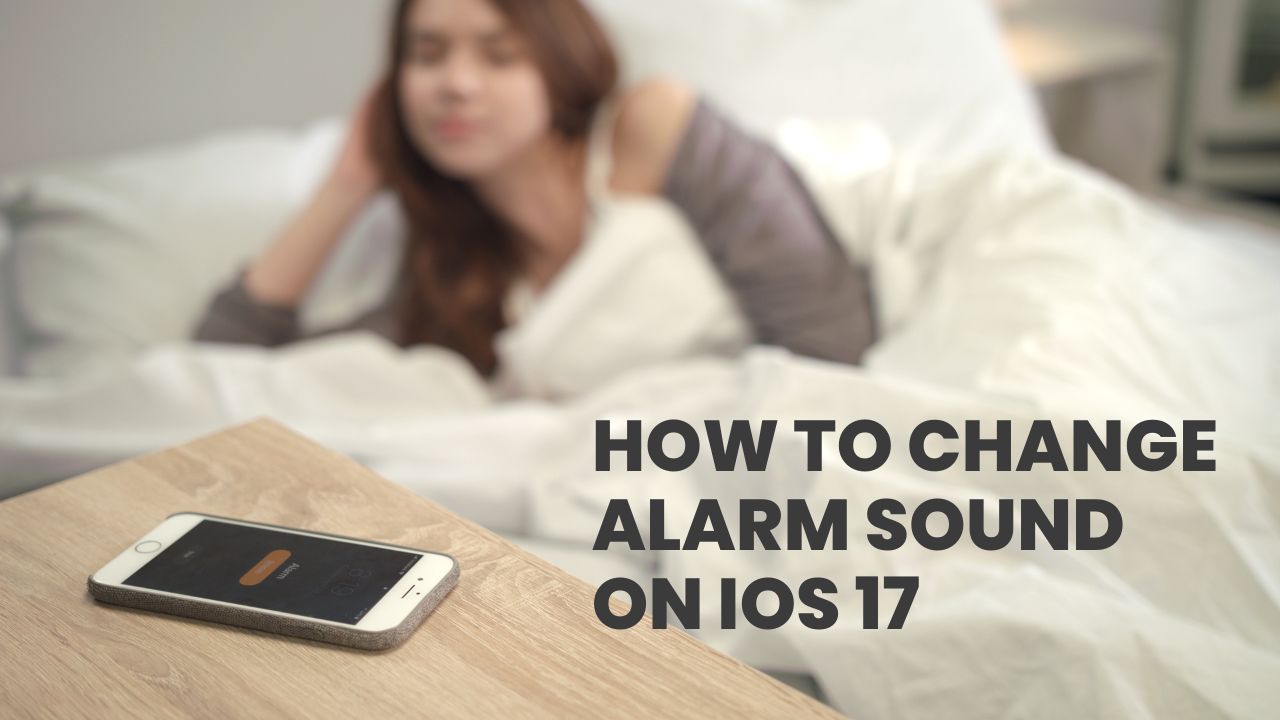Waking up to a jarring or unpleasant alarm sound can really put a damper on starting your day off right. With iOS 17, Apple has introduced new options for customizing your iPhone’s alarm tones to help make mornings a little bit nicer.
Here’s how to change the default alarm sound on your iPhone running iOS 17, including setting custom songs or recordings from your music library as your wake-up tone.
How to Change Default Alarm Sound on iPhone
The Clock app on your iPhone allows you to easily select a new tone for your alarms right from its default sound library. Here’s how:
Open the Clock app and select the alarm
- Launch the Clock app on your Home Screen
- Tap on the Alarms tab at the bottom
- Select the alarm tone you want to change
- Tap Edit if modifying an existing alarm, or + to create a new alarm first
Change alarm sound
- Tap Sound to open the alarm tone menu
- Under the Sounds heading, browse Apple’s default alarm tone options
- Tap on your desired alarm tone to preview it
- Select the tone to set it as your alarm sound
- Tap Back when done selecting a sound
- Tap Save in the upper right corner to apply the change
Your selected tone has now been set as the alarm sound.
How to Set a Custom Song as Your Alarm Tone
If you want to wake up to your favorite songs or specially selected audio, iOS 17 allows you to choose tracks from your music library as custom alarm tones:
Access song picker
- Follow steps 1-5 above to access the Sound menu for an alarm
- Tap Pick a Song (below default Sounds)
Browse and select song
- Browse your iPhone music library by Playlists, Artists, Songs, etc
- Tap the song you want to use as your alarm tone
- Tap Back when done selecting a song
Set song as alarm
- Tap Save to apply the song as your new alarm tone!
Now instead of the default Radar or Radial tones, your selected song will play when the alarm goes off.
Why Change the Default Alarm Sound?
You might be wondering why anyone would want to change the default Radar or Radial alarm tones that come with iOS. Here are some top reasons why customizing your morning alarm can be beneficial:
- Wake up happier – Start your day on a positive note with a pleasant, soothing alarm tone instead of a harsh, jolting noise.
- Avoid alarm fatigue – If you use the same jarring alarm daily, your brain can become numb to it over time, making it less effective at waking you up.
- Represent your personality – Express yourself by picking alarm tones that match your musical tastes or interests.
- Gradually wake up – Some custom alarm tones slowly increase in volume to gently rouse you from sleep.
That covers everything you need to know about changing the default alarm sound on your iPhone’s Clock app in iOS 17, including setting custom alarm tones from your music library.