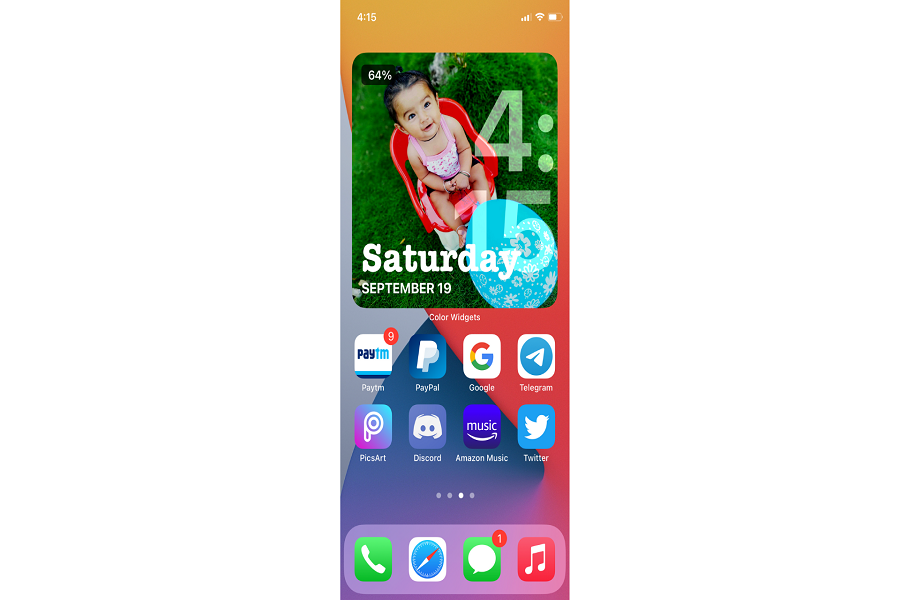The more time I spent with the new iOS 14, the more I became the fan of Apple’s latest iOS 14 update, which was rolled out a couple of days ago. While people around the world were busy using the new home screen and app library of the new iOS, I have found something amazing on the new iPhone home screen widget on iOS 14.
Initially, when I started adding widgets to the iPhone’s Home screen, it was pretty damn good. But after some time, I started wondering how it would be good if we can change the color of widgets on the iPhone home screen. What do you say? I guess you would love to do that on your iPhone as well, right?
Let’s find out how to make iPhone home screen widgets more enchanting in iOS 14 update without talking too much. Check out the below steps:
How add custom color widget on iPhone
Step #1: First of all, open the App Store and search for “Color Widgets” app.
Step #2: Next, install the Color Widget app on your iPhone.
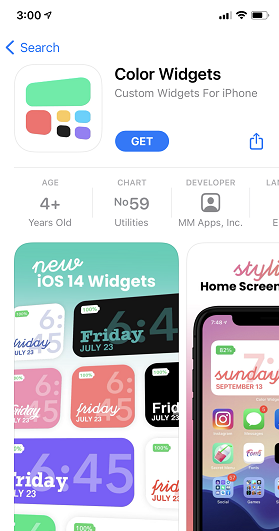
Step #3: Now open the Color Widget.
Step #4: Once you open the app, you can see the number of widgets with multiple colors.
Step #5: Now, you can scroll down for more option and select your favorite color.
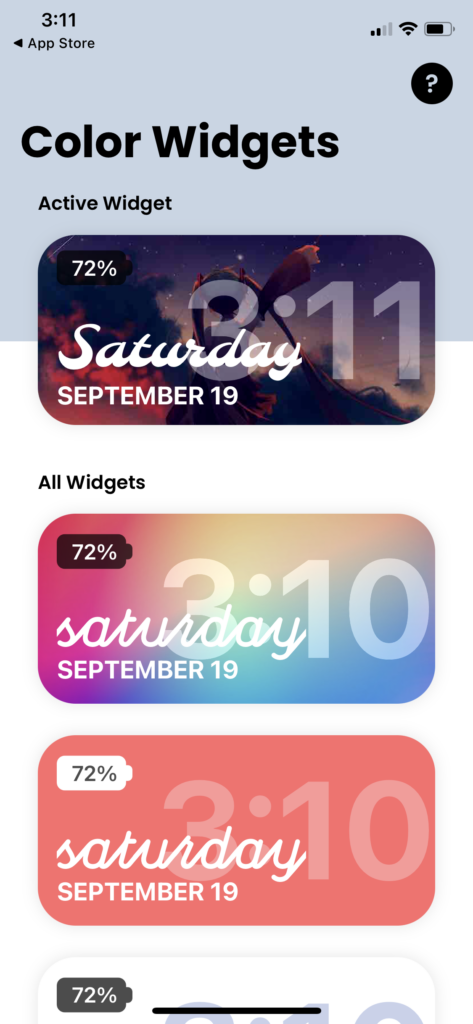
Step #6: Then, tap on “EDIT WIDGET” button.
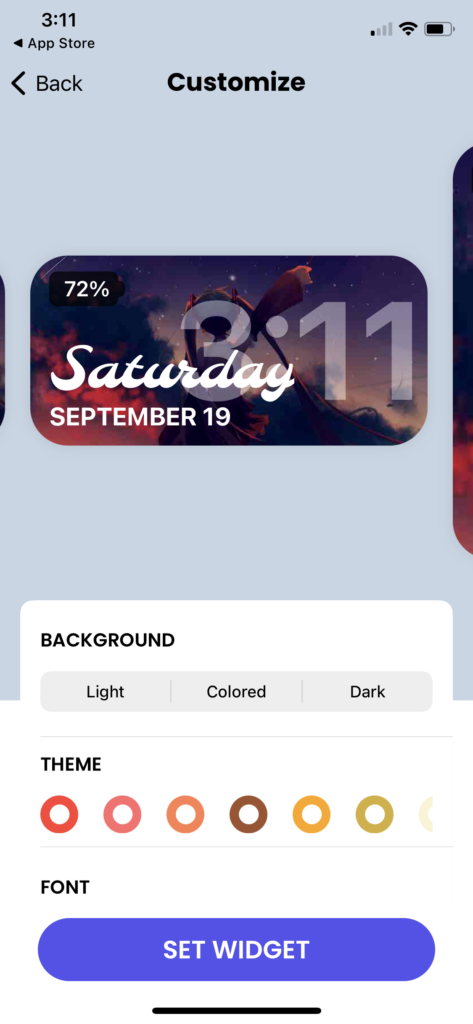
Step #7: Here, you can customize background, theme, font according to your choice. And then tap on “SET WIDGET”.
Step #8: The best part of the app is that you can even use any photo from your iPhone to set as background.
Step #9: Once your editing work is done, you can long-press anywhere on the home screen to start the jiggle mode.
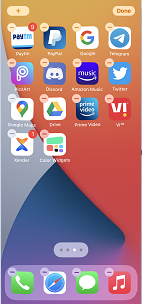
Step #10: Now tap on Plus icon at the top right corner.
Step #11: Here, you need to select tap Color Widget to add to your device’s home screen and then tap Done at the screen’s top right corner.
That’s it!
Once you go through all the above steps, you will be ready to go with your favorite widget color on your iPhone’s home screen. As for now, there is only one widget customization option available, which shows the day, date, and time. We can expect the more option in future as iOS 14’s widgets feature is pretty amazing.
After following the above guide and setting your favourite widget’s color to your beloved iPhone’s home screen, please do feel free to share your feedback with us in the comment section.