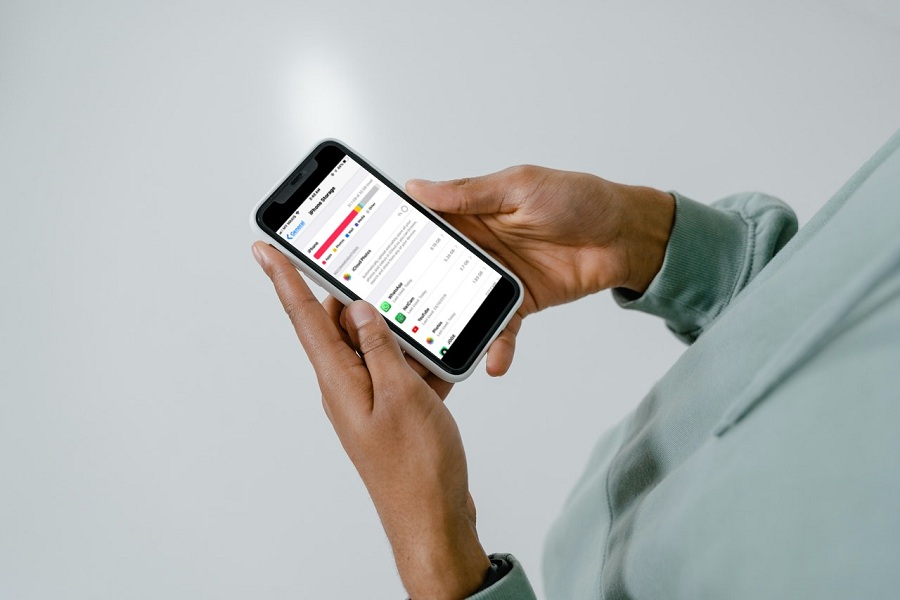Your iPhone’s storage has been filled by photos or other documents and data? Are you looking for a way to expand the storage on your iPhone? Some older iPhones have relatively limited storage space for your massive data. If you’re looking for a way to expand your iPhone storage, you’ve come to the perfect spot.
Apple iCloud is excellent for backing up and syncing documents, photographs, and videos across your Mac, iPhone, iPad, and even PC. It’s simple to expand your iCloud storage capacity for a monthly membership charge if you run out.
HOW TO BUY MORE STORAGE ON iPHONE
iPhone storage can never be increased beyond the amount that came with the phone when you bought it. Purchasing additional iCloud storage does not improve the amount of actual space available on your iPhone. If you run out of space in the cloud and need more than the free 5GB of iCloud space, you can sync extra data with iCloud.
iCLOUD +
Apple’s premium cloud subscription service is known as iCloud+. It includes new capabilities such as iCloud Private Relay, Hide My Email, and HomeKit Secure Video support, as well as greater storage for your images, data, and backups.
| Apple’s iCloud storage comes in three sizes: 50GB, 200GB, and 2TB. Subscriptions are paid on a monthly basis. You’ll have to pay $0.99 per month for 50GB. Monthly fees for the 200GB and 2TB plans are $2.99 and $10.99, respectively. |
You receive 5GB of free iCloud storage for your pictures, movies, files, and more when you sign up for iCloud. You may upgrade to iCloud+ from any of your devices if you desire extra storage and premium services.
ON YOUR iPHONE
- Go to Settings > Tap on your name > Click on iCloud.
- Go to Manage Storage.
- Click on Change Storage Plan. (You may pick from the following upgrade options: 50GB, 200GB, or 2TB. The latter two tiers can be shared among family members.)
- Tap on Buy. Enter your Apple ID and Password.
- Your iPhone will prompt you to confirm payment when you touch “Buy.” Your iCloud storage will automatically increase once you’ve finished.
ON YOUR MAC
- Go to Apple menu > System Preferences > Apple ID. (You don’t need to click on Apple ID if you’re using macOS Mojave or earlier.)
- Go to iCloud and click on Manage.
- Choose a plan by tapping on Change Storage Plan or Buy More Storage.
- After that, click on Next and type in your Apple ID and password.
ON YOUR PC
- Open iCloud for yourwindows.
- Then click on Storage.
- Change the storage plan by clicking Change Storage Plan.
- Select a plan, then go to the next step.
- After that, click Buy and enter your Apple ID password.
Your storage and features are instantly available once you upgrade, and your monthly payment date reflects the day you purchased your plan. We’ll terminate your previous plan and charge you the full cost of your new, bigger plan if you upgrade from one paid plan to another.
Unless you lower or cancel your iCloud+ subscription, you’ll be charged every month. You’ll receive an email each month reminding you of your forthcoming payment.
Until next time, with another topic. Till then, Toodles.