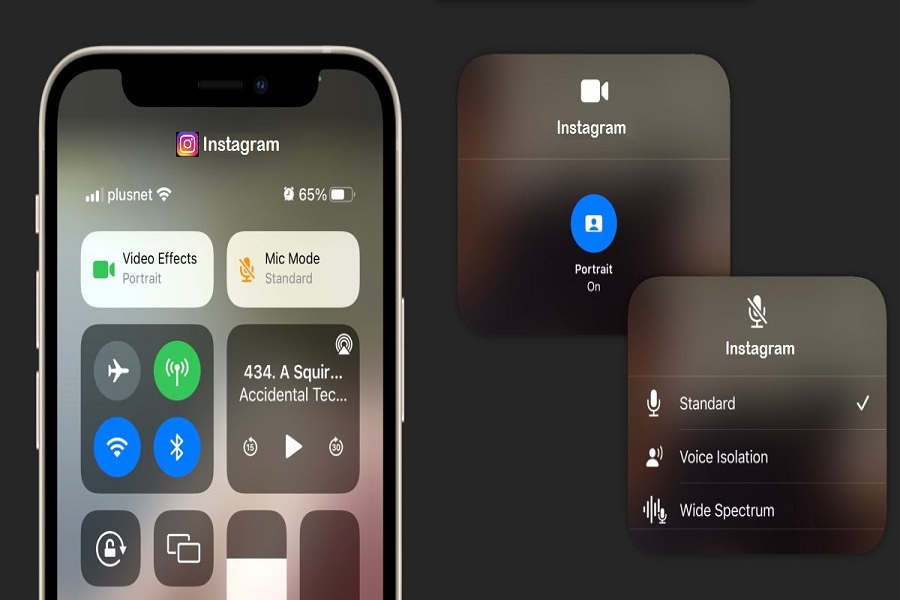I never thought I would see the video call in portrait mode too early. I thought it would take some time. But the recent iOS 15 update landed with the feature to blur the background on Instagram video call by focusing on the face and blurring the background on iPhone.
Well, iOS 15’s FaceTime update has the new button within the app to start the Portrait Mode video call. But the great thing is you can even start Portrait Mode video call in non-Apple apps like Instagram and WhatsApp. If you often use Instagram to video call your friends and family, we will show you the guide to do Portrait Mode Instagram video call to blur messy background. Without further ado, let’s check out the procedure!
See More: How To Use Live Text in iOS 15 On iPhone or iPadOS
How To Start Instagram Video Call With Blur Background on iOS 15
- Launch the Instagram app on your iPhone running iOS 15.
- Start the video call with the person.
- Once the video call starts, launch the Control Center.
- 3D Touch or long-press on Video Effect tile at the top of the Control Center.
- Now tap on the Portrait option on the sort windows to blur the background.
- Go back to the main video call screen by tapping anywhere on the screen.
- In the video call screen, you can check that the background is blurry.
When you choose the Portrait option from the Video Effect, you can also see the Mic Mode next to it. The Mic Mode has two options: Voice Isolation and Wide Spectrum audio. You can choose the Voice Isolation option to clear your voice while cancelling background voice, while the Wide Spectrum option is designed for the scenario when background voice is important while video calling.
Have you tested this new blur background feature? Do you think is would replace other video chatting apps? Please leave your feedback in the comment section.