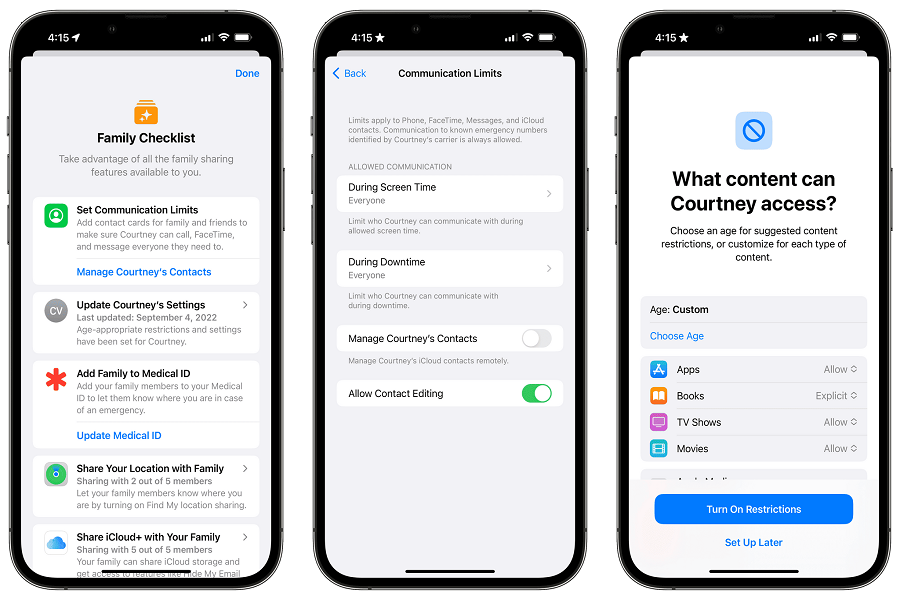The Internet is a very vast digital world. It has its own boons and curse. While surfing the internet it is possible that we may come across some unwanted and unnecessary websites. Accessing those unwanted sites may be harmful since there are many malware fishing out there that can get your personal data with just one click, or you may have a child and you need to keep him away from some inappropriate content. The reasons could be many. The answer is blocking the website. For users wondering how to block websites on iPhone, this article is for you.
Why should you block websites?
You may wish to ban websites on your iPhone for a variety of reasons. It is crucial for parents to keep their kids from accessing inappropriate or sexual information. By blocking distracting websites, people may stay focused and productive much more easily. Whatever your motivation, blocking websites on an iPhone is a simple and efficient approach to controlling how you interact with the internet.
How to block websites on an iPhone?
Blocking websites on an iPhone is a simple process that can be done directly from your device’s settings. Here’s how to do it:
- Open the “Settings” app on your iPhone.
- Scroll down and tap on “Screen Time.”
- If you haven’t set up Screen Time yet, tap “Turn On Screen Time” and follow the prompts.
- If you have previously set up screen time then simply enter your Screen Time passcode.
- Once you’re in Screen Time, tap “Content & Privacy Restrictions.”
- Toggle the switch for “Content & Privacy Restrictions” to on.
- Tap on “Content Restrictions.”
- Tap on “Web Content.”
- Here, you have several options for blocking websites. You can choose to limit adult websites, block specific websites, or only allow certain websites.
- To block specific websites, tap on “Limit Adult Websites.”
- Under “Never Allow,” tap “Add Website” and enter the URL of the website you want to block.
- You can add as many websites as you want.
- Once you’ve added all the websites you want to block, tap “Done” in the top right corner.
- You can also choose to only allow certain websites by tapping on “Allowed Websites Only” instead of “Limit Adult Websites.”
- From there, you can add the websites you want to allow and block everything else.
Conclusion:
On an iPhone, blocking websites is a practical approach to maintaining control over your internet experience. It’s simple to do from your device’s settings, whether you want to keep your kids away from explicit content or remain attentive and productive. You may ban some websites or just allow select ones by using the easy procedures described in this article, giving you total control over your online browsing. Therefore, go ahead and control your internet experience right now!
Until next time, with another topic. Till then, Toodles.