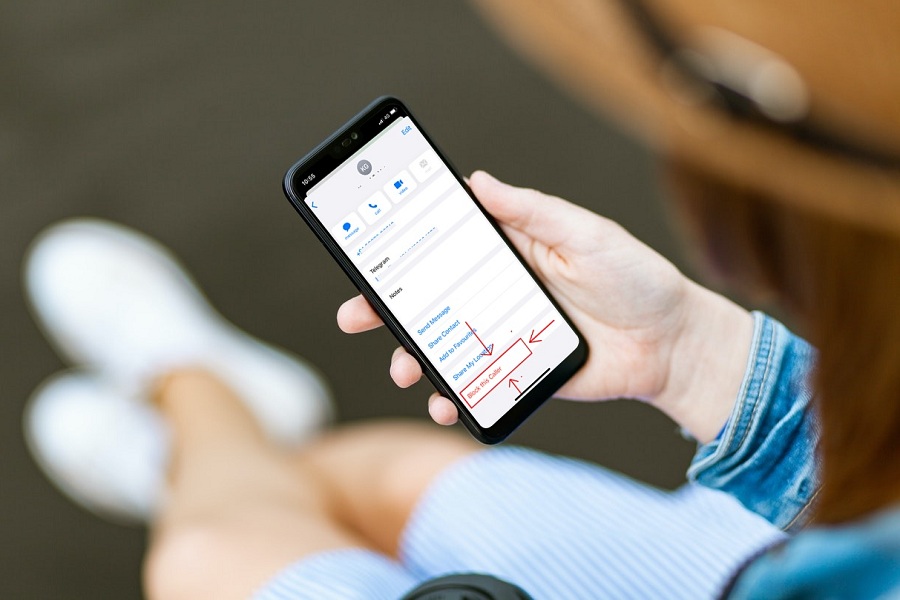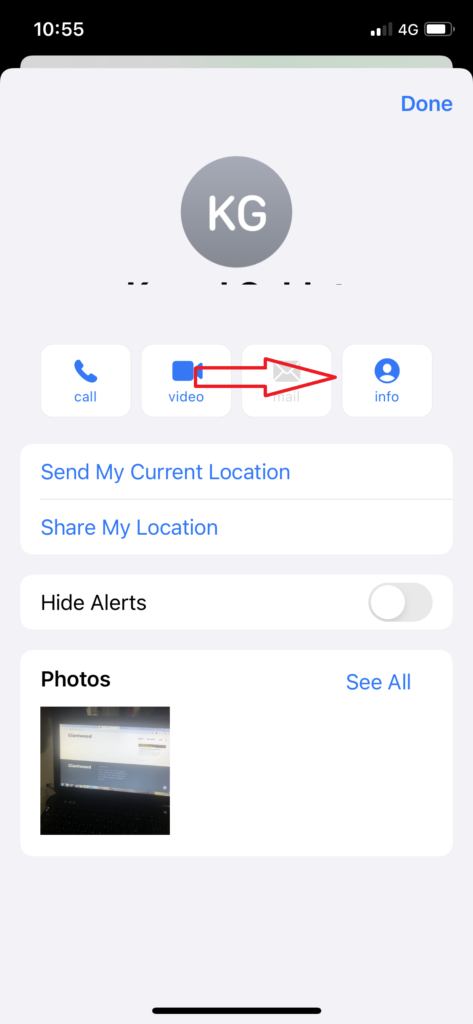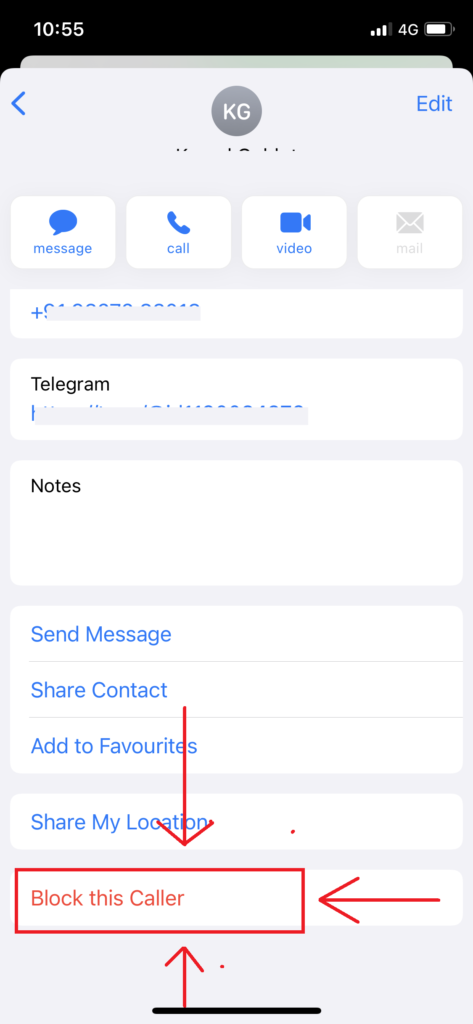As an iPhone user, I do respect the way Apple build the wall for spammers and hackers. I feel safer using Apple’s ecosystem. Also, I receive dozens of text messages daily from unknown groups. I get daily messages for advertisement, skincare, gym, marketing, share market apps, and a lot on my iPhone. Hence, I decided to block a text on iPhone from unknown senders.
After iOS 7, Apple decided to give options to kick out spammers by blocking unwanted iPhone calls. Whether you are tired of any conversion or want to stop some marketing contacts, here, we will show you the simple and quickest ways to block text messages on iPhone 12, iPhone 11, or any older iPhone 7. Also, these method works on iOS 7 or iOS 15 running devices. Without further talk, let me take you to the guide to restrict text messages on iPhone.
How To Block Unwanted or Spam Texts On iPhone
Either you can block text messages in iOS from the contacts app or iMessage app. Let’s check out both methods one by one. Don’t worry about the sender; they won’t affect or do not get any notification.
Note: We tried these methods on iOS 14 running device.
How To Block Text Messages On iPhone From Messages App
- Open the Messages app.
- Open the conversation or spam message you want to stop.
- Tap on the name or profile of the sender at the top.
- Next, tap on Info at the left from three options below the profile.
- Now again, tap on Info next to the mail icon.
- Scroll down and tap on Block This Caller.
- Again tap on Block Contact to confirm your decision.
That is the quickest and easiest way to directly block unwanted text messages from the iMessage app on iPhone. Similarly, you can block that user from the contacts app with the help of the following process.
How To Block Text Messages On iPhone From Contacts App
Note: Make sure that the number you want to restrict is already saved on your phone contact list. If the number is not saved, save it first and go ahead.
- Open Contacts app.
- Open the Contact you want to block.
- Once you opened the Contact profile, scroll down and tap on Block This Caller.
- Again tap on Block Contact to confirm your decision.
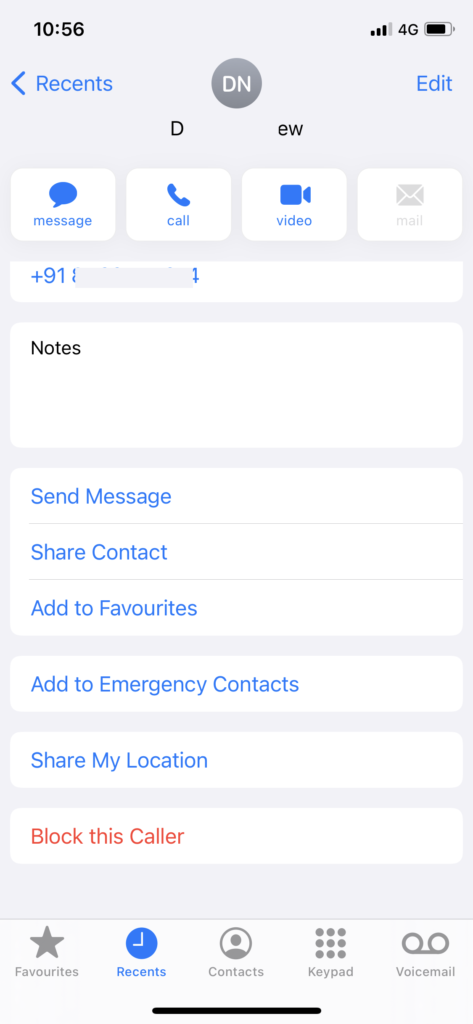
That’s it. That was also to fast and easy. Don’t you think so?
So, these two were the simplest methods to stop unwanted text messages and calls on iPhone. Even after following the above methods, if you are still getting messages from the same person or agency, you can also contact your carrier.
Need more help regarding the same? Don’t hesitate to ask us through the comment box below.