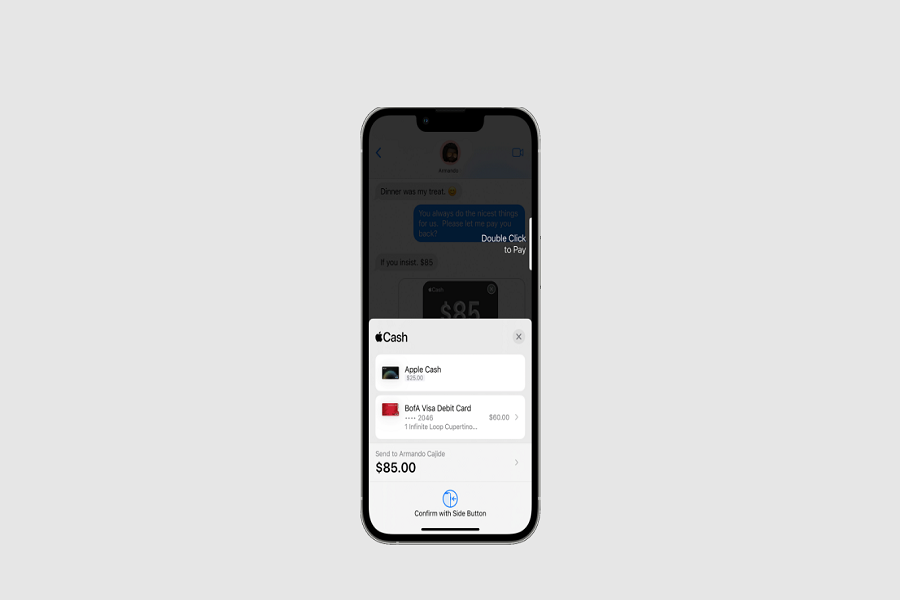In the world of digital technology, Apple Pay has emerged as an efficient and secure platform for transacting funds. A key function of this system is the ability to send money to another individual effortlessly. Let us get into the process of ‘how to Apple Pay someone,’ expanding on the various methods to do so. We will also touch on how to receive money through this platform and the possibilities of utilizing Apple Pay to make payments in stores.
How to Send Money via Apple Pay
When it comes to Apple Pay, the process of sending money is simple, swift, and secure. Here are the broad steps that you need to follow:
- Initiate a Conversation: Open the Messages app on your iPhone or iPad. You can either begin a new conversation or select an existing one from here.
- Navigate to Apple Cash: Once you’re in the conversation window, locate the Apple Cash button. If it’s not immediately visible, you can access it by tapping the App Store icon and clicking on Apple Cash.
- Set the Amount:You can enter the amount you wish to send.
- Execute the Payment: Once you’ve keyed in the desired amount, tap ‘Send’ and then confirm the payment using Face ID, Touch ID, or your passcode.
You can also engage Siri to aid in this process. Simply activate Siri by saying “Hey Siri,” and instruct it to “Send (amount) dollars to (recipient’s name) using Apple Cash.” This hands-free option ensures ease and convenience.
See More: Does Ross Take Apple Pay?
Apple Pay is designed to prioritize your Apple Cash balance for transactions. However, if your balance isn’t sufficient for the intended payment, you can supplement it with a debit card stored in your Wallet.
How to Send Money via the Wallet App
In addition to the Messages app, you can also dispatch money through the Wallet application. This method offers a straightforward approach as well:
- Select the Apple Cash Card: Begin by opening the Wallet app on your iPhone and selecting your Apple Cash card.
- Choose the Recipient: The next step involves choosing the intended recipient from your contacts or adding a new contact to pay.
- Set the Amount: After selecting a recipient, specify the amount you intend to send.
- Confirm the Payment: Finally, tap ‘Pay’ and confirm the transaction.
It is important to note that Apple Pay Cash and person-to-person payments are presently only available in the United States.
How to Receive Money Through Apple Pay
Apple Pay not only allows you to send money but also to receive funds securely. When someone transfers money to you, it is securely stored in your Apple Cash. You can either use the funds immediately, transfer the money to your bank account or an eligible debit card, or send it to someone else.
Apple Pay and In-Store Payments
Apple Pay is a versatile tool that also extends its functionality to make payments in stores. Here’s how you can utilize it:
- Set up Apple Pay: You first need to add a payment method, such as a credit or debit card, to your Wallet app. This can be done by clicking on the black circle with a plus sign in the Wallet app and following the prompts to add a new card.
- Make a Payment: When you’re ready to pay, look for the contactless payment symbol at the checkout terminal. Hold your iPhone or Apple Watch near the terminal, and authenticate the payment with Face ID, Touch ID, or your passcode. If necessary, select the card you want to use.
Apple Pay is accepted anywhere that takes contactless payments, including vending machines, grocery stores, taxis, and subway stations. It also supports online payments in Safari or within apps that feature Apple Pay as a payment option.
Apple Pay presents a host of opportunities to streamline your digital transactions. Whether you’re sending money to a friend, receiving funds, or making payments in-store, this comprehensive guide should equip you with all the necessary information to navigate this versatile platform.