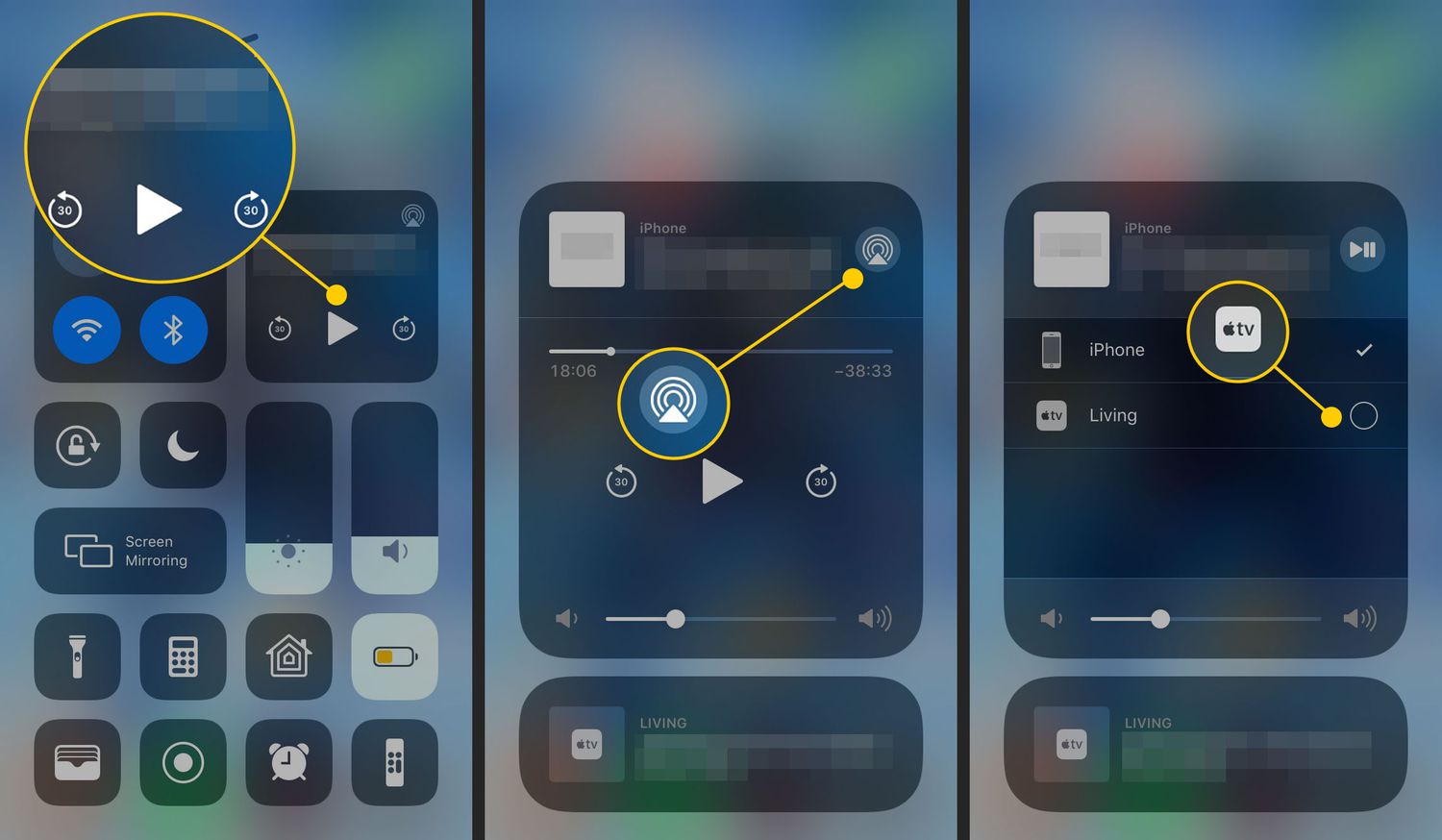Imagine having the ability to wirelessly stream your favourite movies, songs, and images from your iPhone to your TV without the use of any cumbersome connections or wires. This fantasy can come true using AirPlay. AirPlay makes it simple and comfortable to do so, whether you want to do so to watch your favourite entertainment on the big screen or to share a memorable occasion with family and friends. We’ll walk you through the easy steps on how to AirPlay from iPhone to TV in this article, so you can unwind and enjoy your preferred content with ease.
What is AirPlay?
Users may wirelessly broadcast audio, video, and other information from their Apple devices to other compatible devices using AirPlay, a technology developed by Apple. It enables you to wirelessly stream video from your iPhone, iPad, or Mac to gadgets like Apple TV, smart Televisions, and speakers that are compatible with it.
With just a few touches on your Apple smartphone, you can stream music, videos, TV programs, images, and more to your TV or other compatible devices. You don’t need to physically connect your device to the TV or speaker because it operates via Wi-Fi and streams material over a peertopeer connection.
How to AirPlay from iPhone to TV?
REQUIREMENTS:
- A good and stable Wi-Fi connectionon both iPhone and TV.
- TV should have support for AirPlay.
- iPhone running iOS 11 or later.
STEPS TO FOLLOW:
- Make sure your iPhone and TV are both connected to the same Wi-Fi network.
- On your iPhone, swipe up from the bottom of the screen to open the Control Center, or swipe down from the top right of your screen.
- Tap the AirPlay icon. If you don’t see it, swipe left or right to find it.
- If you are playing music or video, click on the media controls. A box where you can see the music or the video controls.
- Click on the AirPlay icon.
- Select your TV from the list of available devices. If your TV doesn’t appear, ensure it’s turned on and connected to your iPhone’s Wi-Fi network.
- If you are connecting it for the first time, you need to allow the TV set access to your content.
- If prompted, enter the AirPlay code that appears on your TV screen.
- Once connected, you can stream content from your iPhone to your TV, including videos, photos, and music.
In short, Open the app or content you want to AirPlay, and tap the AirPlay icon (it looks like a rectangle with an upward arrow), and select your TV from the list of available devices.
If the application is not compatible with the AirPlay feature,then you need to use the screen mirroring option. With screen mirroring you will have the same orientation and aspect ratio as your phone because everything you do on your phone also takes place on the big screen.
Note: If your TV does not support AirPlay, you may add an Apple TV device to enable the feature. Instead, you might invest in a brandnew AirPlay compatible model.
Until next time, with another topic. Till then, Toodles.