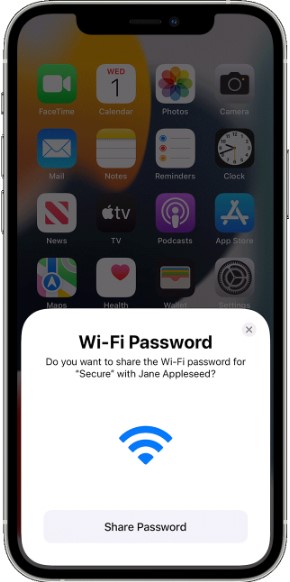Wi-Fi is now a necessity, wherever you go the first thing you do is find a secured Wi-Fi connection. Imagine when you have guest over and the first thing, they do is ask for Wi-Fi password. Obviously, you are working on your feet making dinner for guest and then imagine you standing there dictating password to each and everyone of your guest who arrives. Well lucky for you Apple has this amazing feature called Airdrop that makes sharing Wi-Fi passwords easier and secure. In this article, I will be showing you how to airdrop Wi-Fi password without any hassle. Let’s get started.
How to Airdrop Your Wi-Fi Password?
Please note that this feature is only available on Apple devices running iOS 11 or later and macOS High Sierra or later.
- Make sure both devices have Wi-Fi and Bluetooth turned on and are near each other.
- On the device that needs the password, go to Settings > Wi-Fi and tap on the network name that you want to join.
- On the device that has the password, you’ll see a pop-up notification asking if you want to share the password.
- Tap Share Password and wait for a few seconds.
- On the receiving device, accept the request to receive the password.
- The password will be automatically entered on the receiving device.
This feature works with any iOS or iPadOS device that supports Airdrop, which is most of them. It also works with Macs that have macOS High Sierra or later. It’s a great way to save time and hassle when you want to share your Wi-Fi password with someone. Just make sure you trust the person you’re sharing it with, because once they have the password, they can access your network and your data. So don’t share it with strangers or people you don’t know well.
Can you airdrop a Wi-Fi password to a non-Apple device?
No, you cannot Airdrop a Wi-Fi password to a non-Apple device. AirDrop is a transfer protocol for the Apple ecosystem and only works between Apple devices, so you can’t use it to transfer files between Windows and iPhone, or Android and iPhone.
Alternative methods to share Wi-Fi password with non-Apple devices:
There are alternative methods to share Wi-Fi passwords with non-Apple devices. One common method is to create a QR code with your network information in it. Here’s how to do it:
- Generate a QR code containing your Wi-Fi network’s SSID and password. You can use a QR code generator website or app to create the QR code.
- Save the QR code image and share it with the person who needs to connect to your Wi-Fi network.
- The person with the non-Apple device can use their device’s camera or a QR code scanner app to scan the QR code. This will automatically connect their device to your Wi-Fi network.
Another option for Android devices is to share Wi-Fi passwords through QR code generation. Android devices can generate a QR code containing the Wi-Fi network’s login credentials, which can then be scanned by other devices, including Apple devices, to connect to the network.Until next time, with another topic. Till then, Toodles.