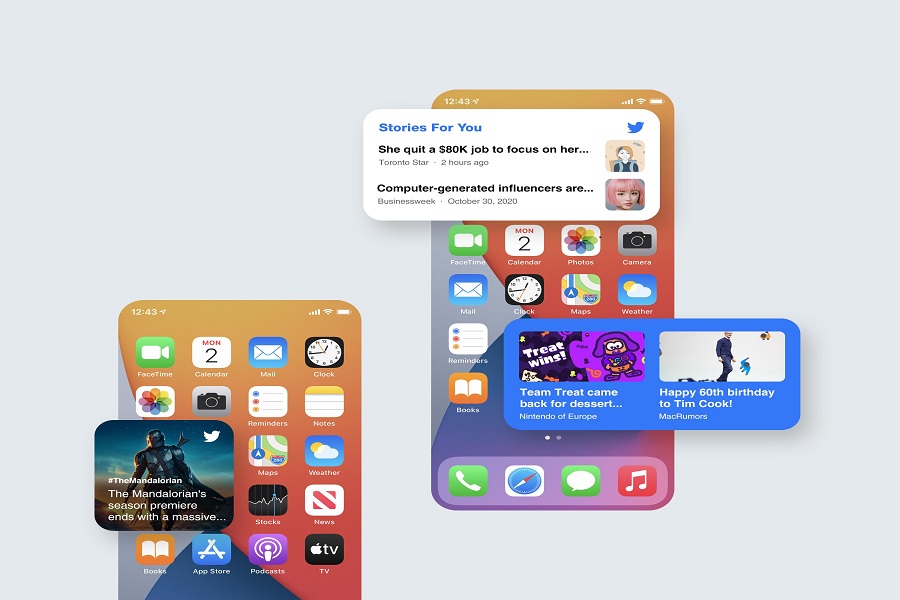Ever since I have installed iOS 14 on my iPhone, I see something interesting every day to customize the home screen. Without any doubt, I can say the widgets are real gems of iOS 14. Recently, I saw one user added the Twitter widget to iOS 14 home screen.
That’s right! I know there is no official widgets support for Facebook, WhatsApp, Instagram and Twitter yet. But that Twitter widget was looking very impressive and real. Then I also asked that person about that widget, and luckily I ended up setting Twitter widget on my iPhone home screen.
If you are also a huge fan of Apple’s home screen widgets customisation, then you are lucky to land here as we have prepared a guide to set the Twitter widget on iPhone in iOS 14.
How to Get Twitter Widget on iPhone in iOS 14
Step #1. First of all, Download and install Aviary ($3.99) from the App Store.
Step #2. Next, open the app, and it will work as a widget.
Step #3. Now go to the Home Screen, long-press on an empty spot to enter the jiggle mode.
Step #4. Tap on the Plus ‘+’ icon at the top-left corner of the screen.
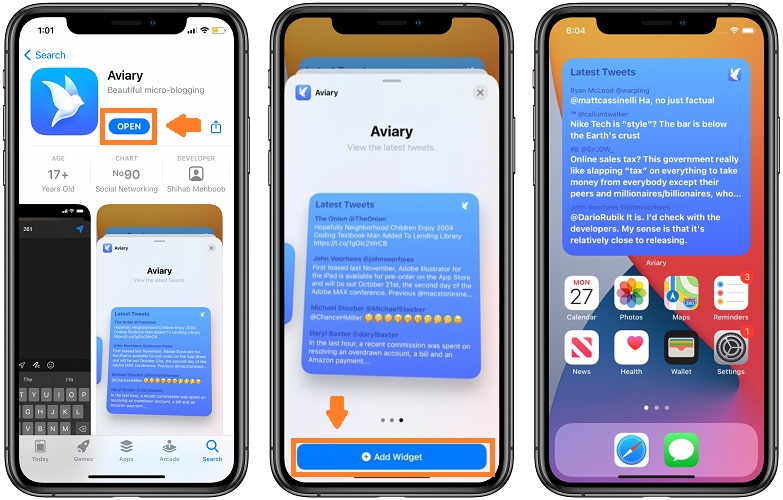
Step #5. Please scroll down to Aviary and select it.
Step #6: Choose the size from small, medium and large.
Step #7. After that, tap on Add Widget and drag & drop to the place you want to show it on Home Screen.
Step #8. In the end, tap Done.
Once you add this Twitter widget to iOS 14 home screen, you will be able to see the latest tweets in chronological order. You can also apply some filters and hide tweets as per the keywords, retweets, and more according to your preference. Furthermore, this paid app also lets you change the app icon, look of tweets and more according to your iPhone home screen theme.
Your Words
If you have already used Aviary on your iPhone then please do share your feedback with us in the comment box. Also, you can share more apps like this in the comment section.