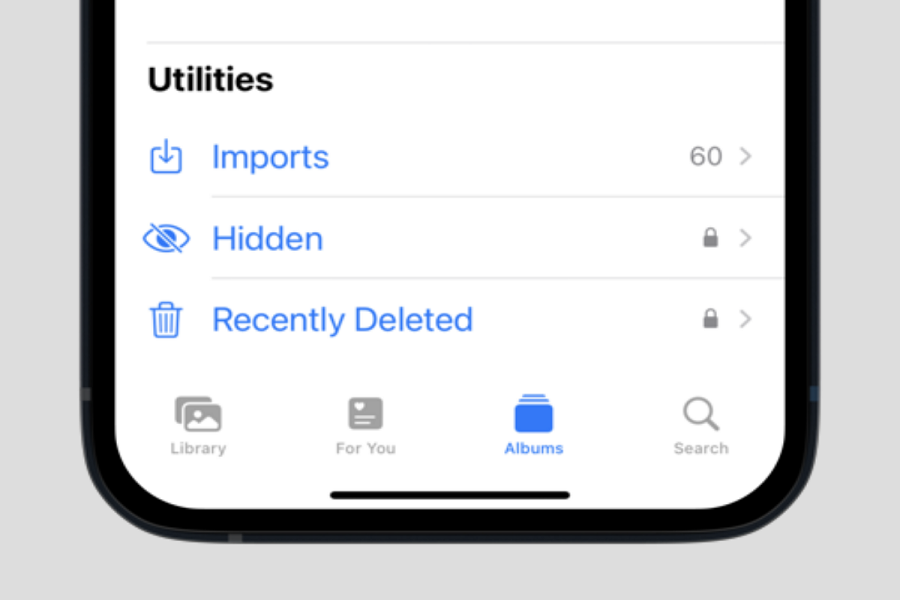iPhone does not have an option to lock the photos apps, so obviously we have to find other ways to hide the photos that we don’t want anyone else to see except for us. Luckily Apple has given a hidden album option where we can hide photos from the gallery. The only fallback is that you have to select all the photos individually rather than locking the whole album. But it’s manageable, don’t you think? In this article, I will show you how to add photos to a hidden album on an iPhone device running iOS 16.
How to add photos to a hidden album on iPhone iOS 16?
- Open the Photos app on your iOS 16 device.
- Select the photo/ photos that you want to hide. If you want to hide all the photos that are in your gallery simply tap on the Select all button.
- Tap on the 3 dot icon on the screen.
- From the menu select hide.
- When the pop up appears click on Hide Photo.
However, it’s important to note that the “Hidden” album is not completely secure. Anyone who has access to your phone can still find and access the hidden album. So, you need to hide the hidden album as well.
How to hide the hidden album from the photos app on iPhone iOS 16?
- Go to the settings app on your iPhone.
- Open the photos tab.
- Toggle off the show hidden album option.
By doing this hidden album won’t be visible on your photos app. If you want to add or remove images from the hidden album you need to first go to settings and enable show hidden album option.
How to unhide photos on iPhone iOS 16?
- Go to the photos app.
- Scroll down, and from the utilities section click on hidden album.
- You need to unlock the hidden album using Face ID or Touch ID.
- Select the photo that you want to unhide.
- Tap on the 3 dot icon on the screen.
- From the menu select unhide.
- When the pop up appears click on Unhide Photo.
If you don’t have Face ID or Touch ID set up then you may do so by going to the settings app. This would add an extra layer of privacy and no one will be able to access it without your Face ID or passcode.
How to enable Face ID for Hidden photos album?
- Go to the settings app on your iPhone.
- Open the photos tab.
- Toggle on the Use Face ID option.
By enabling this option your hidden album will be secured with your face ID, and not just that recently deleted album will also require a face ID for you to access it.
In conclusion, adding photos to the hidden album on iPhone running iOS 16 is a quick and easy way to keep your private media hidden from view. By following these simple steps, you can store your personal photos and videos in a separate, secure location within the Photos app.
Until next time, with another topic. Till then, Toodles.