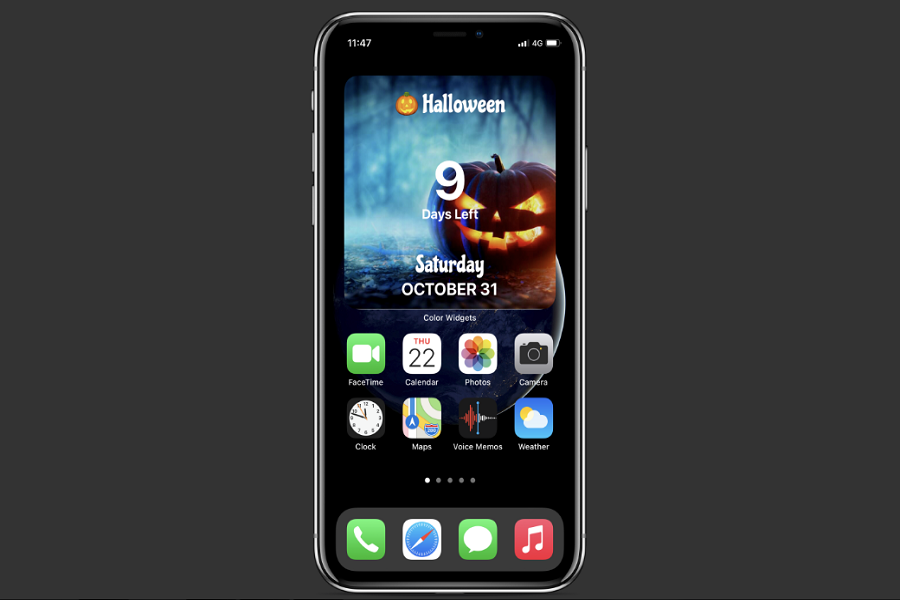As Halloween 2021 is around the corner, everyone is busy planning this Halloween season. The great thing is you can also set the Halloween countdown widget on the iOS 14/iOS 15 home screen on your beloved iPhone. Sounds exciting, right?
Earlier, we listed some aesthetic Halloween wallpapers and app icons for iOS 14/iOS 15. Today, we have come with bizarre Halloween widgets, which you can set on your iPhone’s home screen running iOS 14 or iOS 15. Once you add this widget on your iPhone’s home screen, it will show the date of Halloween this year with a countdown date so that you can plan everything accordingly.
Without wasting much time, let’s find out the process!
How To Create Halloween Theme Widget And Add To iOS 14/iOS 15 Home Screen
Step #1: First of launch the App Store on your iPhone.
Step #2: Search for “Color Widgets” app in the search box and install it.
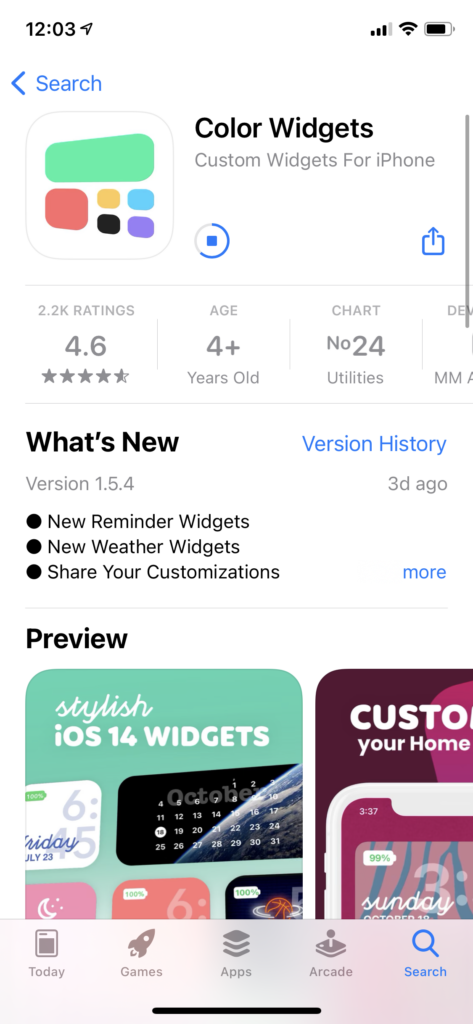
Step #3: Once it is installed, launch the app.
Step #4: You will see many colorful widget options; scroll down “Countdown” widget section and select a new Halloween widget.
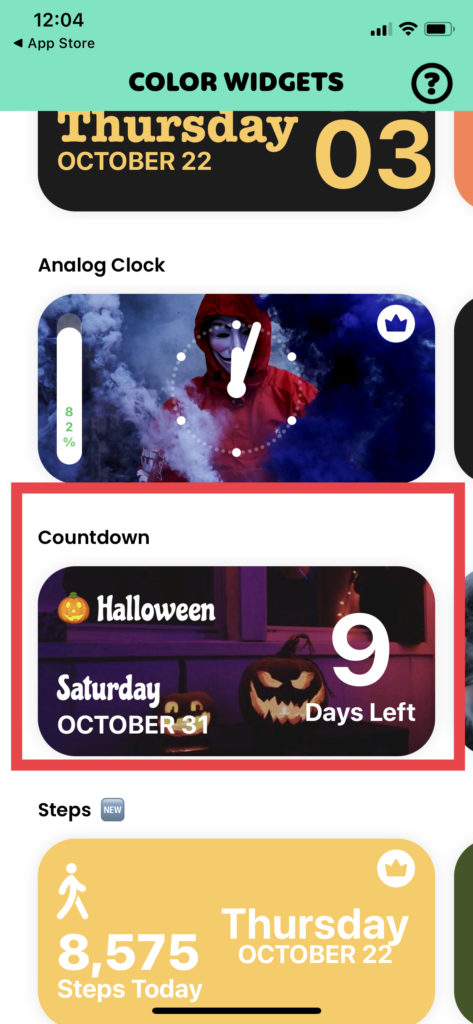
Step #5: Here, you can either tap on “Set Widget” directly use the available design or tap on “Edit Widget” to do come customisation according to your voice.
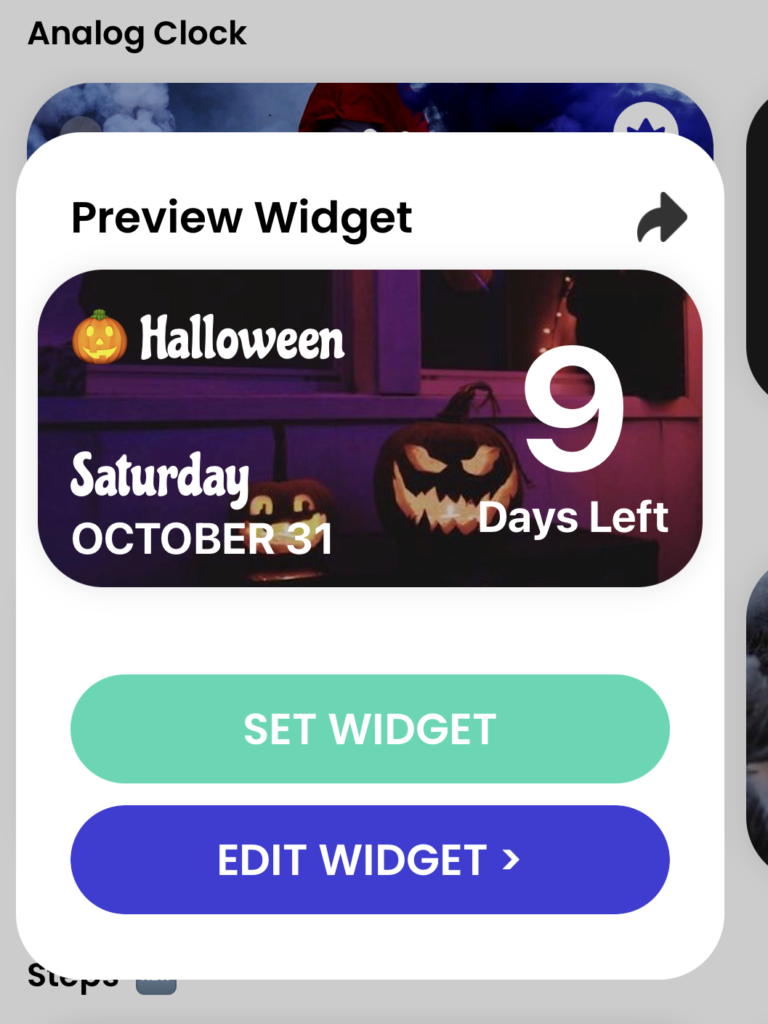
You can also change the background color, background image, font, text on widget, countdown date, and widget style in the editing section. After all edits, tap “Set Widget”.
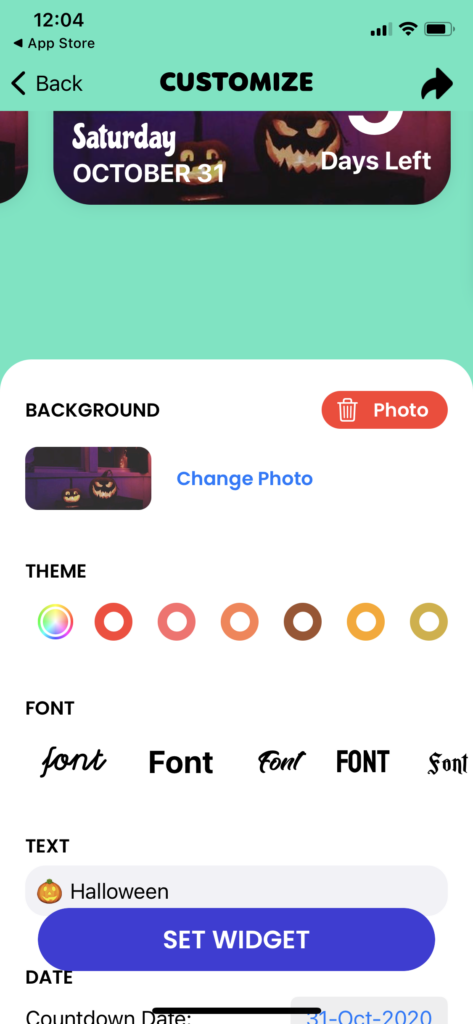
Step #6: Once your widget is ready, long press anywhere on the home screen to start the jiggle mode and tap on Plus icon at the top right corner of the screen.
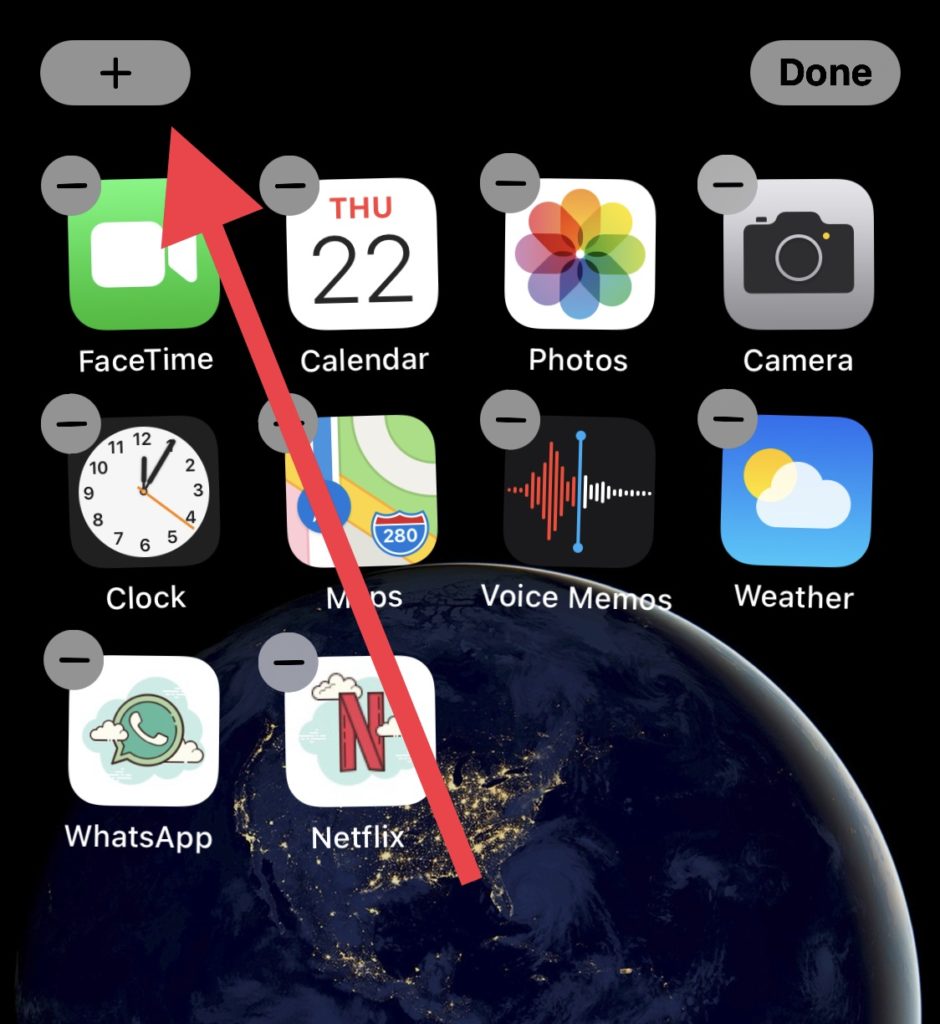
Step #7: Select a new Halloween widget from the list.
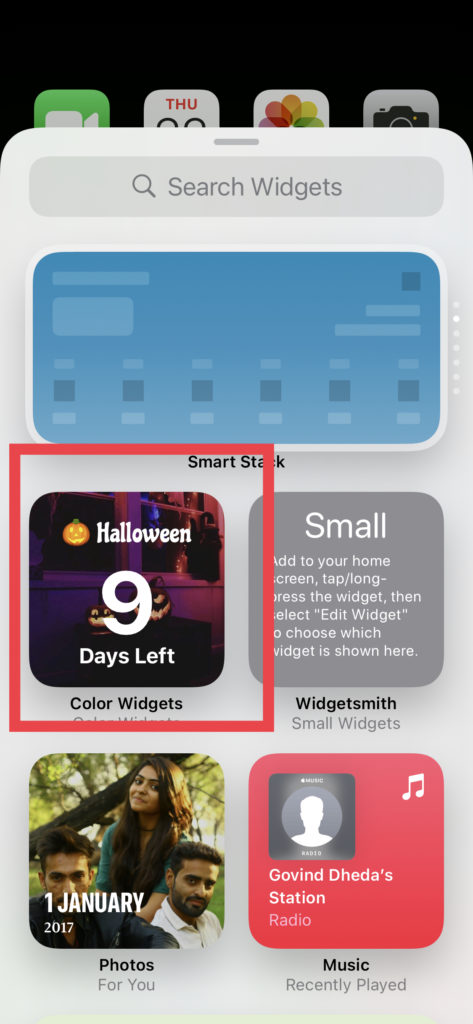
Step #8: Choose the size according to your wish and tap on “Add Widget”.
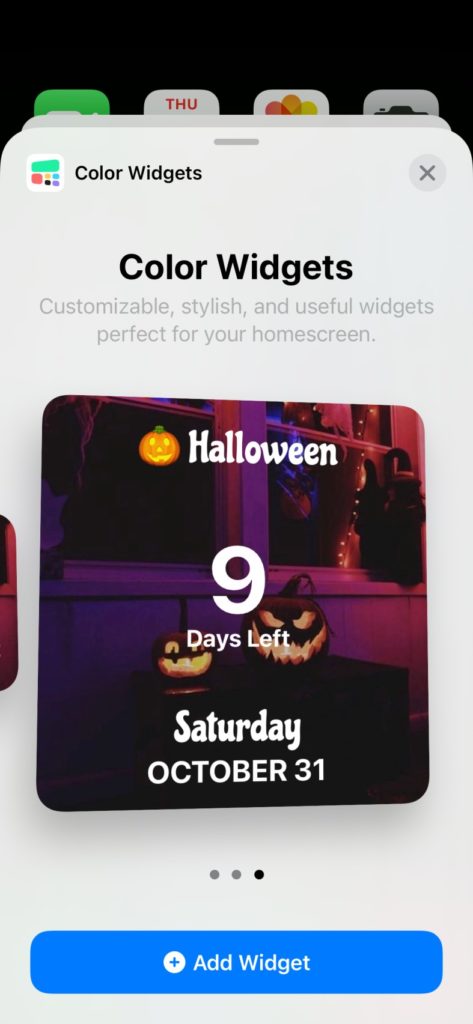
Step #9: Now it will show on the home screen, you can drag anywhere on home screen as per your choice.
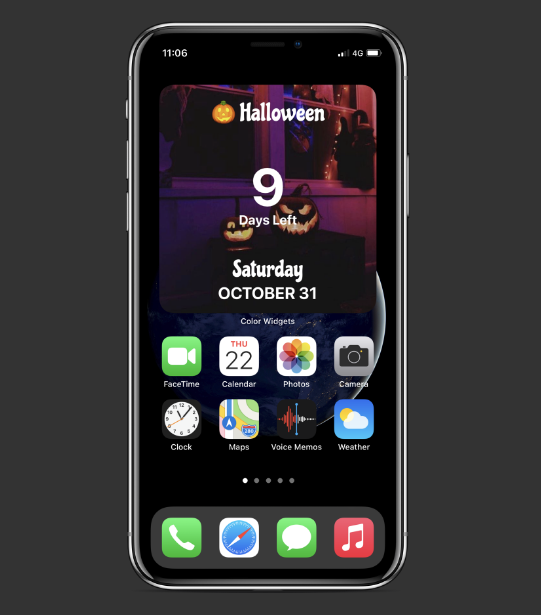
That’s it!
After following the above nine steps correctly, you will have your own version of the Halloween widget on your iOS 14 home screen. I already set this widget on my iPhone X, and you can see the feature image how it looks. Are you planning to add this Halloween widget to your iPhone’s screen? Do you have any other ideas? Please feel free to share it with us through the comment section.