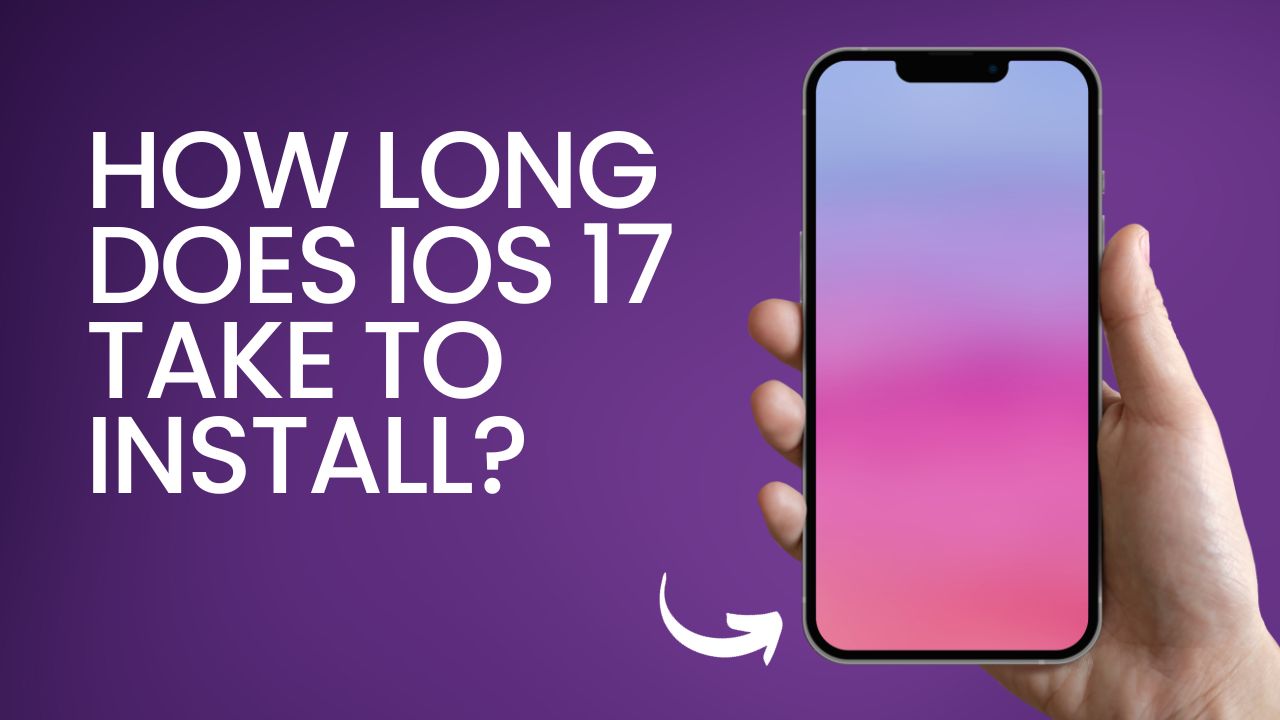Apple’s latest iOS update, iOS 17, is now available for download. This major update brings many new features and enhancements to iPhones, including an overhauled lock screen, customizable widgets, improved Messages, and more.
However, before you can enjoy all that iOS 17 has to offer, you need to successfully install it on your iPhone. The installation process is straightforward, but it does take some time.
See Also: Unable to Install iOS 17 on Your iPhone? Here are 6 Solutions to Fix it
What Is iOS 17 Installation Time?
The total time it takes to install iOS 17 will vary depending on a few factors:
- Your internet connection speed – The faster your Wi-Fi or cellular data connection, the quicker the download
- Your iPhone model – Newer models with faster processors can install updates quicker
- The iOS version you’re updating from – Coming from an older iOS version means a larger update
On average, you should expect the iOS 17 installation process to take between 20 minutes to 1 hour from start to finish. Here is a breakdown of the approximate time for each step:
- Downloading the update: 5 – 30 minutes
- Preparing to install: 5 – 10 minutes
- Installing the update: 5 – 15 minutes
- Finalizing the update: 5 – 10 minutes
The downloading phase tends to take the longest. This is where your internet connection speed is most important. Next, let’s look at how to install iOS 17 properly.
Before You Install – Back Up and Check Compatibility
Before installing iOS 17, it is highly recommended to:
- Back up your iPhone – This ensures you have a saved copy of your data in case anything goes wrong during the install. You can back up to iCloud or a computer.
- Check compatibility – iOS 17 only works on the iPhone 8 or later. Older models like the iPhone 7 do not support iOS 17.
- Update apps – Make sure your apps are updated to the latest versions. This helps avoid issues with app compatibility in iOS 17.
- Free up storage space – The iOS 17 update file is around 3GB. So you’ll need at least 5GB of available storage for it to download and install smoothly.
Once you’ve checked those items off your list, you can proceed with the update.
How to Download and Install iOS 17
Follow these steps to install iOS 17 on your compatible iPhone:
- Connect your iPhone to a Wi-Fi network and plug it into a power source. This ensures the update isn’t interrupted.
- Open the Settings app and tap “General”.
- Tap “Software Update”. This will trigger your iPhone to check for the latest available updates.
- You will see a notice to download and install iOS 17. Tap “Download and Install”.
- If prompted, enter your passcode. Then accept Apple’s Terms and Conditions for the software update.
- The download will now begin. You’ll see a progress bar indicating how long the download will take. Just let this complete.
- After the download finishes, tap “Install” to proceed with installing iOS 17.
- Your iPhone will reboot and show an Apple logo with a progress bar as iOS 17 installs. Let this process complete until your phone reboots fully.
- After your iPhone restarts, iOS 17 is now installed! Follow any on-screen steps to finish setting up the new update.
And that’s it! The entire process should take between 20 minutes to an hour, depending on your internet speed.
See Also: How to React with Your Hands in iOS 17
What to Do If the Installation Is Stuck
In some cases, you may find the iOS 17 installation gets stuck or frozen. Here are some tips to try and unstick it:
- Force restart your iPhone – Hold the Side and Volume Down buttons until you see the Apple logo.
- Delete the iOS 17 update and try re-downloading it from Settings.
- Update your iPhone using a computer instead of wirelessly.
- Check for any error messages and research solutions online.
- Contact Apple support if you can’t resolve the stuck installation.
A stuck iOS 17 install is frustrating but usually fixable. Be patient, don’t force restart too many times, and try the steps above.
New Features to Try in iOS 17
Once you have iOS 17 successfully installed, you’ll want to explore all of the great new features now available on your iPhone:
- Customizable lock screen – Change wallpapers, fonts, colors, and add widgets.
- Interactive widgets – Get quick access to info and actions from widgets on the Home Screen.
- Improved Messages – Edit, unsend, and mark conversations as unread.
- SharePlay in FaceTime – Watch movies, listen to music, and share your screen with friends.
- Live Text – Recognize text in photos and quickly copy, lookup, or translate it.
- Visual Look Up – Isolate subjects from backgrounds in photos.
- Safety Check – Review and reset access to personal data and apps.
Take your time poking around iOS 17 to find all the new additions.
Conclusion
Installing a major iOS update like iOS 17 takes a bit of time and patience. By following this guide, you can ensure the process goes smoothly and avoid any installation issues. Be sure to back up your iPhone, check compatibility, free up storage space, and use a stable WiFi connection.
The entire iOS 17 install process will take between 20 minutes to 1 hour. Enjoy exploring all of the great new features once it completes! Let us know if you have any other questions.