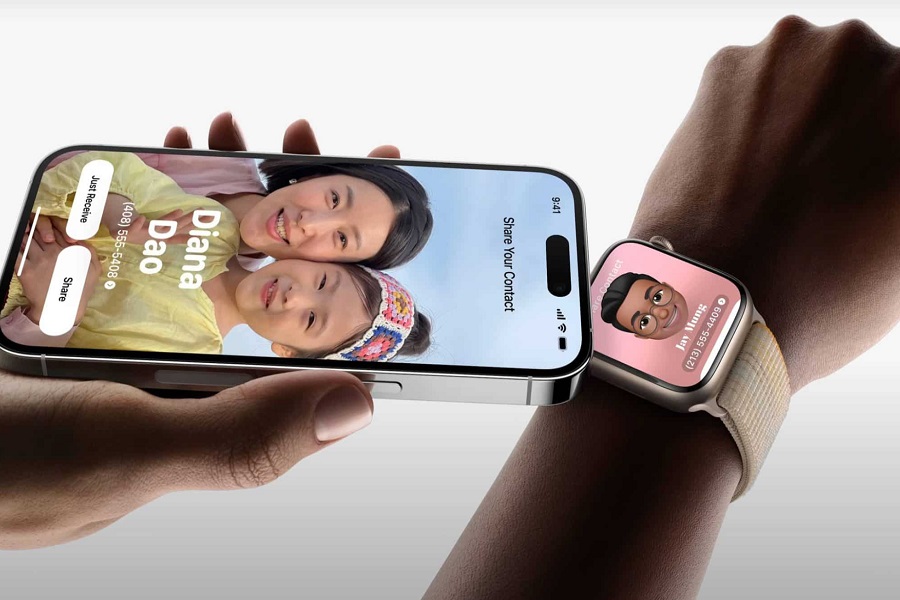iOS 17 comes with an innovative new feature called NameDrop, which revolutionizes contact sharing between iPhones and Apple Watches. With just a tap and by holding two devices near each other, users can instantly and securely exchange contact information thanks to device-to-device technologies like Bluetooth, NFC, and AirDrop.
Here, I am going to explain what exactly NameDrop is, how the seamless contact sharing process works, the system requirements for it to function, how to customize shared data, and the built-in privacy and security protections that keep your data safe.
What is NameDrop?
NameDrop is an extension of AirDrop that is specifically designed for quickly and easily sharing contact details between iPhones and Apple Watches. Instead of manually inputting phone numbers or email addresses, you can simply hold two devices near each other to instantly exchange contact information.
NameDrop uses device-to-device networking technologies like Bluetooth and NFC to recognize nearby devices and establish a connection. An animation appears showing the contact details being shared, and allows each user to review and confirm what they want to send or receive.
How Does NameDrop Work?
NameDrop uses technology like NFC and UWB to detect when two iPhones are in close proximity. Here are the steps for sharing contacts with NameDrop:
1. Enable NameDrop
Go to Settings => General =>AirDrop and make sure “Bringing Devices Together” is enabled. This turns on NameDrop.
2. Create a Contact Poster
Go to Contacts and tap your profile photo to create a Contact Poster. This poster includes information you want to share with others.
3. Bring Devices Together
With NameDrop enabled on both devices, hold the backs of the iPhones close together for 2-3 seconds. You’ll feel haptic feedback when it detects the other device.
4. Accept Prompt
A prompt will appear on both screens allowing you to accept or decline sharing your poster. Choose “Share” to exchange posters.
Once accepted, the new contact information will be added to each device’s Contacts app automatically. You can then edit or message the new contact.
NameDrop Requirements
For NameDrop to work properly, a few requirements must be met:
- Both devices need to be running iOS 17 or watchOS 10.1 or later
- Bluetooth, WiFi, and AirDrop need to be enabled on both devices
- The devices need to be within close range of each other
- At least one user must have a contact card set up with shareable details
The feature only works between Apple devices and can’t share contacts with Android phones. Both users need to be running compatible software and have the right settings enabled.
How to Customize Shared Contact Details on iOS 17
A major benefit of NameDrop is that you can customize exactly what contact details are shared with others. To control what gets shared:
- Open the Contacts app and tap your profile picture
- Tap “Share Contact” to enable sharing your name, phone numbers, email addresses, and more
You can disable sharing for any field you don’t want automatically shared via NameDrop. This gives you granular control over your contact details.
NameDrop Privacy and Security
NameDrop uses Apple’s advanced security protocols to keep your data safe. The contact sharing process is encrypted end-to-end, so the details can only be viewed by the intended recipient. Your information is never exposed to the internet.
You have complete control over what details are shared. Sensitive data like home addresses are never shared automatically. NameDrop is designed to share only the details you configure in your contact card.
Final Words
NameDrop provides an incredibly fast and simple way to share contacts on iPhone and Apple Watch. By leveraging proximity sensors and encryption, it enables users to exchange details securely just by holding their devices together. With full control over shared data, NameDrop is a privacy-first way to eliminate the hassle of manually adding new contacts.