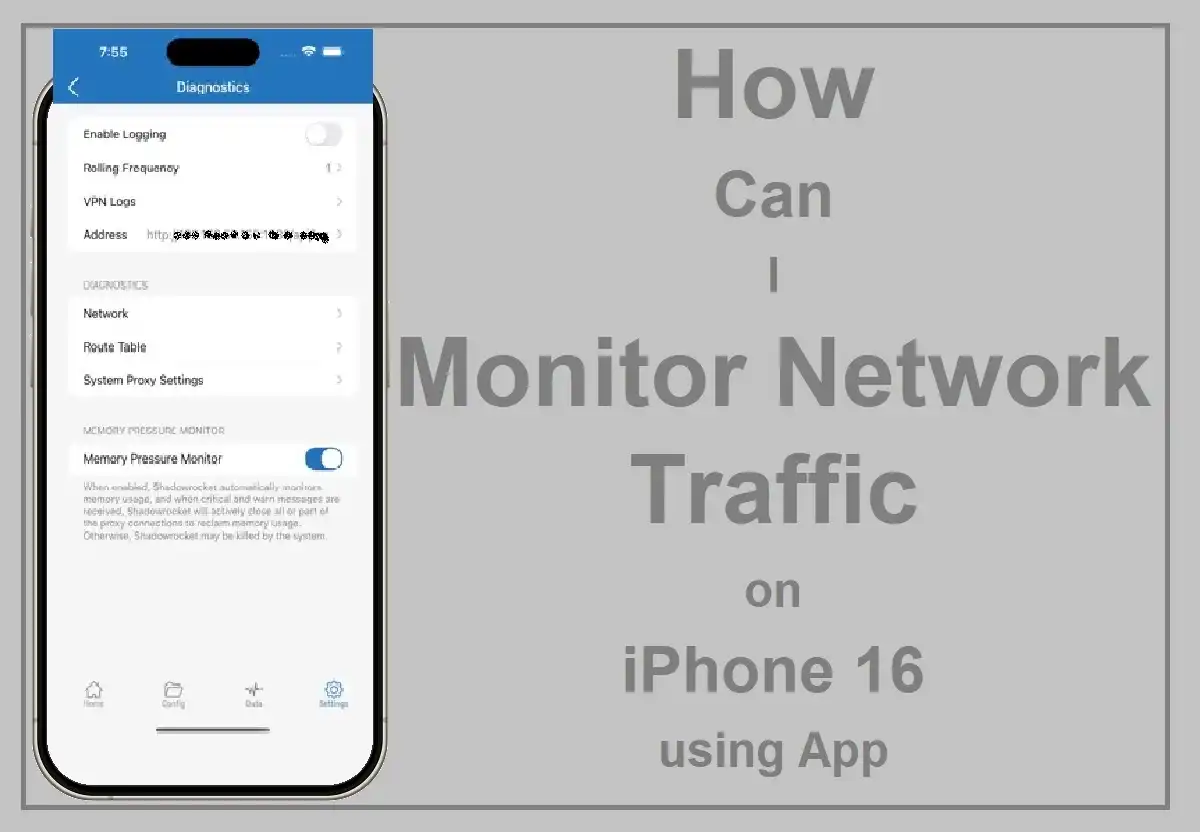Whether you’re trying to optimize your data usage, troubleshoot connectivity issues, or simply gain insights into your digital habits, Monitor Network Traffic on iPhone can provide valuable information. You need to understand and manage your network traffic has become increasingly important. This information will help you to understand the various methods and tools to effectively monitor and analyze network traffic on your iPhone 16 device.
Introduction
The iPhone 16, with its advanced networking capabilities, offers users unprecedented connectivity. However, with great power comes great responsibility – and in this case, the need for effective network management. As user if you are looking to avoid data overages or a tech fans wanting to go deep into network analytics to be covered.
Recent Released: How To Use MYEPP on iPhone
What is Network Traffic Monitoring?
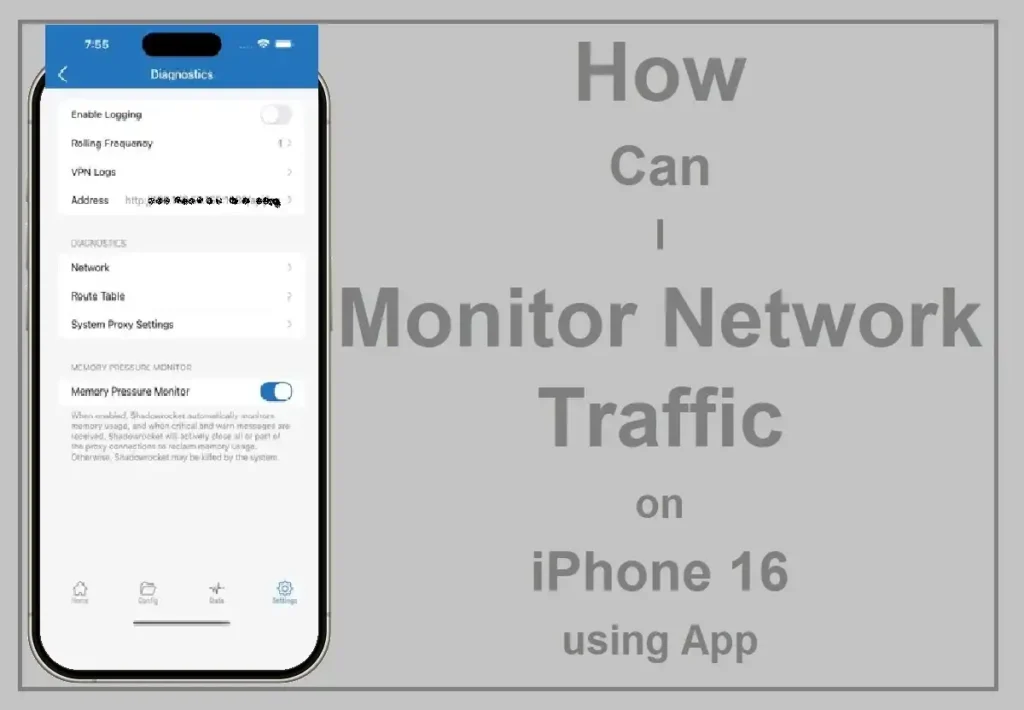
Network traffic monitoring is the process of reviewing, analyzing, and managing network usage and data flow within a system. It involves observing various aspects of network communications, including:
- Data usage volumes
- Connection speeds
- Types of data being transmitted
- Source and destination of data packets
Why Monitor Network Traffic on iPhone?
There are several compelling reasons to keep an eye on your iPhone’s network traffic:
- Data Management: Avoid exceeding your cellular data limits and unexpected charges.
- Performance Optimization: Identify apps or services that may be slowing down your connection.
- Security: Detect unusual network activity that could indicate potential security threats.
- Troubleshooting: Diagnose and resolve connectivity issues more effectively.
Now that we understand the basics, let’s explore the various tools and methods available for monitoring network traffic on your iPhone 16.
Built-in iOS Features for Network Monitoring
Apple has integrated several useful features into iOS that can help you monitor your network usage without the need for third-party apps.
App Privacy Report
Starting from iOS 15.2, the App Privacy Report provides valuable insights into how apps use your device’s resources, including network access.
To enable and use the App Privacy Report:
- Go to Settings > Privacy > App Privacy Report
- Turn on “App Privacy Report”
- Wait for data to accumulate (this may take some time)
- Review the report to see which domains each app has contacted
This feature is particularly useful for identifying apps that may be using excessive data or connecting to unexpected servers.
How To Use Cellular Data Usage Tracking on iPhone
iOS also offers a built-in tool to monitor cellular data usage:
- Navigate to Settings > Cellular
- Scroll down to see a list of apps and their cellular data usage
- You can reset these statistics each billing cycle for accurate tracking
While this method doesn’t provide real-time monitoring, it’s an excellent way to keep track of your overall data consumption and identify data-hungry apps.
Third-Party Apps for Advanced Network Monitoring
For users seeking more detailed insights and real-time Monitor Network Traffic on iPhone capabilities, several third-party apps are available on the App Store. Let’s explore some of the best options for iPhone 16 users.
Traffic Monitor with Widget
Traffic Monitor with Widget is a powerful, user-friendly app that offers comprehensive network monitoring features.
Key Features:
- Speed tests for 3G, 4G, and 5G networks
- Real-time data usage monitoring
- Network coverage maps
- Today Extension widget for quick access to usage stats
The app’s widget functionality makes it particularly convenient for iPhone 16 users, allowing you to check your data usage at a glance without opening the app.
Shadowrocket
For more advanced users, Shadowrocket offers deep insights into your device’s network activity.
Key Features:
- Capture and decrypt HTTP/HTTPS traffic
- Operates as a Man-in-the-Middle proxy
- Uses a local dummy VPN to route traffic through the app
- Suitable for iOS 16 and later
Proxyman is an excellent tool for developers or users who need to inspect network activity in plain text. However, it’s important to note that this level of access requires careful handling to protect sensitive data.
Fing
Fing is a versatile network scanner that can help you monitor not just your iPhone’s traffic, but also other devices on your network.
Key Features:
- Device discovery on your local network
- Network speed tests
- Wi-Fi analysis tools
- Security scans to detect potential vulnerabilities
While Fing doesn’t provide detailed per-app usage statistics, it’s invaluable for getting a broader view of your network environment.
Best Comparing Network Monitoring Apps For Apple Device
To help you choose the right tool for your needs, here’s a comparison table of popular network monitoring apps for iPhone 16:
| App Name | Key Features | Real-time Monitoring | Widget Support | Price |
| Traffic Monitor with Widget | Speed tests, data usage tracking, coverage maps | Yes | Yes | Free |
| Proxyman | HTTP/HTTPS traffic capture, decryption | Yes | No | Paid |
| Fing | Device discovery, network diagnostics | Partial | No | Free/Paid |
| DataMan | Data usage forecasting, custom alerts | Yes | Yes | Paid |
| Opensignal | Speed tests, coverage maps, network comparisons | Partial | No | Free |
| Shadowrocket | HTTP/HTTPS/TCP traffic capture, decryption | Yes | No | Paid |
Best Practices for Network Traffic Monitoring
To get the most out of your network monitoring efforts, consider the following best practices:
- Regular Monitoring: Check your network usage consistently, not just when you suspect issues.
- Use Multiple Tools: Combine built-in iOS features with third-party apps for a more comprehensive view.
- Set Usage Alerts: Configure alerts to notify you when you’re approaching data limits.
- Analyze Trends: Look for patterns in your usage over time to identify areas for optimization.
- Keep Apps Updated: Ensure your monitoring apps are up-to-date to benefit from the latest features and security improvements.
- Protect Your Privacy: Be cautious when granting apps access to your network data, and review privacy policies carefully.
Limitations and Considerations
While network monitoring tools can provide valuable insights, it’s important to be aware of their limitations:
- Accuracy of Speed Tests: Results can vary based on server location, network congestion, and device performance.
- Battery Impact: Some monitoring apps may affect battery life if run continuously.
- VPN Interference: Using a VPN can affect the accuracy of some monitoring tools.
- Limited Cross-Device Monitoring: Most iOS apps can only monitor the device they’re installed on, not your entire network.
Advanced Techniques for Network Analysis
For users who want to dive deeper into network analysis, consider these advanced techniques:
Using Router-Based Monitoring
Many modern routers offer built-in traffic monitoring features. While you can’t access these directly from your iPhone 16, you can often view detailed reports through a web interface or companion app.
Benefits of router-based monitoring:
- Track usage across all connected devices
- Set up Quality of Service (QoS) rules to prioritize traffic
- Identify unauthorized devices on your network
Setting Up a Proxy Server
For the most detailed analysis, setting up a proxy server on your network allows you to inspect all traffic passing through it. This requires more technical expertise but provides unparalleled insights.
Steps to set up a proxy server:
- Choose proxy server software (e.g., mitmproxy, Charles Proxy)
- Install and configure the software on a computer on your network
- Configure your iPhone 16 to use the proxy server
- Analyze the captured traffic for detailed insights
Remember that routing all your traffic through a proxy has privacy implications, so this method should be used cautiously and temporarily.
Future of Network Monitoring on iOS
As technology evolves, we can expect to see advancements in network monitoring capabilities on iOS devices:
- Improved Built-in Tools: Apple may expand the functionality of App Privacy Report and other native features.
- AI-Powered Analysis: Future apps might use artificial intelligence to provide more insightful recommendations based on your usage patterns.
- Integration with Smart Home Devices: As the Internet of Things (IoT) grows, network monitoring may extend to cover a wider range of connected devices.
- Enhanced Privacy Features: We may see more sophisticated tools for identifying and blocking unwanted network connections.
Finally
Monitor Network Traffic on iPhone 16 is a powerful way to take control of your digital life. Whether you’re managing data usage, optimizing performance, or ensuring your privacy and security, the tools and techniques outlined in this guide provide a comprehensive approach to network monitoring.
By combining built-in iOS features with third-party apps and advanced techniques, you can gain valuable insights into your network activity. Remember to balance the depth of monitoring with privacy considerations and battery life impact.
As you become more adept at monitoring and analyzing your network traffic, you’ll be better equipped to make informed decisions about your data usage, troubleshoot issues more effectively, and ensure a smoother, more efficient online experience on your iPhone 16.
For More Apple Tech Update Visit Considering Apple