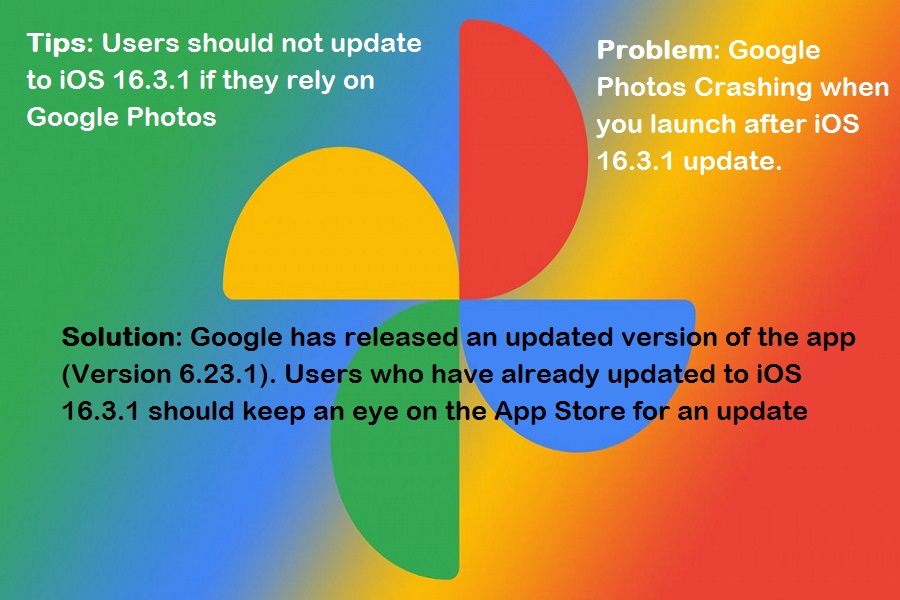As an iPhone user, I’ve been experiencing a frustrating issue with Google Photos where the app crashes on launch after updating to version 16.3.1. This has left me and many other users unable to use the Google Photos app on iPhone after iOS 16.3.1. Since many users reported the issue on the social media platforms. In this article, I’ll discuss the cause of this issue and the steps I took to fix it.
What causes Google Photos for iOS 16.3.1 crash?
The cause of the Google Photos for iOS 16.3.1 crash is due to a bug in the latest update. It is suspected that this bug is caused by a conflict between the app and the iOS software. The issue is affecting both iPhone and iPad users.
Tips
Problem
Solution
How to fix the Google Photos for iOS 16.3.1 crash
If you are experiencing the Google Photos for iOS 16.3.1 crash, there are several steps you can take to fix it. Here are the steps:
1. Force quit the app
If you’re experiencing issues with the Google Photos app and need to force quit it, there are a few steps to follow. The first step is to navigate to the home screen of your device. Then, swipe up from the bottom of the screen and hold your finger on the Google Photos app. After a moment, the app should start shaking, indicating that it’s ready to be force quit. Next, tap the small “X” icon in the upper left corner of the app to close it. This will force the app to quit and can help resolve any issues you were experiencing.
2. Clear the app cache
After force quitting the app, the next step is to clear the app cache. To do this, go to “Settings” and then “General.” From there, tap on “iPhone/iPad Storage” and find the Google Photos app. Tap on it and then tap “Offload App.” This will delete the app but keep your data. Then, reinstall the app from the App Store.
3. Restart your device
If the first two steps don’t work, the next step is to restart your device. To do this, press and hold the power button until “slide to power off” appears. Swipe the slider to the right to turn off your device. Wait a few seconds and then press and hold the power button again to turn on your device.
4. Update to the latest iOS version
If the previous steps didn’t work, it is recommended to update your device to the latest iOS version. To do this, go to “Settings,” then “General,” and then “Software Update.” If an update is available, tap “Download and Install” to update your device.
Conclusion
The Google Photos for iOS 16.3.1 crash is an annoying issue that is distressing many users. However, there are several steps you can take to fix it. By following the steps above, you can regain access to your photos and videos. If the issue persists, you can contact Google Photos support for further assistance.