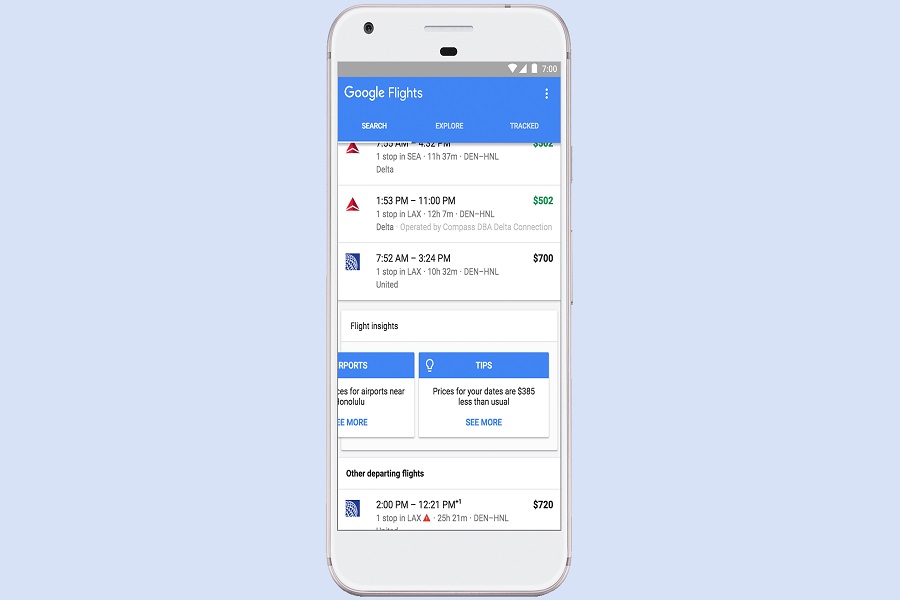If you are a frequent flyer then this article is for you. Going around the world, and planning trips and vacations can be a bit too overwhelming at times. It can be chaos when you can’t find the best and most reasonable flights as there are so many options to choose from. This is where Google Flights come into play. Google Flights is an app that will help you in making your search easy for the best flights. Google Flights app is also available on iOS devices. In this article, allow me to guide you through every step of how to use the Google Flights app on iOS devices so you can plan out your vacation without any hassle.
How to use the Google flights app on iOS?
Here is a step by step guide on how to get started with Google Flights. Follow the steps given below to learn how to use Google Flights to book yourself the best flights with reasonable pricing.
Step 1: Download the Google Flights app
In order to use Google Flights, you will first need to install the application from the App Store.
Go to the App store > Search for Google Flights > Click on the get button > Tap on install >Enter Apple ID and Password when prompted.
Wait for the installation process to complete and then launch the application from your home screen and search for your flights.
Step 2: Enter your travel details
Now you need to enter your travel information, such as your departure city, final destination, and dates of travel. You may even choose your preferred airline, travel class (economy, business, first class), or any other preferences that you have.
Step 3: Filter your results
Google Flights will present a list of flights that meet your needs after you’ve input your search criteria. To get the ideal flight for your preferences, you can further filter your results by airline, stops, and duration.
Step 4: Explore flight options
Google Flights shows you the airline, flight number, departure and arrival timings, and any layovers in a faster and easier format. To locate the best flight for your needs, sort your results by price, departure time, and duration.
Step 5: Book your flight
Simply click on the pricing to be sent to the booking page when you locate a flight that you want to purchase. With just one handy tool, Google Flights makes it simple to search and book the best flights for your needs.
Step 6: Set up price alerts
You may set up price alerts to get updates when the price of a ticket changes if you aren’t quite ready to reserve your flight. Finding the best airfare for your budget and staying up to date on the newest bargains are made easy this way.
Step 7: Save your search results
Finally, you can save your search results and return to them later by clicking the “Save” button. This is a handy feature if you’re still exploring your options and want to revisit your search results at a later time.
To conclude:
To sum up, the Google Flights app for iOS is an effective tool that can assist you in locating and reserving the ideal flights for your requirements. It’s understandable why so many travelers rely on Google Flights to organize their vacations given its userfriendly interface, robust search capabilities, and simple booking process. So, make sure to use Google Flights the next time you’re making travel arrangements!
Until next time, with another topic. Till then, Toodles.