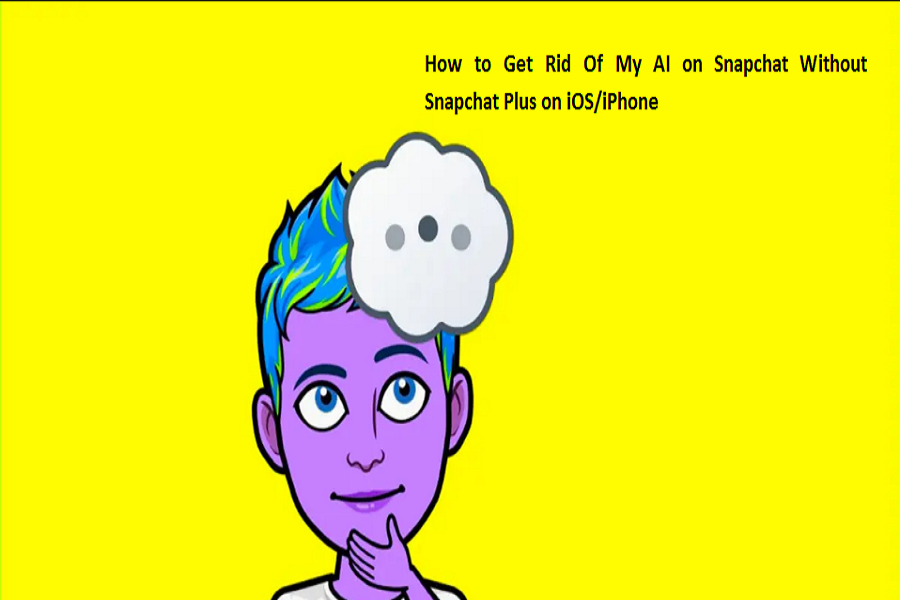Snapchat’s My AI, powered by OpenAI’s ChatGPT technology, has been a popular feature on the app. However, there are mixed thoughts about this feature. Some of the users are impressed by this feature while there are many who find it quite annoying. We got a lot of questions from the users asking how to get rid of My AI on Snapchat, and how to remove it even when they don’t have Snapchat Plus on their iPhones. If you are also looking for the same, then you have come to the right place. In this article, we will provide you with step by step instruction guide on How to get rid of my ai on Snapchat without Snapchat Plus oniOS/iPhone. Let’s get started.
Why Remove My AI from Snapchat?
Let’s talk about why you would want to do that before we get into the specifics of how to delete My AI from Snapchat. My AI is a chatbot that can assist you with a variety of activities, like making memes and suggesting meals. However, some users deem it superfluous and invasive. Some users might prefer to have a clear and straightforward layout without the chatbot because my AI takes up space on top of your conversation stream.
How to get rid of My AI from Snapchat with Snapchat Plus?
The option to deactivate My AI from Snapchat is now only available to members of Snapchat Plus. The following instructions explain how to remove My AI from your Snapchat conversation stream if you have Snapchat Plus and find its presence to be too much:
- To access the chat screen from the camera screen, swipe right.
- Hold down the My AI button.
- Click on Chat Settings.
- Click on “Clear from Chat Feed.”
- Toggle off the switch next to My AI on the Snapchat+ settings screen from your Profile in order to unpin My AI.
You can also try the 2nd method to get rid of My AI from your Snapchat on iPhone.
- On your iOS phone, launch Snapchat.
- In the top left corner, tap the Bitmoji you want to use.
- In the top right corner of the screen, tap the settings symbol.
- Click “Privacy” after scrolling down.
- Then click “Clear Conversations.”
- On the Clear Conversations tab, look for the “My AI” chatbot.
- On the “My AI” chatbot, swipe left.
- Select “Delete” by tapping it.
- By pressing the “Delete” button, you may confirm that you wish to remove the chat.
How to get rid of My AI from Snapchat without Snapchat Plus?
At this time, there is no way to delete My AI from Snapchat without using Snapchat Plus. The chatbot can only be deleted by purchasing a Snapchat+ membership. In order to get feedback and gain insights on how My AI may be enhanced, Snapchat wants as many users as possible to utilize it. Additionally, it may aid Snapchat in testing and improving the service.
Why Snapchat does not have the option to remove My AI?
It is obvious to ask the questionof why Snapchat does not provide users the choice to remove My AI from the conversation. One potential explanation is that Snapchat wants to promote wider use of My AI in order to collect insightful information about how it performs, spot problems, and make changes. Snapchat can get insights and improve functionality by gathering input from a bigger user base. Making the removal of My AI available only to Snapchat Plus customers might also be a tactic to increase the number of users who sign up for the company’s premium service.
Another explanation might be that Snapchat wants to preserve My AI as a prominent component of the app and fears that removing it from users would damage its efficiency in gathering information and enhancing the user experience.
What do you think about this? Let us know your thoughts in the comment section below.
Until next time, with another topic. Till then, Toodles.