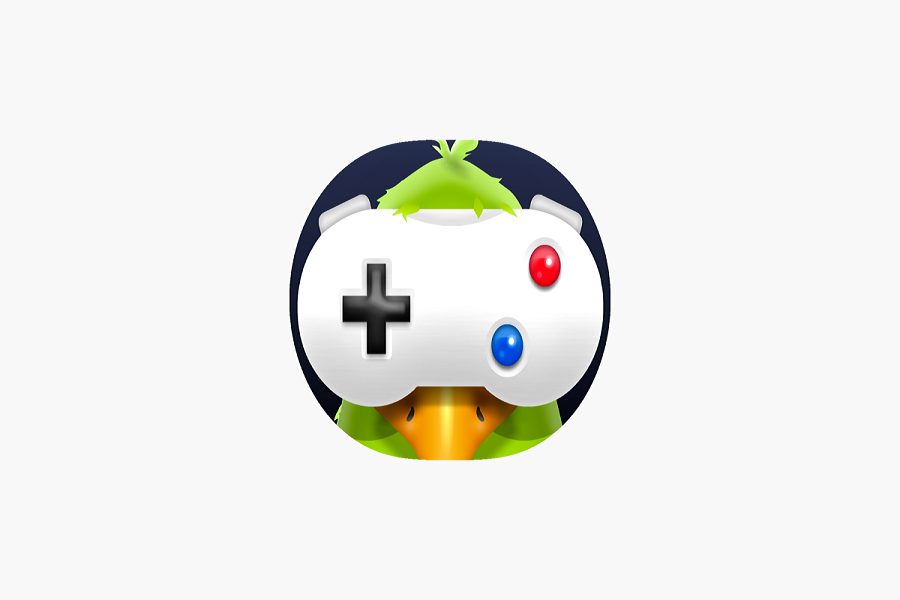Game Pigeon is an incredibly popular app extension for iOS that lets users play mini games with each other directly in iMessage. From 8 Ball Pool to archery, it offers a fun way to engage with friends and family. However, sometimes Game Pigeon stops working properly on iOS devices. Therefore, we have come to help you with the reasons and solutions for Game Pigeon not working on iOS.
How To Fix Game Pigeon Not Working on iOS
Compatibility Issues
One of the most common reasons for Game Pigeon failure is that you may not have a compatible iOS version installed on your device. Game Pigeon requires iOS 12 or later to run properly. If you have an older version of iOS, you’ll need to update to the latest version in order to use Game Pigeon.
Simply go to Settings > General > Software Update to download and install the most recent iOS update. Once updated to at least iOS 12, try loading Game Pigeon again in iMessage.
Cellular Data/Wi-Fi Connectivity Issues
Many Game Pigeon games require an internet connection to function. So if you’re experiencing issues with games not loading, or gameplay is laggy, it could be due to poor cellular data or Wi-Fi connectivity.
First, check if other apps are able to connect to the internet properly on your device. If internet access seems fine otherwise, try toggling Airplane mode on and off to refresh the connection. Also try disconnecting and reconnecting to the Wi-Fi.
Restarting your iPhone can also help reconnect properly to cellular data or Wi-Fi networks if connectivity problems persist.
Outdated App Version
Sometimes bugs or glitches with Game Pigeon can occur if you don’t have the latest version installed. The developers frequently release updates to fix issues, so not being up-to-date can cause problems.
To check for app updates, go to the App Store and tap your profile icon in the top right. Then swipe down to reveal a list of apps with available updates. Search for Game Pigeon and tap Update next to it to download the latest version.
Force Quit and Relaunch
A simple force quit and relaunch of Game Pigeon can often resolve temporary glitches or freezing within games.
To force quit on an iPhone X or later, swipe up from the bottom of the screen and pause slightly in the middle. You’ll see the App Switcher appear. Swipe up on the Game Pigeon preview to force close it.
On earlier iPhone models, double press the Home button to bring up the App Switcher. Then swipe up on the Game Pigeon app preview to force quit.
Now try reopening Game Pigeon in iMessage to see if the issues persist.
Delete and Reinstall Game Pigeon
If none of the above solutions fix your Game Pigeon problems, a last resort is to delete and reinstall Game Pigeon. This will give you a clean slate version that could resolve lingering bugs causing crashes or freezing.
To delete Game Pigeon, open iMessage and touch and hold the Game Pigeon icon until everything starts wiggling. Tap the X icon on Game Pigeon to delete.
Next, open the App Store on your iOS device and search for Game Pigeon. Tap Get, then Install to download a fresh copy.
Once installed, restart your iPhone and try launching Game Pigeon again to see if it now works properly once more.
Contact Game Pigeon Support
If problems still occur with Game Pigeon after trying all troubleshooting steps, you should reach out to Game Pigeon’s customer support team. They may be able to provide customized troubleshooting advice tailored to your situation.
You can submit a request through Game Pigeon’s Contact Us page on their website, detailing your iOS device, iOS version, and the specific problems occurring. The Game Pigeon team regularly monitors these requests and will follow up to help get you back up and running. If you need more tips for the same, share with us in the comment box.