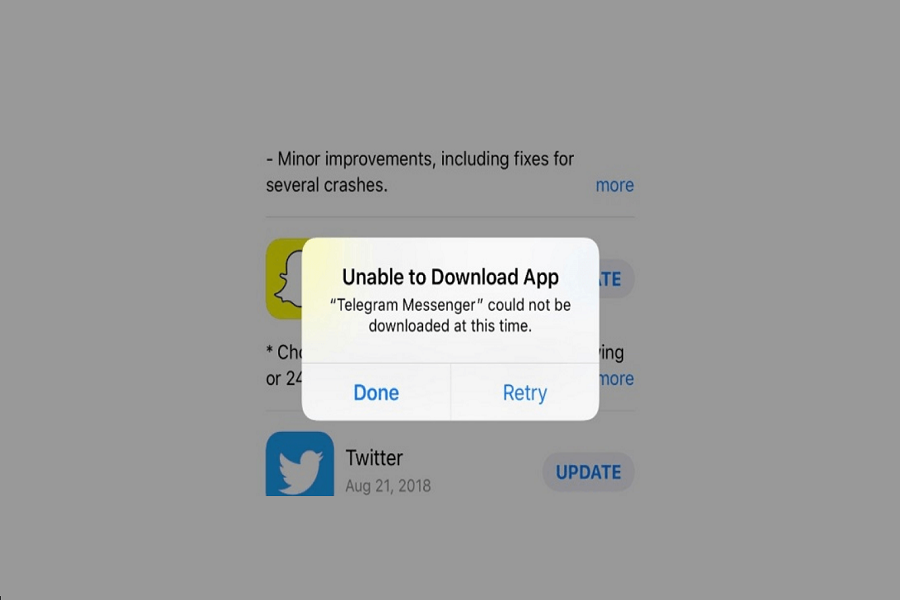All the iPhone users out there, at one point you must have come across the “unable to download apps on iPhone” error message while trying to download apps from App Store. I get it, this issue can be pretty frustrating. But obviously, there are fixes that you can try to solve the error message issue. There can be many reasons for this to happen and it is a common issue so you don’t need to worry about it. In this article, we will discuss several methods to fix the “Unable to Download Apps on iPhone” issue.
How to Fix the “Unable to Download Apps on iPhone” Issue
Check Your Network Connection
The first thing you should do is make sure you have a stable and reliable internet connection. You can try switching between Wi-Fi and cellular data, or turning on Airplane Mode and then turning it off again. You can also restart your router or modem if you’re using Wi-Fi. To test your internet speed, you can use a website like speedtest.net or an app like Speedtest by Ookla.
Check Your iPhone’s Storage Space
Another possible reason why you can’t download apps on your iPhone is that you don’t have enough storage space. To check how much space you have left, go to Settings > General > iPhone Storage. You can delete some unwanted apps, photos, videos, messages, or other files, or use iCloud to store them online. You can also offload some apps that you don’t use frequently, which will delete the app but keep its data on your device.
Check your Apple ID and payment method
Sometimes, the problem might be related to your Apple ID or the payment method. To check if your Apple ID is working properly, go to Settings > [your name] > iTunes & App Store and tap on your Apple ID. Then, tap on Sign Out and sign back in with your Apple ID and password. To check if your payment method is valid, go to Settings > [your name] > Payment & Shipping and make sure your credit card or other payment method is up to date and has sufficient funds.
Restart Your iPhone
If none of the above steps work, you can try force quitting and restarting the App Store. Close all the applications and then shut down your device. Wait for a few minutes before you turn it back on. You can also simply restart your device.
Update Your iPhone Software
If your iPhone’s software is outdated, you may encounter the “Unable to Download Apps” error message. Go to Settings > General > Software Update to update your iPhone’s software. Tap “Download and Install” to update your iPhone’s software if an update is available.
Sign Out and Back Into Your Apple ID
If you’re signed in to the App Store with an Apple ID that’s different from the one you normally use, or if you haven’t signed in for a while, you may encounter the “Unable to Download Apps on iPhone” issue. To sign out and back into your Apple ID, go to Settings > iTunes & App Store > Apple ID > Sign Out. After signing out, sign back in using your Apple ID and try downloading the app again.
Reset All Settings on Your iPhone
If none of the above methods work, you can try resetting all settings on your iPhone. Go to Settings > General > Reset > Reset All Settings to do this. This will reset all of your iPhone’s settings to their default values, but won’t delete any of your data or media.
Restore Your iPhone to Factory Settings
If all else fails, you can try restoring your iPhone to its factory settings. This will erase all of your data and media, so make sure to back up your iPhone before doing this. To restore your iPhone to factory settings, go to Settings > General > Reset > Erase All Content and Settings.
Contact Apple Support
If you’ve tried all of the above methods and are still encountering the “Unable to Download Apps on iPhone” issue, you can contact Apple Support for further assistance. They may be able to help you diagnose the problem and find a solution.
Until next time, with another topic. Till then, Toodles.