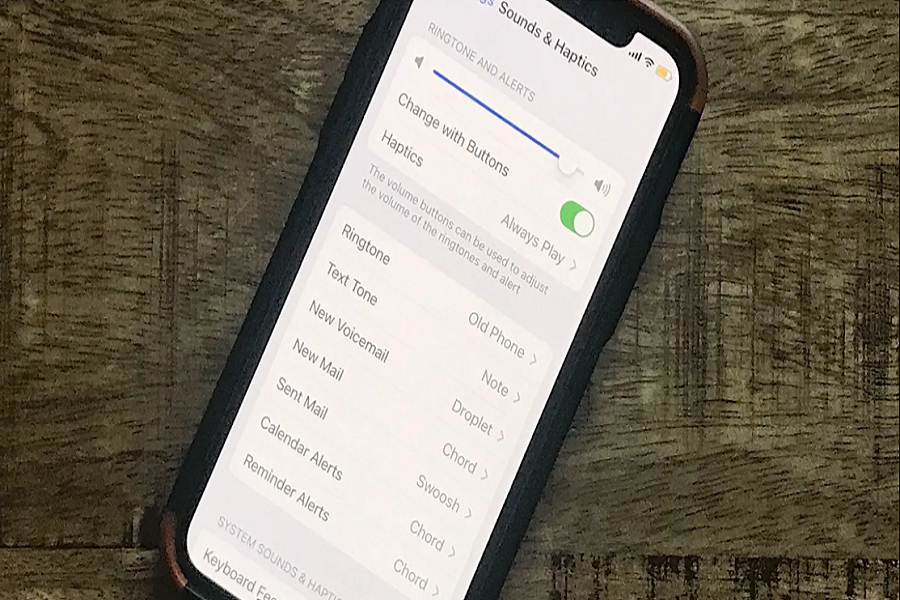Did you notice that your iPhone’s volume bug has been acting up since you have updated your device to iOS 17? If you there is no need to panic, you are not along. The recent iOS 17 update has been reportedly causing volume control issues for many users. The glitch randomly while using device where the volume automatically goes up even when the volume is set for low. I know it’s a very irritating issue but currently all we can do it try and fix the volume bug caused due to iOS 17 software update. So, without wasting any time let us get straight to the step by step instructions on how to fix iOS 17 volume bug. Let’s get started!
Why is this issue happening?
The exact cause of the iOS 17 volume bug is not yet known. Apple has still not released any official statement about iOS 17 volume bug, but it is likely due to a software glitch. Some users have speculated that it may be related to the new features in iOS 17, such as the redesigned Control Center or the new Live Wallpapers feature.
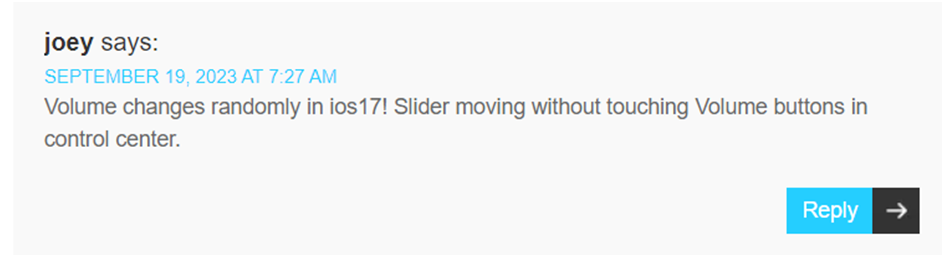
How to fix iOS 17 volume bug?
Disconnect Bluetooth Audio
The first thing to do is disable the Bluetooth audio devices. If audio device is connected via Bluetooth, then it will adjust the media playback volume automatically. After you disconnect the volume level will return to normal.
Restart your device
A force restart or a simple restart can clear minor software glitches and restore your iPhone’s operating system to a normal state. This can often fix minor problems like the volume bug. If it is not a bug and just a minor glitch then restarting device will solve the issue.
Check for updates
Apple releases software updates regularly to fix bugs and improve performance. It is possible that Apple has already released an update that fixes the volume bug. Checking for updates is a good way to ensure that you are running the latest version of iOS 17.
Reset all settings
Resetting all settings will restore your iPhone’s settings to their factory defaults. This can fix problems that are caused by incorrect or corrupted settings. However, it is important to note that resetting all settings will also erase all of your custom settings, such as your Wi-Fi passwords and app preferences. So, make sure to note down all your saved passwords before resetting all the settings.
Remove any headphones or earbuds
If you are using headphones or earbuds, try removing them to see if that resolves the issue. Sometimes, headphones or earbuds can get stuck in the audio output jack, which can cause problems with the volume controls.
Restore your iPhone from a backup
Restoring your iPhone from a backup is a more extreme solution, but it can be effective if the other solutions have failed. Restoring your iPhone from a backup will erase all of your data and settings, so be sure to back up your iPhone first.
It is also possible that the volume bug is caused by a hardware issue with your iPhone. If you have tried all of the troubleshooting steps above and the bug is still persisting, it is best to take your iPhone to nearby Apple Store or contact online Apple service provider to have it diagnosed.
Until next time, with another topic. Till then, Toodles.