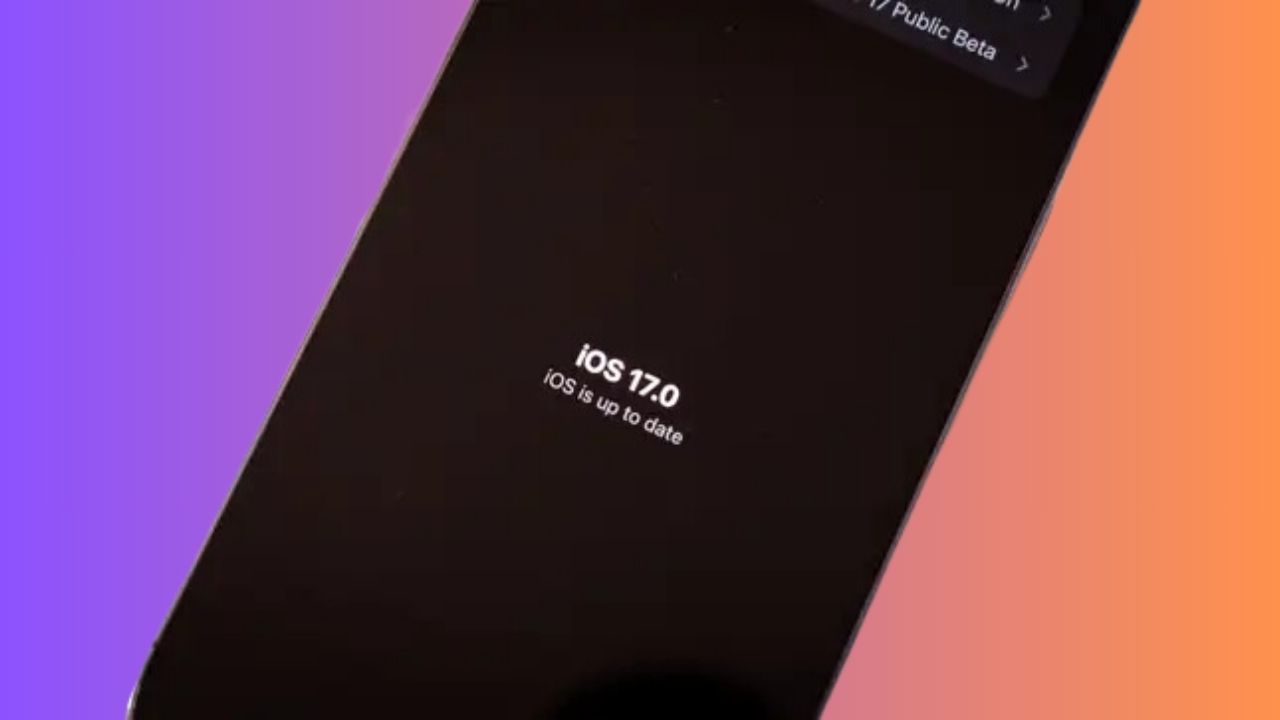Apple recently released iOS 17 for supported iPhones, but you may notice the new update is not showing up on your device. There are a few easy steps to take in order to get iOS 17 to appear for installation if it is not showing up.
Why iOS 17 Is Not Showing Up?
As of September 18, if you don’t see an iOS 17 update on your device, there is one reason: “iOS 17 hasn’t been released to the general public, but the public release is available one week early to beta testers.”
Check for the iOS 17 Beta Profile
The first thing to check is whether you previously installed the iOS 17 beta. Apple released the final public iOS update about a week after the last beta version.
Go to Settings => General => Software Update and look for “Beta Updates.” If you see this option:
- Tap it and install the iOS 17 Public beta or iOS 17 RC update. The public final version will not show if you still have a beta profile installed.
- Alternatively, you can remove the beta profile if you want to wait for the public release.
Confirm Software Version
If you don’t see the beta update option, open Settings => General => About and check your current iOS version.
- If it already shows iOS 17, you’ve likely installed the public version and no further update is needed.
- If it still shows an earlier version like iOS 16, you should expect to see the iOS 17 update appear shortly.
Join Apple Beta Program
If you want early access to iOS updates in the future, you can sign up for the Apple Beta Software Program. This gives you access to beta releases before the general public availability.
Here’s how to enroll your iPhone:
- Go to beta.apple.com on your iPhone.
- Tap Sign Up and enter your Apple ID credentials.
- Accept the Apple Beta Agreement.
- Visit beta.apple.com/profile to download the iOS 17 Release Candidate profile.
- Open Settings => General => VPN & Device Management to install the profile.
Once enrolled, you’ll gain access to iOS updates as they are released.
Update iOS Software
Of course, the simplest option is to just wait until iOS 17 is publicly released in your region. Here’s how to install it once available:
- Open Settings => General => Software Update.
- When you see “iOS 17 Update Available”, tap Download and Install.
- Have your iPhone charged and connected to WiFi during the update process.
- The iOS 17 update typically takes under an hour to complete.
- Your iPhone will reboot a couple of times during the process.
- Finally, it will be updated to the latest iOS version.
Fix Stalled or Incomplete Updates
If you run into issues where the iOS update gets stuck or doesn’t fully complete, here are some troubleshooting tips:
- Hard reset your iPhone and try the update again from scratch.
- Update through iTunes on a computer instead of directly on the device.
- Delete old iOS update files and start fresh if partially updated.
- Contact Apple support for further assistance if problems persist.
Be patient, as the servers can understandably get overloaded on major iOS release days. But taking the right steps will ensure you get iOS 17 installed promptly once it becomes available in your region.