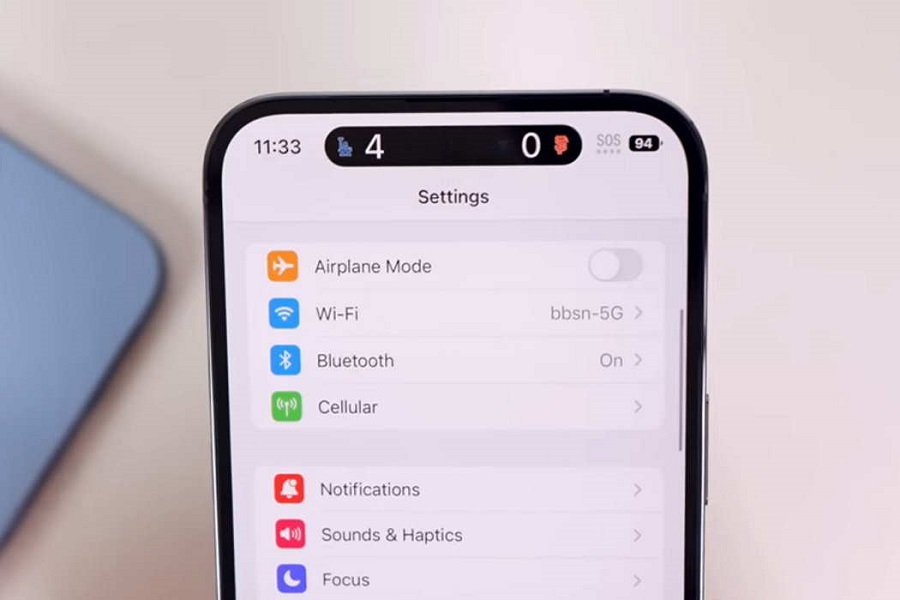Apple’s iOS 17 is considered the best iOS update for Apple users since it includes many new and innovative features like Facetime Gestures, Namedrop, StandBy Mode, and more. While most users enjoy these all-new features on their beloved iPhone models, some geeks are stuck using iOS 17’s Bluetooth feature since it doesn’t work for them. Many users have reported facing an iOS 17 Bluetooth issue after updating their devices to the new iOS 17.
As we saw the rise in the complaints regarding this iOS 17 Bluetooth issue, we have collected every working method to eliminate this annoying issue. Let’s check each plan and say goodbye to this issue.
How to Fix iOS 17 Bluetooth Issues
Experiencing disruptions in your Bluetooth connectivity after updating to iOS 17 can be frustrating. Let’s explore some effective ways to address these problems and restore smooth Bluetooth functionality on your iPhone.
Restart iPhone Bluetooth
One of the first and simplest steps is to toggle Bluetooth off and on. This action often helps in resolving minor connectivity glitches.
Forget Bluetooth and Re-pair
- Go to Settings > Bluetooth on your iPhone.
- Tap the right icon next to the device name you want to troubleshoot.
- Select “Forget This Device.”
Re-pair your iPhone with the Bluetooth device by initiating the pairing process again.
Reset Network Settings on iPhone
Resetting network settings can sometimes clear up complex connectivity issues. However, note that this action will erase saved Wi-Fi networks, passwords, cellular settings, VPN, and APN settings.
Update iOS
Ensure your iPhone is running the latest iOS 17 version. If not, update your software by navigating to Settings > General > Software Update. Install any available updates to improve Bluetooth functionality.
Check Bluetooth Accessory
Make sure your Bluetooth accessory is powered on, connected, and within five feet of your iPhone. Sometimes, a weak connection could be the root of the problem.
Reset Bluetooth Accessory
If the previous steps don’t work, attempt to reset your Bluetooth accessory. Consult the user manual or contact the manufacturer for specific reset instructions.
Contact Apple or Downgrade
If all else fails, consider reaching out to Apple for further assistance. Alternatively, you can explore downgrading to iOS 16 if it was more stable for you.
Conclusion
Experiencing Bluetooth problems on iOS 17 can be frustrating, but there are effective ways to resolve these issues. By following the troubleshooting steps outlined in this guide, you can improve Bluetooth connectivity on your iPhone and enjoy seamless device pairing. Stay connected and make the most out of your iOS experience.