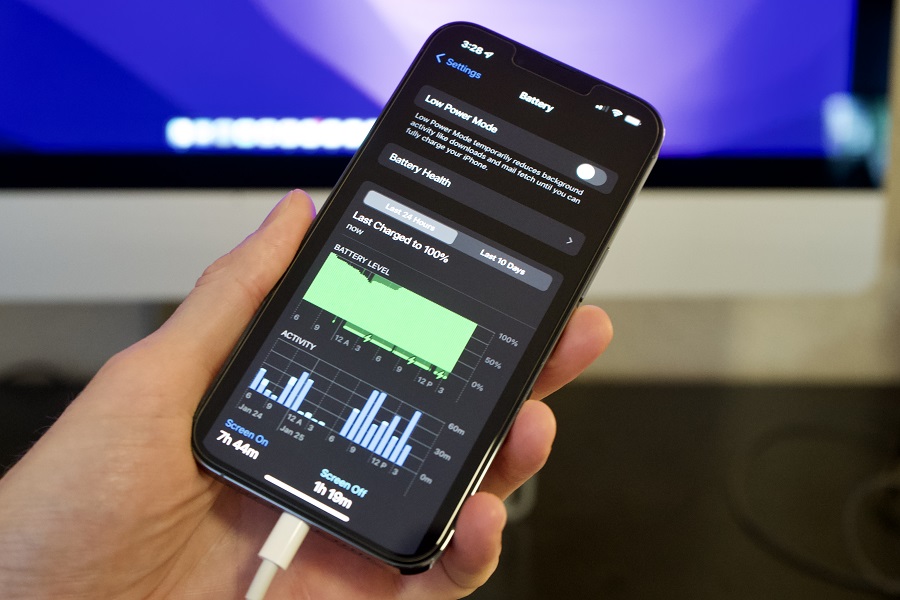iOS 17 is the latest ecosystem for iPhone users, introducing innovative and useful features. People are eagerly anticipating the new NameDrop, StandBy Mode, Live Stickers, and more in this update. However, many users have been left frustrated due to battery drain issues on iOS 17.
Apple initially released iOS 17 as a beta program, with the final version expected to be released in September this year. Unfortunately, those who have installed the beta version are experiencing the battery drain problem and are seeking solutions to resolve it. As an Apple-focused blog, we have noticed that many users are struggling with the same issue, and we are here to help by providing effective solutions. Without further delay, let’s explore each method in detail.
See More: What Are The Accessibility Features on IOS 17
Methods To Fix IOS 17 Battery Drain Issue
Restart Your iPhone
If you notice excessive battery drain while running the iOS 17 beta on your iPhone, a simple restart can often resolve the issue. Follow these steps:
- Power down your iPhone.
- Wait for about a minute.
- Power it back on.
Restarting your device can have a significant impact on its performance and may help alleviate battery drain caused by software glitches or background processes.
Update to the Latest iOS 17 Beta
Apple every so often releases new iOS 17 beta software during the testing phase. Even though the company may not openly mention battery life improvements in the changelog, updating to the latest beta version can potentially stabilize your device’s performance and address battery drain issues. Make sure to keep your device up to date by following Apple’s software update prompts.
Check for App Updates
Developers are actively working to update their apps for iOS 17 compatibility. If you’re experiencing battery drain after iOS 17, it’s essential to ensure that all your apps are running the latest version available in the App Store. Here’s how you can check for app updates:
- Open the App Store on your iPhone.
- Tap on your profile picture in the top right corner.
- Scroll down to the “Available Updates” section.
- If there are any pending updates, tap “Update” next to each app or “Update All” to update all apps at once.
Updating your apps can often resolve compatibility issues and improve battery performance on iOS 17.
Reset All Settings
If the battery drain issue persists, resetting all settings on your iPhone can be a potential solution. It’s important to note that this action will erase all your preferences and settings, but it may help fix the problem. Follow these steps to reset all settings:
- Open the “Settings” app on your iPhone.
- Go to “General.”
- Scroll down and tap on “Reset.”
- Select “Reset All Settings.”
- Confirm your decision when prompted.
After the reset, you’ll need to reconfigure your preferences, but this could resolve any underlying software conflicts causing battery drain.
Downgrade to iOS 16 (Last Resort)
If none of the above solutions work for you, you have the option to downgrade your iPhone from iOS 17 to the previous stable version, iOS 16. However, downgrading carries some risks as it erases all data and settings from your device. Before proceeding, make sure to back up your iPhone using iCloud or iTunes. Here’s how you can downgrade:
- Connect your iPhone to your computer.
- Launch iTunes (or Finder on macOS Catalina and later).
- Put your device into recovery mode by following the on-screen instructions.
- Select “Restore iPhone” and choose the iOS 16 IPSW file.
- Follow the prompts to complete the downgrade process.
Please note that downgrading to iOS 16 should be considered a last resort, as it erases all data and settings from your device. Before proceeding, ensure you have a backup of your iPhone using iCloud or iTunes. Here’s how you can downgrade:
It’s important to highlight that downgrading to iOS 16 will revert your device to the previous stable version and may not address the specific battery drain issue introduced in iOS 17. You may need to wait for subsequent software updates or seek assistance from Apple Support.
Conclusion
So these were some working methods and solutions for fixing battery life drain on iOS 17 update. I hope these methods worked for you. Which method worked best for you? If you know any other working method to fix the same, feel free to share it with us in the comment box.