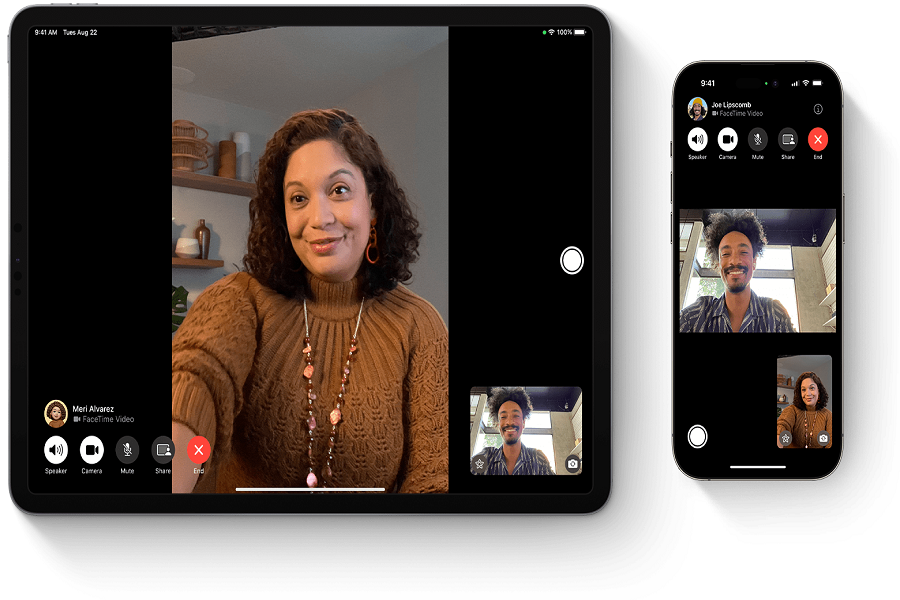FaceTime is one of the most popular video calling apps on iPhone, allowing you to connect with family and friends seamlessly. A fun feature of FaceTime is that it can automatically snap Live Photos during your video calls, capturing candid moments to save and cherish. However, some users have reported issues with FaceTime photos not saving on iOS 17 during the call.
I often use this feature to capture some live moments during the FaceTime video call from my iPhone. But after I have updated my iPhone to the latest iOS 17, I have also been struggling with the FaceTime photos not saving issue. However, I tried to fix the issue by some workarounds. Here are those methods to get rid of this annoying issue.
Methods to Fix FaceTime Photos Not Saving on iOS 17
Check Your iPhone Storage Space
One of the most common reasons for FaceTime photos not saving is insufficient storage space on your iPhone. Capturing Live Photos during FaceTime calls takes up storage space on your device. If your iPhone is low on storage, it may not be able to save the new photos properly after your calls.
To check your storage space, go to Settings > General > iPhone Storage. Review how much total space you have left. If it’s lower than 10%, your limited storage could be preventing FaceTime photos from saving. Try deleting apps, messages, and photos/videos to free up space.
Ensure Live Photos Feature is Enabled
In order for FaceTime to capture and save Live Photos, you need to have the Live Photos feature enabled on your device. If it’s disabled, that could be why your FaceTime photos are not saving successfully.
To enable Live Photos for FaceTime calls:
- Open Settings and tap on FaceTime.
- Under the Live Photos section, switch on the toggle for FaceTime Live Photos.
- Return to FaceTime and check that the Live Photos icon appears during a call.
Additionally, if the person you’re FaceTiming does not have Live Photos enabled on their end, no photos will be captured. Have them check their FaceTime settings to turn on Live Photos as well.
Restart Your iPhone and FaceTime
Like with many technical issues, a simple restart can often resolve problems with apps not functioning optimally. Try force closing the FaceTime app, restart your iPhone, then reopen FaceTime to see if it fixes the problem of photos not saving.
To restart your iPhone X or later:
- Press and release the Volume Up button.
- Press and release the Volume Down button.
- Press and hold the Side button until you see the Apple logo.
- For earlier iPhone models, press and hold the Power/Side button instead until the device restarts.
Reopening FaceTime after a restart may clear out any software glitches preventing photos from saving correctly.
Update to the Latest iOS Version
Updating to the latest iOS version can also potentially fix FaceTime photo saving issues. Apple regularly releases software updates to address bugs and optimize apps like FaceTime. If you recently updated your iPhone to iOS 17, there may be some compatibility problems causing saving errors.
- To update to the newest iOS version:
- Go to Settings > General > Software Update.
- Tap Download and Install if an update is available.
It’s best practice to keep your iPhone updated to the latest iOS version for maximum app performance and new features. Updating provides the most optimized experience for FaceTime and the newest fixes for any photo saving bugs.
Take Screenshots Instead of Live Photos
If you’ve tried all troubleshooting steps and FaceTime photos are still not saving properly on your iPhone, one workaround is to take screenshots during your FaceTime calls instead. Though not as seamless as auto-saved Live Photos, screenshots provide a way to capture and save special moments from the call.
- To screenshot on iPhone X and later models:
- Press the Side button and Volume Up button simultaneously during your call.
- The screenshot will be saved to Photos automatically.
- For earlier iPhones, press the Home button and Side/Power button at the same time instead.
Screenshots offer a quick alternative while Apple addresses any lasting bugs causing Live Photos issues on iOS 17.
Conclusion
Not being able to save those candid FaceTime moments with loved ones can certainly be annoying. Hopefully with the solutions mentioned above, you can fix FaceTime photos not saving properly in iOS 17. Was it helpful? Need more tips? Feel free to drop comment below.