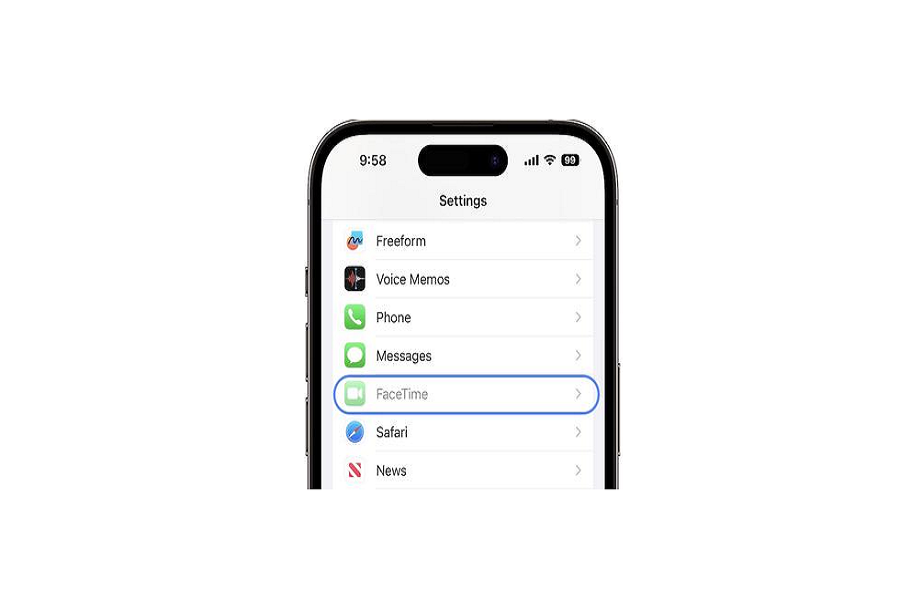FaceTime is a revolutionary video calling app on iOS devices. With each new iOS 17 update, Apple introduces helpful improvements to FaceTime like 3D animations, gesture reactions, and more. However, even after upgrading to iOS 17, some users may find FaceTime not working properly.
Since the Facetime not working issue on iOS 17 was reported by many users on forums and social media platforms, we have also looked into the matter and gathered some working solutions. You can try all the methods to get rid of FaceTime Not Working iOS 17 Issue.
What are FaceTime Features in iOS 17?
FaceTime in iOS 17 offers a delightful user experience with enhanced features:
- FaceTime Reactions: Users can trigger 3D animations during a FaceTime call, adding visual effects like hearts, balloons, and more.
- Video Messages: Similar to voicemail, users can leave video or audio messages if the recipient misses the call.
- FaceTime on Apple TV: Users can utilize FaceTime on Apple TV, utilizing an iPhone or iPad as the camera.
How to Fix FaceTime Not Working
1. Check FaceTime Status
Ensure FaceTime is enabled in your device settings to prevent potential issues.
2. Ensure a Stable Internet Connection
FaceTime relies on a stable internet connection. Verify your Wi-Fi or cellular data is functioning correctly, prioritizing a fast and stable broadband connection.
3. Update to the Latest iOS Version
Updating to the latest iOS 17 version is crucial as it often resolves wireless connectivity issues.
4. Reset Network Settings
If FaceTime still isn’t working after updating, consider resetting network settings. Note that this action will erase saved Bluetooth connections, Wi-Fi networks, and passwords.
5. Sign Out and Sign Back In to FaceTime
Signing out of FaceTime and signing back in can sometimes resolve issues. Navigate to Settings > FaceTime > Use your Apple ID for FaceTime, and sign in using your Apple ID details.
6. Check Date & Time Settings
Ensure your Date & Time settings are set to automatic, preventing FaceTime call failures.
7. Report the Issue to Apple
If none of the above solutions work, report the issue to Apple. They may provide further assistance or release a hotfix in a future update.
Wrapping Up
With iOS 17, FaceTime offers exciting features to enhance your video calling experience. As an iPhone user, I loved the new Facetime reactions, but it was annoying since Facetime was not working on my iPhone after iOS 17. Thankfully, the above methods helped me to get rid of the issue and get back to the my favorite Facetime feature.