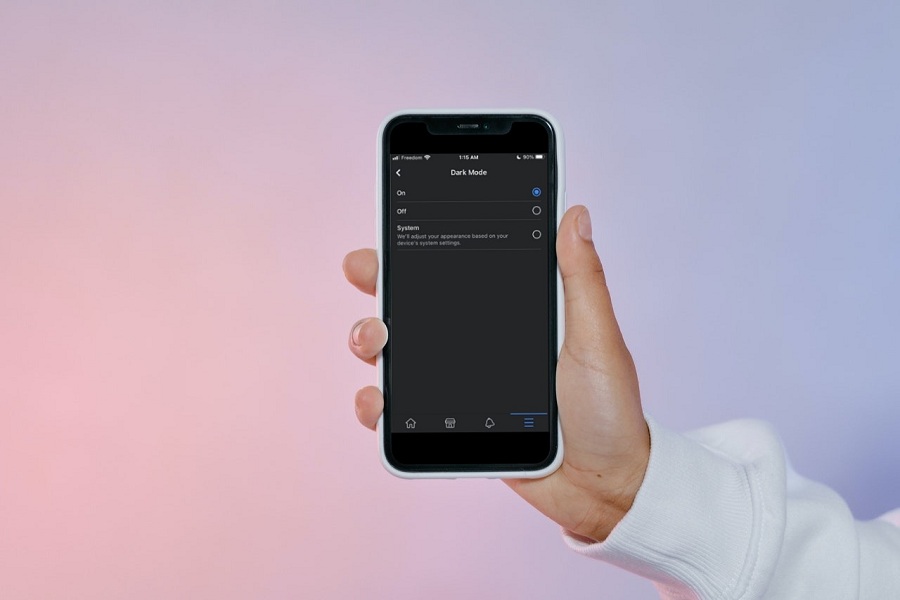Ever since the Android apps started adding the Dark Mode options for users to make the device night-friendly, iOS users have been keenly waiting for this feature. After a few months, Apple managed to get the dark mode on the iOS 13 update, but Facebook was still missing dark mode on iPhone.
However, adding this feature for Facebook iOS users took some time. But finally, we are glad to get dark mode on the Facebook app on iOS devices. Once you have enabled the Facebook app in dark mode, you will get the best dark experience like movies when you visit your Facebook profile, newsfeed, pages, etc. If you don’t know where to enable dark mode on the Facebook app on iPhone, we have prepared a full guide to do it with ease.
How To Enable Dark Mode In Facebook App for iOS on iPhone
Note: Make sure that your iPhone is updated to the latest version of the iOS and Facebook apps.
- Open the Facebook app on your iPhone.
- Next, tap on the Menu bar at the bottom right corner.
- After that, tap on the Settings icon at the top.
- Go to the “Settings & Privacy” page from the “Preferences” section.
- Now tap on Dark Mode with the half-moon icon.
- Tap ON from the three options to turn on dark mode in the Facebook app.
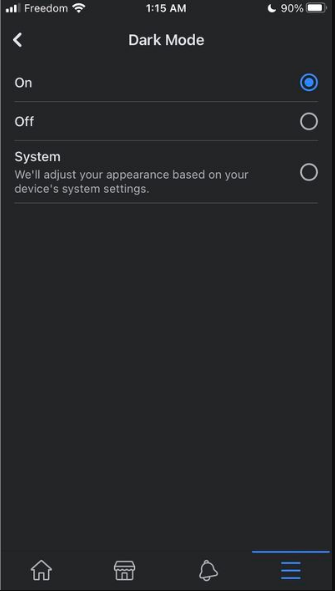
Once you press the ON option under the Dark Mode section in the Facebook app, your iPhone will turn the screen into the dark, and you can enjoy Facebook surfing in night mode. It will help reduce strain on your eyes at night, and it would be better to keep this option turned on while using the app at night.
To disable Dark Mode, you need to follow the same steps and select the OFF option in the Dark Mode settings to get a light version of the Facebook app on your iPhone. If you need more help regarding the same, don’t bother to ask us in the comment section directly.