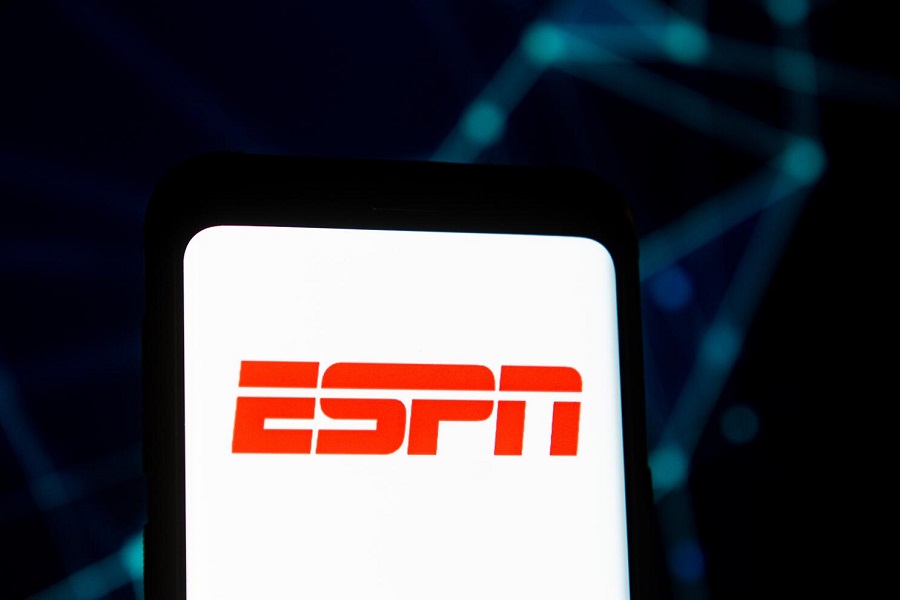Nothing ruins gameday like an not working ESPN app on iPhone. As the go-to destination for streaming live sports and checking scores, ESPN app issues can crush your iPhone to an annoying stop. Whether it’s struggling to load content or unexpectedly crashing, these problems are a major penalty for sports fans.
Since a number of users across the world are complaining about the ESPN app not working on iOS, we also looked into the issue and came here with some methods to fix ESPN’s error on iPhone. From restarting the app and your device to clearing the cache, reinstalling the app, and updating to the latest version, we have an alternative solution to get rid of this bothersome error and access the ESPN app on iPhone without any issue.
Methods To Fix ESPN App Not Working on iPhone
1. Restart the ESPN App
Restarting the app is a simple yet effective solution to tackle minor glitches. Here’s how to do it:
- Swipe up from the bottom of your iPhone screen to access the App Switcher.
- Locate the ESPN app preview and swipe it upwards to close the app.
- Tap the ESPN app icon to reopen it and check if the issue is resolved.
2. Restart Your iPhone
A device restart can clear temporary glitches. Here’s how you can do it:
- Press and hold the power button until the “slide to power off” slider appears.
- Slide the slider to the right to turn off your iPhone.
- After it’s off, press and hold the power button again until the Apple logo appears.
3. Check for Updates
Ensuring you’re running the latest version of the ESPN app is crucial. Follow these steps to check for updates:
- Open the App Store and go to the Updates tab.
- Scroll down and see if the ESPN app has an available update.
- If an update is available, tap “Update” to install it.
4. Clear the App’s Cache and Data
Corrupted temporary files might be causing the issue. Clearing cache and data can resolve this problem:
- Go to Settings > General > iPhone Storage.
- Find the ESPN app and tap on it.
- Tap the “Offload App” button and confirm by tapping it again.
- Reinstall the app from the App Store.
5. Reinstall the App
If all else fails, try reinstalling the ESPN app:
- Press and hold the ESPN app icon until it jiggles.
- Tap the ‘X’ in the top-left corner to delete the app.
- Download and install the ESPN app again from the App Store.
6. Contact ESPN Customer Support
If the issue persists, reach out to ESPN customer support for further assistance and guidance.
7. Tips to Improve ESPN App Functionality
Here are additional tips that might help enhance the performance of the ESPN app:
- Ensure a strong internet connection to stream live video and access content.
- Switch between Wi-Fi and mobile data to troubleshoot network-related issues.
- Keep your iPhone’s operating system up to date by checking for software updates regularly.
- Remove unused apps to free up space and potentially improve the app’s performance.
Wrapping Up
So these were some working ways to say final goodbye to the ESPN not working issue on iPhone. We hope that you followed each method and step to fix this issue. If you are still struggling with the same issue, don’t bother to ask via the comment box.