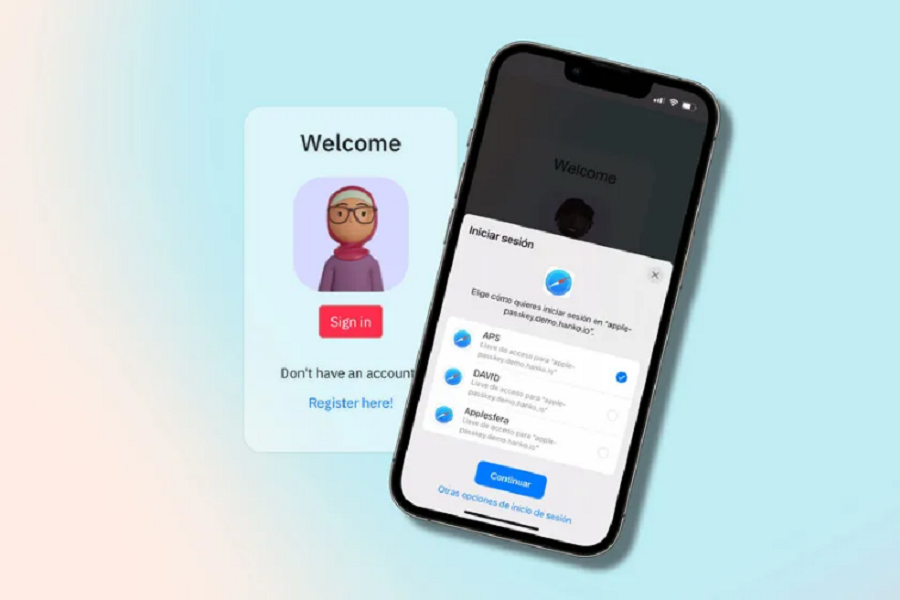Are you good at remembering passwords? If not, what do you do to combat that complication? In most cases, people say that they use a password manager, which is a pretty good choice but even that involves remembering the master password, bringing things back in the middle.
To combat this issue, Apple introduced Passkeys for iOS 16. Using this feature, users now have the choice to authenticate the login process for certain applications using the Face or Touch ID, without needing to remember any password.
The feature was announced in June 2022 at the WWDC event when Apple introduced iOS 16 and all the features along with it. If you are confused about passkeys and how to use them on your iOS 16-enabled device, we have all the details for you.
What are Passkeys and how do they work?
Before we discuss the usability of passkeys, let us walk you through their meaning first. Passkeys, as we mentioned, is a new feature introduced by Apple with iOS 16 to help authenticate the login process for a select few apps without needing a password.
Authentication can happen using Face or Touch ID on iPhones or iPads. As defined by Apple, Passkeys are cryptographic keys that help a device confirm the identity of the user to provide direct access to certain apps, software, tools, etc.
Passkeys run on biometric confirmation; hence it involves the use of Face ID or Touch ID as we discussed in the previous section of the article.
Which apps support Passkeys?
As we previously mentioned, Passkeys isn’t available for every app that’s available on the App Store. Since the feature is still in its primitive stages, it isn’t surprising that it supports a handful of apps at this point, including:
- Best Buy
- eBay
- Dashlane
- GoDaddy
- Kaya
- NVIDIA
- PayPal
- WordPress, etc.
These might not seem very functional and useful for many users, however, if you use any of these above-mentioned apps, we’d recommend paying close attention to them without any questions asked.
How to Set up Passkeys on iOS 16?
Now that you know a bit more about Passkeys and their usage, the next thing to focus on is the process of setting up the passkeys on your iOS 16 device.
There are two scenarios worth considering:
- Setting up passkeys for a new account on iPhone
- Setting up passkeys for an existing account on iPhone
Let us walk you through both of these scenarios in detail:
Setting up passkeys for a new account on iPhone
- At the login part of the app, click on Create a New Account and fill in the details as they are asked on the screen.
- If the particular app supports Passkeys, a pop-up message will ask you if you want to save the Passkey and then click on Continue.
- In case the app supports passkey but the pop-up doesn’t show up, we’d recommend clicking on the “other” section that allows authentication and then clicking on Continue from there.
Setting up passkeys for an existing account on iPhone
- For an account that you have already created on an app, you can authenticate the same using passkeys.
- Log into the app using the credentials and navigate to the account management section.
- Look up password or authentication methods in the security section of the app.
- If the app supports passkeys, you should find the options pop-up. Click on it and enable passkeys for the said app.
And, that’s all. The process of enabling passkeys for an existing or new account on iOS 16 isn’t rocket science, provided you follow the steps we have mentioned in this article.