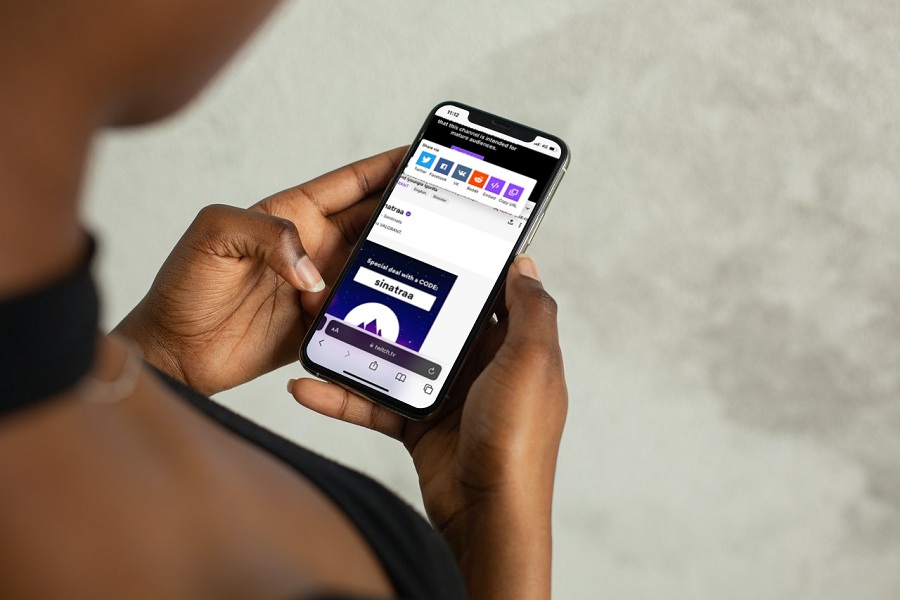As a huge gaming fan, I always wanted to start the live streaming of my gameplay. Recently, I logged into the Twitch gaming platform and started live streaming even though the viewer was few. Since the watchers are very low, I thought it would be good to download Twitch videos on my iPhone, and then later, it could be used for broadcasting.
While searching for how to download Twitch videos on iOS, I found many third-party Twitch video downloader apps. Unfortunately, those apps were only available for Android users. After doing deep research for the process, finally, I found a way to download Twitch video on my iPhone. If you are also an iPhone or iPad user and wish to save every Twitch video on your iOS gallery, here’s a guide to do it.
How to Download Twitch Videos On iPhone
Note: Before heading to the process, make sure you have already downloaded the VLC app on your iOS device.
- Open the Safari app and to the Twitch website page.
- Tap on ‘aA’ at the bottom left corner.
- Select ‘Request Desktop Website’ from the dropdown menu.
- Tap on the username at the upper right corner of the screen.
- From the dropdown menu, select the ‘video producer ‘option.
- Select the video and copy the video URL.
- Once you have copied the video URL, launch VLC app.
- Now tap on the Network icon at the bottom corner.
- Select the ‘Download’ option.
- Next, you need to paste the video URL in the address bar.
- Hit the Download button.
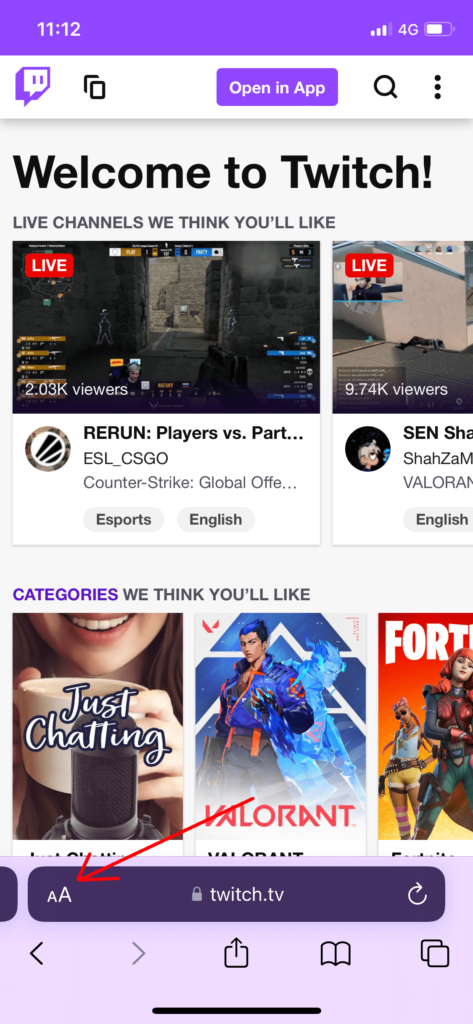
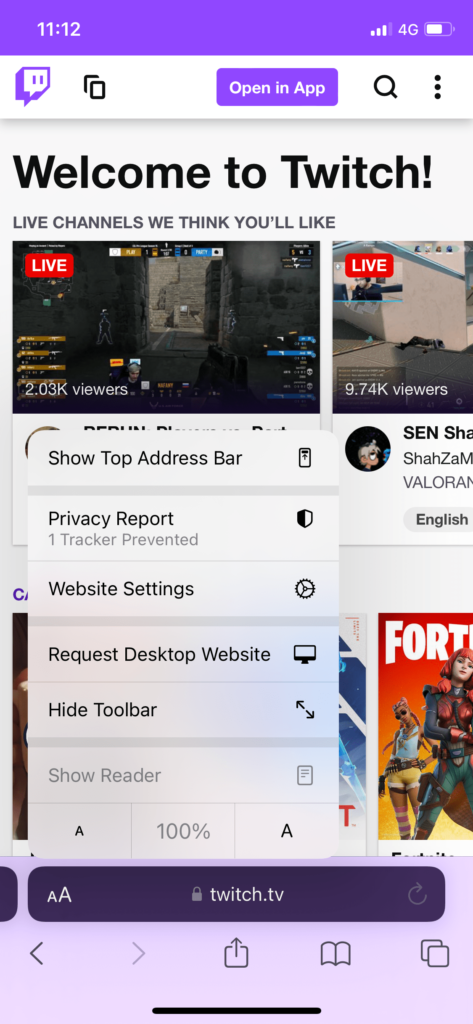
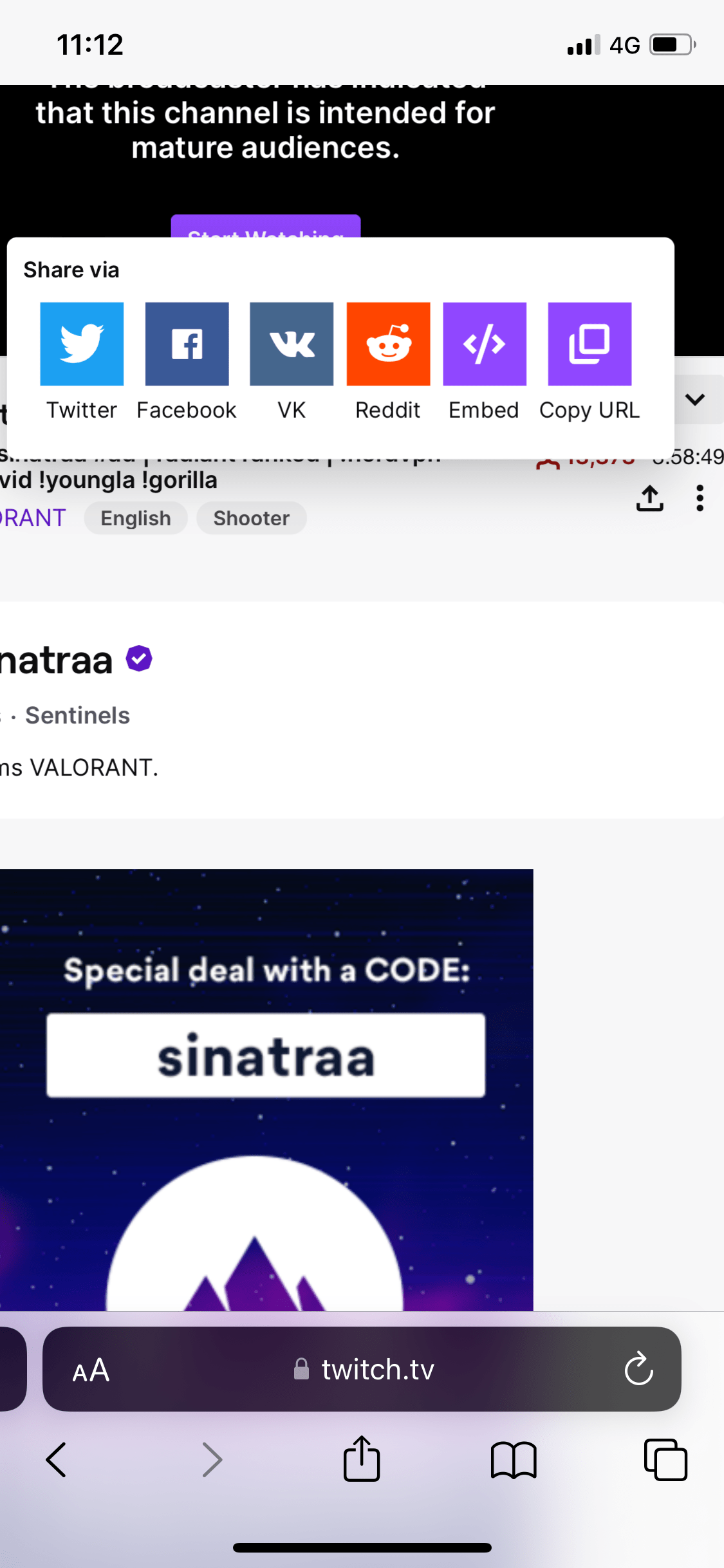
That’s it.
Once you have done the above steps, you will have the downloaded Twitch video on your iPhone. You either use the video to post later on Twitch or other social media platforms. You can follow the same steps on your desktop to download Twitch videos on your PC.
There are other paid apps available to download Twitch videos on iPhone as well. I hope you found the above process easy. If you need more help with the same, don’t hesitate to share your feedback in the comment box.