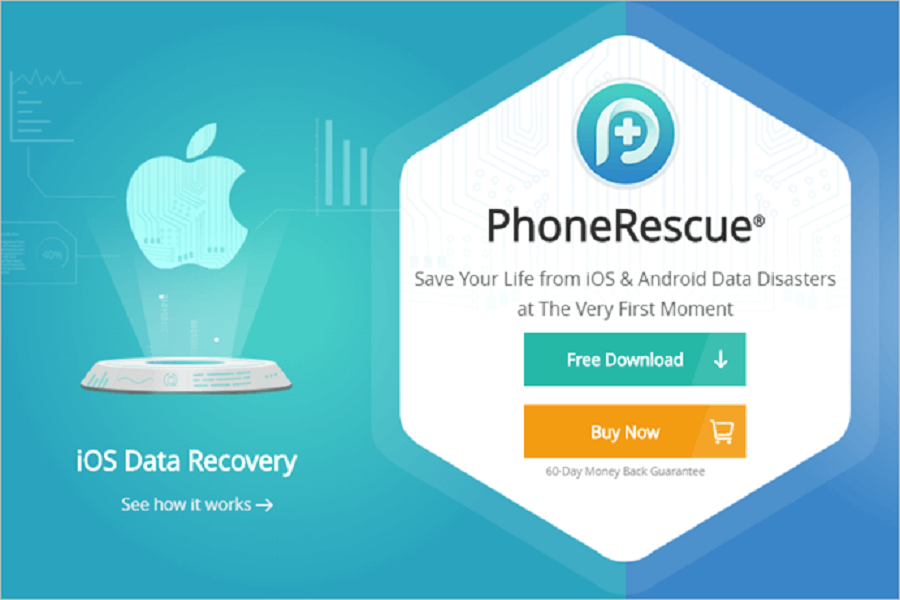We all panic when we lose our data, even from the backup. It’s like whole world of ours being stuck on one point. You must have tried every other method to get your lost data back but couldn’t succeed. What if I tell you there is a way to recover lost data and you don’t have to go through all the methods who are just claiming to get your lost data. I bet your search would finally be over when you get to know about Phonerescue. You may want to stop panicking now over your lost data and look further into the software called Phoneresuce. It is a life saviour, or should I say our backup data saviour.
What is Phonerescure?
This is a software that can recover data if you lose it. If a store update fails, or if anything else goes wrong the Phonerescue is your one true saviour to get all you lost data. There are a few other interesting features in here, such as the ability to restore data from an iCloud backup or even if the iTunes backup is damaged, this thing will be able to recover certain bits of information, not all of it, but a good chunk of it. Aside from recovery options, you can also fix any errors that occurred on your iOS device, such as the device being stuck on the Apple logo, or your phone not turning on etc. It can even recover 31 different types of data like photos, messages, contacts, notes, etc, from iTunes backup, iCloud backup, or iPhone itself.
Uses of Phonerescue:
- It helps recover lost data from iOS device directly.
- It recovers lost data from iTunes and AnyTrans backups.
- It can help in recovering lost data from encrypted backup by decoding the passwords.
- Lost data from iCloud backup can also be recovered.
- It will help in repairing iOS system and bring it back to normal.
- It may help in removing lock screen password and set up your iOS device as new.
- It may also retrieve screen time passcode with few clicks.
NOTE: Before running PhoneRescue, you should download the most recent version of iTunes to assist in the detection of iPhone/ iPad/ iPod touch.
How to download Phonerescue?
- Download the free trial version of PhoneRescue for Windows or Mac from the link given below. Make sure that you have a stable network when downloading Phonerescure software.
- After the setup get downloaded on your computer, install it.
- Open Phonerescue and select the method you want to use to recover data from – an iOS device, an iTunes backup, iCloud, or the iOS Repair Tools.
- Connect your iOS Device with USB, you will connect your device to your computer and then choose the data that you want to recover.
- To analyse your device, click the Arrow button in the lower right corner. All categories will be selected by default. If you only want to recover specific categories, uncheck Select All and then select the data based on your requirements.
- The scanning stage may take some time.
- After the software has scanned your phone, it will display the lost data and allow you to select which photos you want to recover.
- To filter out existing data on your iOS device, select “Only list deleted” instead of “List all items.” You can also search for data by typing key words into the search box in the upper right corner of the window.
- If you find the information you require, please select it by placing a check mark in front of the box. You can also choose whether to restore the scanned data “To Device” or “To Computer.”
NOTE: You will need to purchase a license at this point. Only the free trial version of the software allows you to preview the recovered data.
Until next time, with another topic. Till then, Toodles.