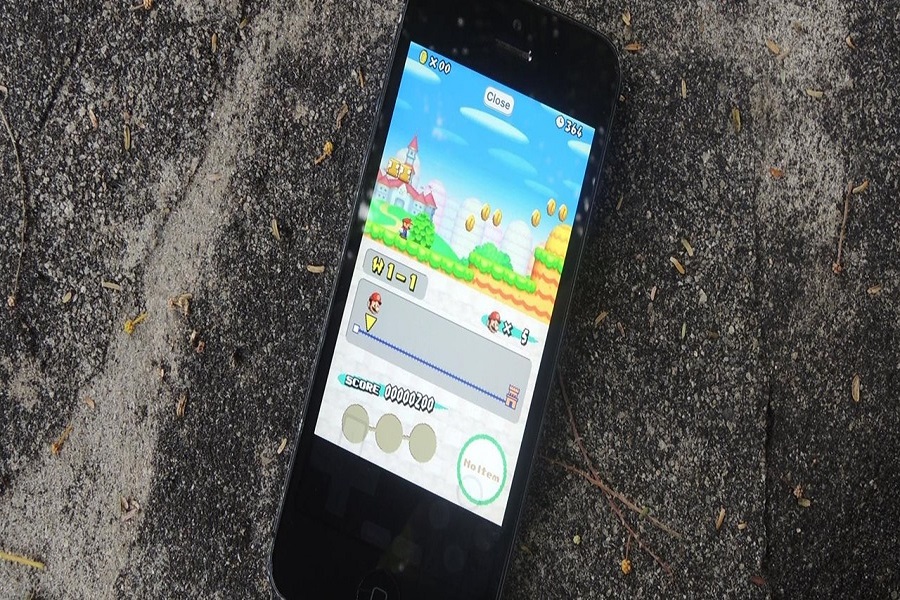Who doesn’t talk about going back to the good old days of their childhood when we are relaxed, stress free, and living our lives playing our favorite games? Even now as we got older, we find ways to play our favorite games of our childhood. But it can get difficult to get it on our iPhones and we all know why. However, there is a way you can have access to all of your favourite childhood game such as Mario or Pokemon with the help of NDS Emulator. Don’t worry, I am here to lead the way and show you how to download NDS Emulator on iOS 16. Let’s get started!
What is Nintendo DS Emulator on iOS 16?
Emulatorshave become a popular way for users to play games on their devices, and the Nintendo DS emulator on iOS 16 has been a hot topic lately. A Nintendo DS emulator is a software program that allows users to run Nintendo DS games on devices other than the original console. These emulators simulate the hardware and software of the Nintendo DS system, allowing users to play their favorite DS games on their computers or mobile devices. Emulators typically require a ROM image of the game to be loaded into the software, which can be obtained from various sources online.
How To Download NDS Emulator On IOS 16
METHOD 1: UsingAltStore
If you want to play Nintendo DS games on your iPhone or iPad, you need an emulator app that can run them. One of the best options is iNDS, a free and open source emulator that supports many NDS games. Here’s how to download iNDS emulator on iOS 16:
- Download AltStore on your computer from https://altstore.io/.
- Install AltStore on your computer and follow the instructions to set it up with your Apple ID and password.
- You may need to create an app-specific password for AltStore if you have twofactor authentication enabled on your Apple account.
- Connect your iOS device to your computer with a USB cable and make sure it is trusted by iTunes.
- Open AltStore on your computer and click on the “Install AltStore” button next to your device name.
- Wait for AltStore to install on your device and then open it from your home screen.
- Go to the “Browse” tab in AltStore and search for iNDS. Tap on the “Get” button to download the iNDS IPA file.
- Wait for AltStore to install iNDS on your device and then open it from your home screen.
- You can now load NDS ROMs from your device storage or download them from online sources. To load a ROM, tap on the “+” button in iNDS and select the file from your device or paste the URL from the web.
- Enjoy playing NDS games on your iOS device with iNDS emulator!
METHOD 2: Using Tutu App
- Launch the Safari browser on your iPhone and search for the Tutu app.
- Choose the VIP tutu app.
- Choose “Download for iPhone” and then tap on it.
- The tutu app will appear on your home screen page after it has been installed.
- Open the tutu app.
- As soon as you launch the program, a message will appear indicating “apps developer has not yet been trusted.”
- Open your iPhone’s settings app and go to the general tab.
- Click on the device manager button.
- When asked to confirm the installation, choose trust.
- Look for the Nintendo DS emulator in the Tutu app.
- Choose “Download” from the menu.
- Install the DS emulator for Nintendo.
- Go back to the settings app now.
- Select general.
- Then go to profiles and click on trust.
How to install ROMS?
Keep in mind that no game data will be installed; simply the Nintendo DS emulator. You will require ROMs in order to play console games.
METHOD 1: Using Safari
- You can find the ROM you need online, but install it only from a reliable source.
- After downloading the zip file, click more.
- The drop-down option allows you to choose Copy to NDS.
- Your ROM will be visible after NDS has launched.
- Touch it to edit it to your satisfaction.
- If you have extra ROMs on your computer, you may use iTunes to transfer them to your iOS device.
METHOD 2: Using iTunes
- Download the game’s ROM file. You must first uncompress any compressed (.zip or .rar) files. A.nds files are required so that NDS can read the data.
- After connecting your iOS device to your computer, open iTunes. Then, select Apps from the sidebar by clicking your device’s icon in the device management area.
- From the list of apps under “File Sharing,” select nds. The.nds file you created may be added by clicking “Add file” under “nds Documents” and selecting it.
- Allow iTunes to copy the app’s documents to your iOS device for a short while. Click the “Done” button when done. When you return to the app, the transferred game should be shown in the ROM list.
FAQ’s
- Can I use an NDS emulator on my iOS 16 device?
Yes, there are several NDS emulators available for iOS 16 devices.
- Is it legal to use an NDS emulator on iOS?
It is legal to use an NDS emulator on iOS as long as you own a copy of the original game that you are playing.
- How do I download an NDS emulator on iOS?
You can download an NDS emulator from the App Store or from third-party sources. However, it is important to be cautious when downloading from thirdparty sources to avoid downloading malicious software.
- Can I use my iOS device’s touchscreen to control NDS games?
Yes, most NDS emulators for iOS allow users to use their device’s touchscreen as a controller.
- Do NDS emulators for iOS require jailbreaking?
No, most NDS emulators for iOS do not require jailbreaking.
- Are there any drawbacks to using an NDS emulator on iOS?
Some NDS emulators for iOS may have compatibility issues with certain games or may have performance issues on older devices. Additionally, there is always a risk of downloading malware when downloading from third-party sources.
- Can I save my progress in NDS games when using an emulator on iOS?
Yes, most NDS emulators for iOS allow users to save their progress in games.
- Can I play multiplayer games on NDS emulators for iOS?
Yes, some NDS emulators for iOS support multiplayer gaming.
- Are there any fees associated with using an NDS emulator on iOS?
Some NDS emulators for iOS may require users to pay a fee to download or use the app.
Until next time, with another topic. Till then, Toodles.