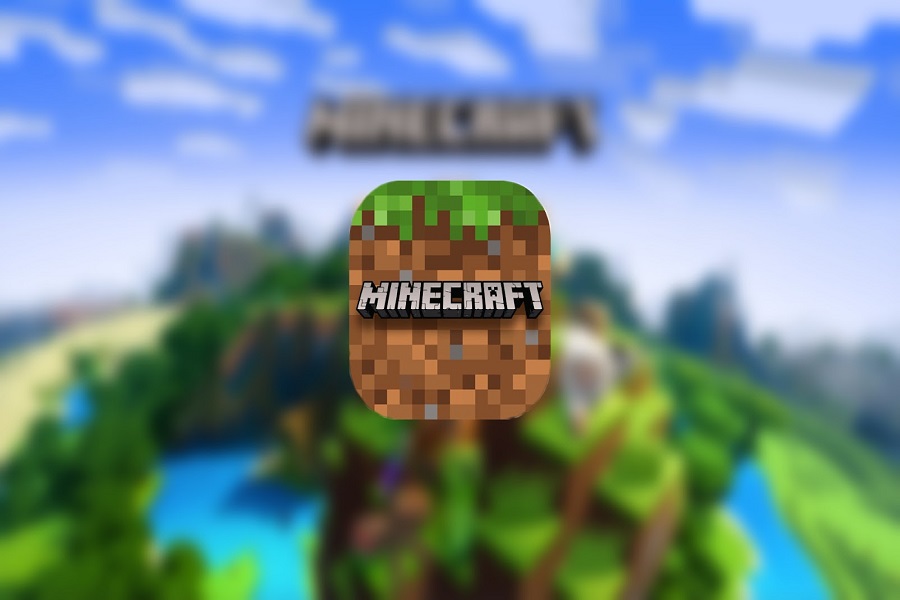Minecraft game has been around for quite some time now. It is been played worldwide on a large scale basis. Since you are here that only means one thing after enthusiastically listening to all of your pals, you have finally chosen to download Minecraft on your iOS device. If you go to Appstore you will find Minecraft games there but it will cost you a good amount of money to install them on your iOS devices. It is a fair debate if you don’t want to spend such an amount of money on a game, instead, you might find an option where you may install Minecraft for free on your iPhone. If you search on your web page you might not find a stable version or website from where you can install Minecraft for free. You have to be very careful while doing so as there are some websites that can create glitches and install bugs on your device instead of installing the actual game.
Minecraft has several access points to different platforms since it has multiple versions, each with its own game control. Some participants like to play this game on their mobile phones, and everyone has a different phone. Most gamers wanted to know how they could download Minecraft on their iPhones, which increased their interest in the game even more.
The primary goal of gamers is to obtain the game for free in order to gain experience before deciding whether or not to purchase it. Once players have gained free experience, they will be able to make informed decisions regarding the game. If you want to learn more about the game and how to acquire it for free on your iPhone, keep reading the article below regarding how to install Minecraft game on your iOS devices.
Disclaimer: As a true Apple informative blog, we don’t promote or encourage the use of third-party apps or games on iPhones since Apple has a strict policy. This article is only for informative purposes.
How to download Minecraft on iOS for free?
- Go to the safari browser on your iPhone.
- Search https://iphonecake.com/app And download Appcake.
- Click on the install option.
- A pop up will be shown on the screen asking for your confirmation to install Appcake.
- Click on confirm to install.
- Open Appcake once it is installed on your device.
- Go to the popular section in the Appcake application.
- Search Minecraft.
- Click on the install Minecraft option.
- After the download is complete, a pop up will appear on the screen asking for your confirmation to install Minecraft.
- To confirm click on install Minecraft.
- A pop up will show asking you to trust the developer.
- Click on Trust developer to move forward by going into the settings app.
- Go to general.
- Click profile management.
- You will see a profile, click on Trust.
- That’s it, Minecraft game will be downloaded on your iOS device.
How to download Minecraft on iOS (Appstore)?
- Go to the App store on your iPhone.
- When you arrive at the App Store screen, select the Search option at the right bottom of the screen.
- Then type Minecraft in the search bar.
- Click on the search button.
- Then, from the choice of games and applications displayed on the screen, choose Minecraft and stop at 7.99 euros, and approve the purchase.
- Finally, you must enter your Apple ID password or use your finger to touch the ID sensor, or else use your face ID (whatever you have kept as your password).
- You may now begin the download process.
- When you’ve finished downloading and installing the game, click the open button.
Until next time, with another topic. Till then, Toodles.