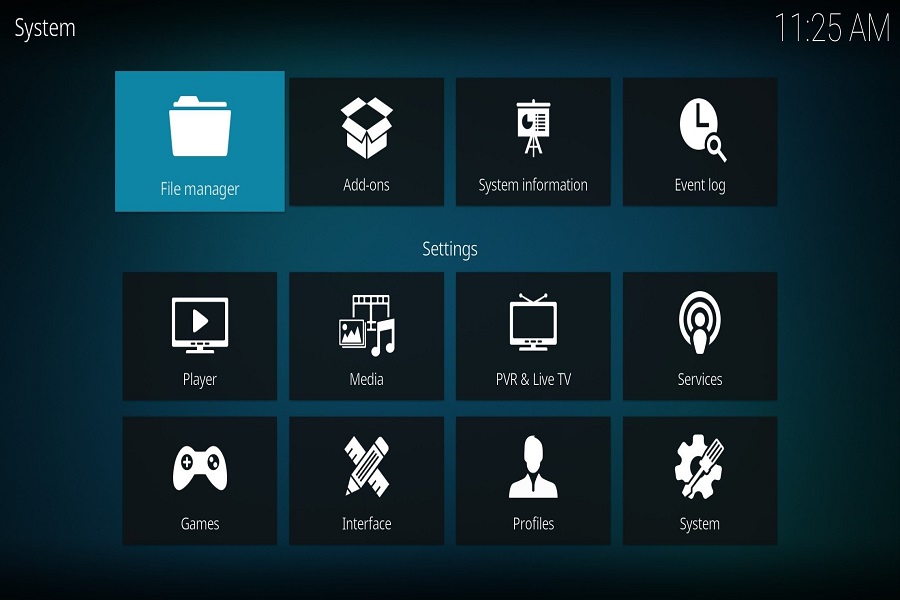Users can stream movies, TV shows, live sports, and more using the well-known open-source media player called Kodi. Despite being widely available for Windows, Mac, and Android, Kodi is not officially offered through the Apple App Store for iOS due to the App Store’s rules about third party software. Nevertheless, there is a way to install Kodi on your iOS device. In this article, allow me to show you how to download Kodi without jailbreaking your iOS device.
What is Kodi App iOS?
The unique entertainment package known as Kodi for iOS devices may be downloaded for free. Users can access a variety of free entertainment files, including TV shows, movies, and web series. They can also listen to music. It is compatible with all operating systems and handles the majority of music and video formats.
What are the features of Kodi iOS?
Kodi’s media library makes it simple to access and manage your content by combining all of your internet and local media files into one place.
High definition (HD) and 4K are only two of the many video formats that Kodi can display. Additionally, it has extensive playback functions including chapter selection, playback speed adjustment, and more.
Kodi supports a number of audio formats, including MP3, FLAC, and others, for audio playing.
Kodi may be used to watch live TV and record shows for later viewing with the right add- ons.
Kodi comes with a picture viewer that lets you view and organize your photos.
You may use Kodi as a gaming platform to play retro games from different systems by using the Retroplayer add-on.
How to download Kodi on iOS?
To download Kodi app for iOS you need to follow the steps given below.
Step 1: Download Cydia Impactor
Downloading Cydia Impactor is the first step in installing Kodi on your iOS device. You can use this tool to add third-party applications to your iOS device. Download the most recent version of Cydia Impactor for your computer at cydiaimpactor.com.
Step 2: Connect your iOS device to your computer
Next, use a USB cord to link your iOS device to your computer. Ensure that iTunes is installed and that your computer can recognize your device.
Step 3: Download the Kodi .ipa file
To install Kodi on your iOS device, you must first download the.ipa file. You can accomplish this by going to the Kodi official website or a reliable third party source.
Step 4: Use Cydia Impactor to install Kodi
Launch Cydia Impactor after downloading the Kodi.ipa file. Drop the.ipa file onto the Cydia Impactor window by dragging it there. Your Apple ID and password must be entered on the next screen. To sign the Kodi app and download it to your iOS device, you must do this step without fail.
Step 5: Trust the app
After the installation is finished, go to “Settings” > “General” > “Device Management” on your iOS device. Locate the Kodi app and tap on it. Then tap “Trust.”
Step 6: Launch Kodi
Now that Kodi is open, you can use your iOS device to enjoy it.
Note: Installing thirdparty software, such as Kodi, through Cydia Impactor or other unofficial sites may void the warranty on your device and increase security risks. To protect your device and data, make sure to only download the application from reliable sources and take the appropriate security measures.
To conclude:
In conclusion, installing Kodi on an iOS device is a simple process. You can effortlessly install this wellknown media player on your smartphone and start enjoying all your favourite movies, TV series, and other content by following these easy instructions.
Until next time, with another topic. Till then, Toodles.