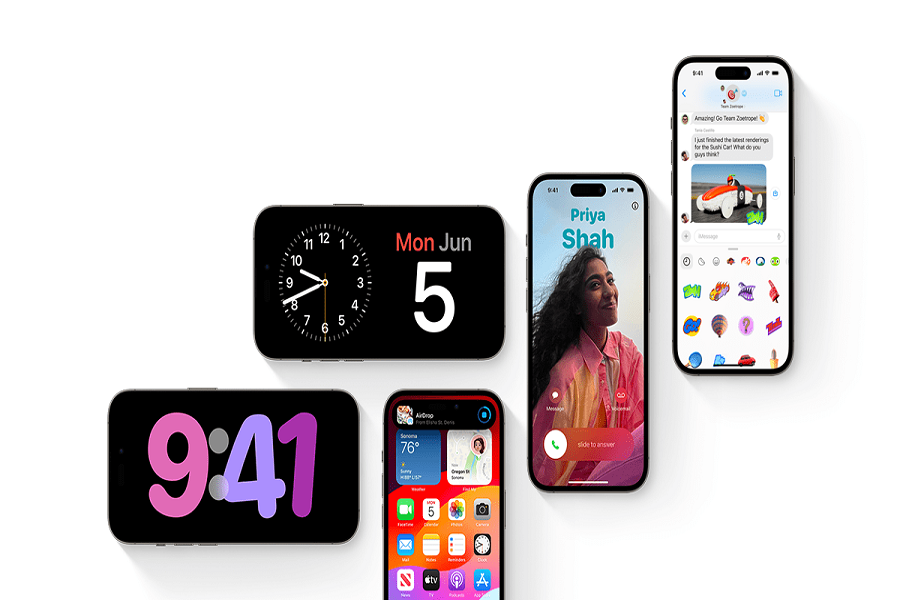Releasing beta versions is a part of Apple’s development process. It allows the company to gather feedback and information that can help them in improving their software updates before its official release. Recently iOS 17 is been in talks for its beta versions. Installing beta version has its own pros and cons. You can get features of iOS 17 before hand if you install the public beta version. Let me show you how to download the iOS 17 public beta on your compatible devices.
Before you begin the installation process, you need to check for compatibility.
To check if your device is compatible, follow these steps:
- Go to Settings on your device’s home screen.
- Scroll down and tap on General.
- Select About and look for the Software Version information.
- Ensure that your device is running iOS 16.4 or later. If it meets this requirement, you can proceed to the next step.
How to register for iOS 17 public beta?
To register for the iOS 17 public beta, you can follow these steps:
- Open your Safari browser on your iOS device and go to the Apple Beta Software Program website.
- Click on Sign up and register with your Apple ID.
- Log in to the Beta Software Program using your Apple ID.
- Click on Enroll your iOS device.
- Open the Settings app on your iOS device.
- Tap on General and then click on software update.
- In the Beta Updates section, you should see the option to download and install the iOS 17 Public Beta.
- Select the iOS 17 Public Beta and follow the on-screen instructions to download and install it.
How to download iOS 17 public beta
To download the iOS 17 public beta, you need to access the Software Update section on your device:
- Open the Settings app on your device.
- Scroll down and tap on the General section.
- Select Software Update option.
If the option for Beta Updates is visible, you can enable it to download the iOS 17 public beta. In case you don’t see this option, try the following steps:
- Go back to the Settings app.
- Tap on General.
- Select Software Update.
- Scroll down and turn off the Download iOS Updatestoggle under Automatic Updates.
- Return to the Software Update section, and the Beta Updates option should now appear.
Once you have enabled the Beta Updates, you can proceed with selecting the iOS 17 Public Beta.
- In the Software Update section, you will see a list of available updates.
- Look for the iOS 17 Public Beta and tap on it to select it.
- Wait for the Software Update screen to check Apple’s servers for the beta update.
- Once the iOS 17 Public Beta appears, tap on Install.
- Enter your device’s passcode to proceed.
- After confirming the passcode, your device will begin downloading and installing the iOS 17 public beta.
Note that currently only the developer’s beta is available. Public beta is yet to be released.
until next time, with another topic. Till then, Toodles.