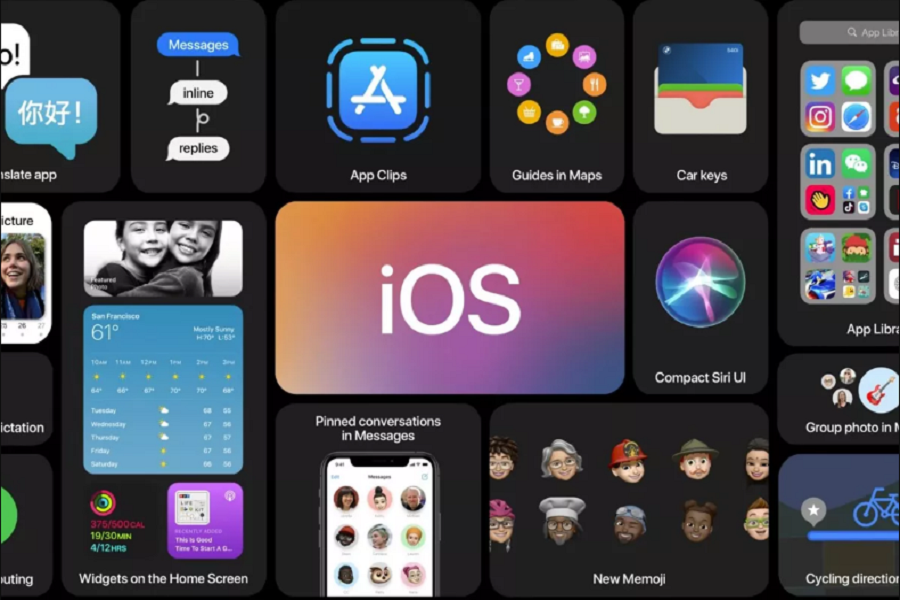Finally, the long wait is over as Apple has announced the latest iOS 14 update at the WWDC 2021 online event without any crowd. As the new update landed with some awe-aspiring feature, everyone would love to install iOS 14 update their iPhone. Therefore, we have come to help you with the guide to download iOS 14 Beta 3.
Note: Since the iOS 14 is in beta form, the errors and bugs are normal. So keep in your head while installing the iOS 14 developer beta on your iPhone.
How To Download and Install iOS 14 Beta 3 on iPhone
- Make sure that your iPhone supports iOS 14.
- We also suggest you have a complete backup of your iPhone.
- You should also have an Apple Developer account to install latest iOS 14 developer beta 1.
Step #1: First of all, open Safari on your iPhone and go to the Developer.apple.com.
Step #2: Next, Tap on the “Download New Betas” tab and then log in to your account with username and password.
Step #3: Now go to the iOS 14 beta section and hit Install Profile.
Here you will also get a popup on the screen, saying that the website is trying to open Settings to show a configuration profile. Tap on Allow and then Close to get the download started.
Step #4: Now head over to the Settings app → Profile Downloaded. Then tap Install and enter your passcode.
Step #5: Here, you need to tap on Install from the top right and then again tap on Install at the bottom.
Step #6: Now, the final step is to tap on Restart to apply the necessary changes to your device.
After finishing the above six steps, the new iOS 14 beta will be downloaded on your iPhone. And then, you will have to install iOS 14 developer beta 1 on your iPhone, which you can do it with the easy below steps.
Step #7: Now, you need to open the Settings app on your iPhone.
Step #8: Tap on the General → Software Update.
Step #9: Here, the iOS 14 beta profile would be waiting for you. Tap on Download and Install. Enter your phone passcode.
Step #10: Now, the installation process will start. You will be able to see the progress bar on the screen. Could you wait for some time to get it done?
Step #11: Once your device has restarted, you will have to tap Continue and then enter Passcode.
Step #12: Now wait for some time to let the iCloud setting update and lastly hit the Get Started.
That’s it!
That’s so easy to install the iOS 14 developer beta 3 on your iPhone. Hope you started testing the new ecosystem of Apple. While enjoying the new iOS 14 beta on your iPhone, if you come across anything new or impressive, please feel free to share them with us through the section.