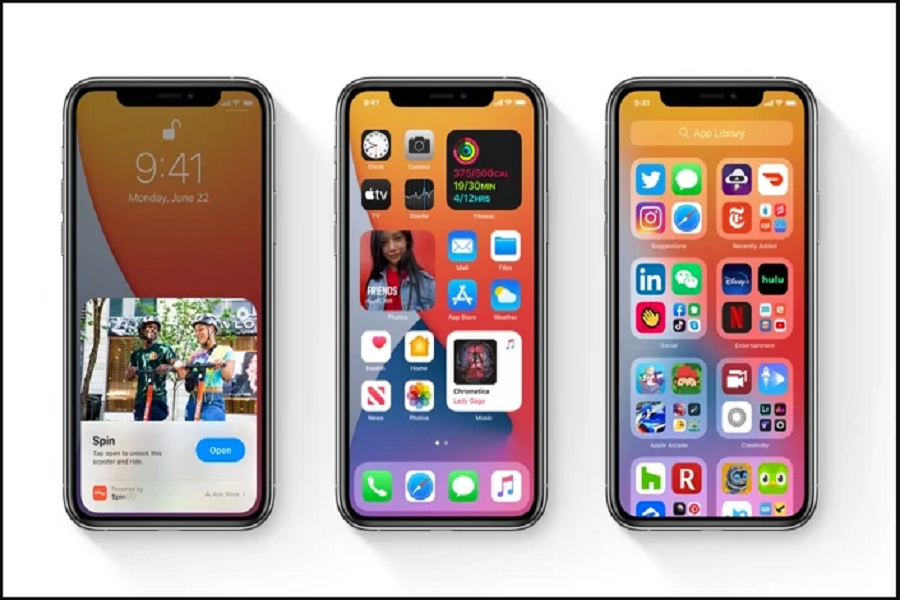After testing the iOS 14 beta 2 for two weeks, Apple has released the new iOS 14 beta 3 update for Apple fans. With the new iOS 14 beta 3., they added some new Apple Music icon to iOS 14 and fixed some bugs to make the device more useful and stable.
Whether you have an iPhone 6 models or any iPhone X models, here we will guide you to download and install iOS 14 beta 3 on iPhone X, iPhone XS, iPhone XR and iPhone XS Max. Well, Apple tried to fixed some bugs with the second iOS 14 beta version, but still, we might encounter some bugs as their main purpose to let developers test the upcoming update give feedback about it.
If you have iPhone X, XS, XR or iPhone XS Max device and keen to test the new iOS 14 beta 3 right now, then here we are going to show you how you can download and install iOS 14 beta 3 on your iPhone X. Without further ado, let’s get on the guide!
Download and Install iOS 14 Beta 3 On iPhone X, XS, XR and iPhone XS Max
Before you began
- We also suggest you have a complete backup of your iPhone.
- You should also have an Apple Developer account to install latest iOS 14 developer beta 3.
Step #1: First of all, open Safari on your iPhone and go to the Developer.apple.com.
Step #2: Next, Tap on the “Download New Betas” tab and then log in to your account with username and password.
Step #3: Now go to the iOS 14 beta section and hit Install Profile.
Here you will also get a popup on the screen, saying that the website is trying to open Settings to show a configuration profile. Tap on Allow and then Close to get the download started.
Step #4: Now head over to the Settings app → Profile Downloaded. Then tap Install and enter your passcode.
Step #5: Here, you need to tap on Install from the top right and then again tap on Install at the bottom.
Step #6: Now, the final step is to tap on Restart to apply the necessary changes to your device.
After finishing the above six steps, the new iOS 14 beta will be downloaded on your iPhone. And then, you will have to install iOS 14 developer beta 1 on your iPhone, which you can do it with the easy below steps.
Step #7: Now, you need to open the Settings app on your iPhone.
Step #8: Tap on the General → Software Update.
Step #9: Here, the iOS 14 beta profile would be waiting for you. Tap on Download and Install. Enter your phone Passcode.
Step #10: Now, the installation process will start. You will be able to see the progress bar on the screen. Could you wait for some time to get it done?
Step #11: Once your device has restarted, you will have to tap Continue and then enter Passcode.
Step #12: Now wait for some time to let the iCloud setting update and lastly hit the Get Started.
That’s all!
Once you go through the above procedure, you will have the new iOS 14 beta 3 update on your iPhone X model. After testing some new features on the new iOS 14 beta 3, do not forget to share your opinion with us in the comment box. Feel free to share any hidden gems if you found in new iOS 14 beta 3.