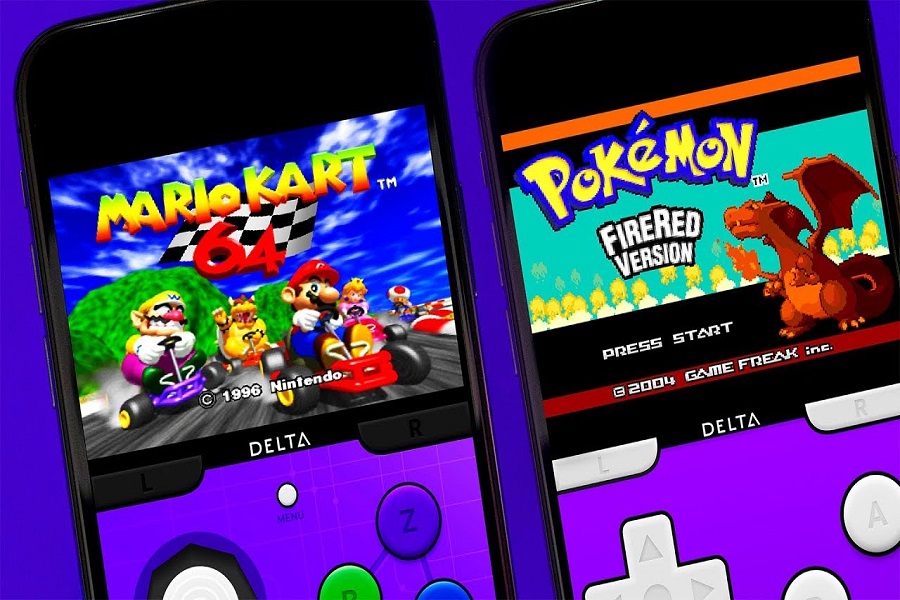There are hundreds of emulators available on the internet. However, amidst all the available options, one that stands out time and time is Delta. Not just for playing standard retro games, this emulator supports rare types of console games like Nintendo, GBA, and a lot more.
What’s the USP of using the Delta emulator is that it enables you to make the most out of your gaming experience without ever needing to jailbreak your iOS. With this, you won’t ever have to worry about where you will play your handheld console games in the future.
This article will explore everything you need to know about the Delta emulator on iPhone and its features.
Delta Emulator – An Overview
If you are one of those gamers that like to play retro console games, the Delta Emulator is one of those games you won’t regret indulging in.
Not only does it connect you with the console games, but it enables you to save and sync the progress of the game, customize the games, and also make the most out of the gameplay.
How to Download and Use Delta Emulator on iPhone?
There are multiple ways to download, install and use the Delta emulator on iPhone. Since Apple imposes a lot of restrictions on downloading third-party apps and emulators, it isn’t surprising that there is no direct way to download this emulator.
That said, you can follow the steps mentioned below to download the Delta Emulator on your iPhone:
- Unlock your iPhone and go to Settings
- From there, go to Safari and scroll to the bottom of the screen
- Tap on History and then on Website data
- Click again to confirm the deletion
- Once you have cleaned your web history on Safari, the next step is to find tutuapp.vip on your Safari
- Under that, find Delta Emulator and then click on the arrow icon. This will start the installation
- Follow the on-screen instructions as they pop up during the installation
- Next, open the Settings app on your iPhone
- Find the General tab and click on Profile
- Tap on Profile again.
- Now, install the Profile.
- Once the profile of tutuapp is successfully installed, find Tutuapp on your iPhone home screen
- Launch the app and you can then search for the Delta emulator and download it directly to your iPhone from there.
Once you have installed the Delta emulator to your iPhone, the next step is to download ROMs for the Delta Emulator to be able to play the games. Here’s what you need to do:
- Go to Safari or any other browser you use and open https://downloadroms.io/.
- Open the specific game you wish to play.
- Click on the Download button for the particular game.
- For the latest iOS 13 and up models, tap on the top-right corner for the download symbol.
- Next, click to open the ZIP file you just finished downloading.
- Tap on Select.
- Select the ZIP file you downloaded.
- Click to open the Share Sheet.
- From there, tap Delta.
- Next, save the game during the gameplay directly from the Menu.
Doing this step is mandatory if you don’t want to play your games from scratch every time that you close the game. This helps in syncing and saving the games without any hassle.
Conclusion
That’s all you need to do if you wish to get started with downloading and using Delta on your iPhone to play different types of rare and console-based games. Downloading the emulator is a little pain but once you master the individual steps, you should be good to go with the rest. Also, simply downloading the game isn’t enough if you don’t download the ROMs separately, so keep that into account.