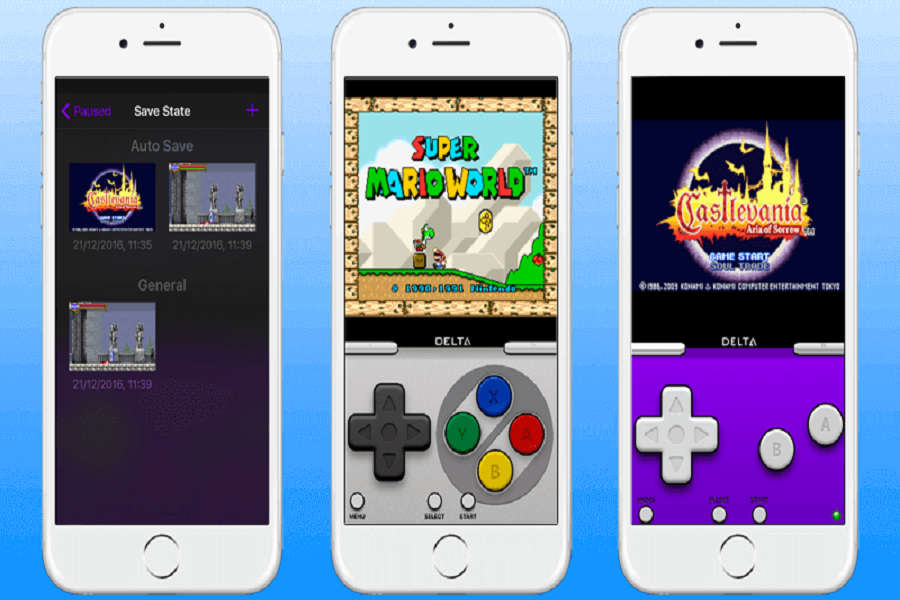Ever wanted to relive the glory days of gaming on your iOS device? Longing for a nostalgic trip back to the world of Nintendo DS or Game Boy? Look no further, as Delta Emulator is here to make your classic gaming dreams a reality. This versatile emulator supports multiple gaming systems and offers a range of customization options.
Here, I will provide a detailed guide to help you download and install the Delta Emulator on your iOS device. Rest assured, this method has been thoroughly tested on iOS devices and Windows PCs, confirming its seamless functionality.
The Role of AltStore in Delta Emulator Installation
To install the Delta Emulator on iOS devices, you must download AltStore first. It is a third-party application that allows users to install apps not available on App Store by sideloading, making it perfect for downloading apps like the Delta Emulator that aren’t available on the App Store. Some benefits of AltStore include:
- No cost for downloading and using the app
- An easy-to-navigate interface
- Customization options for sideloaded apps
Steps to Get AltStore
To Get AltStore on your computer, follow these steps:
Step 1: Visit https://altstore.io/ on your computer.
Step 2: Save the appropriate file according to your desktop OS.
Step 3: After the download, click on the file and install it. Follow the instruction given on the screen.
Step 4: Connect your iPhone to the desktop with a lightning cable. Open iTunes and turn on “Sync with this iPhone over Wi-Fi.”
Step 5: Find AltServer in the Windows taskbar and select “Run as administrator. Itwill appear in the taskbar.
Step 6: Find an icon of AltServer in the menu bar on Mac or Taskbar on Windows and select your iPhone. Log in with Apple ID.
Step 7: Wait until the installation is completed. Once complete, AltStore will be successfully installed on your iOS device.
Step 8: Go to Settings in the iPhone and navigate to General -> VPN & Device Management -> Select your AppleID in the developer app options > Tap “Trust” to confirm your choices.
Important: If you have old iOS versions such as iOS 15 or iOS 15, you can start using AltStore immediately, while iOS 16 users need to enable developer mode. To do so, navigate to Settings -> Privacy & Security -> Developer Mode -> Turn it on.
How to Install Delta Emulator using AltStore on Your iPhone
Once you have successfully installed AltStore on the iPhone, you can download and install the Delta Emulator. Follow these steps:
Step 1: Make sure your iOS device and desktop are connected to the same network, or connect your iOS device to the PC using a cable.
Step 2: Launch the AltStore app on your iPhone device and sign in with Apple ID in the settings.
Step 3: You will find “Browse” at the bottom; select it. Then select “Delta Emulator to tap the “Free” button.
Step 4: Wait until the installation is over. Once completed, the Delta Emulator will be installed on the iPhone.
Now you can launch the Delta Emulator from the home screen, add games with the plus (+) icon, and enjoy classic games on the iPhone. This comprehensive guide should provide you with all the information you need to download and successfully install the Delta Emulator for iOS. Get ready to dive into the world of classic gaming.