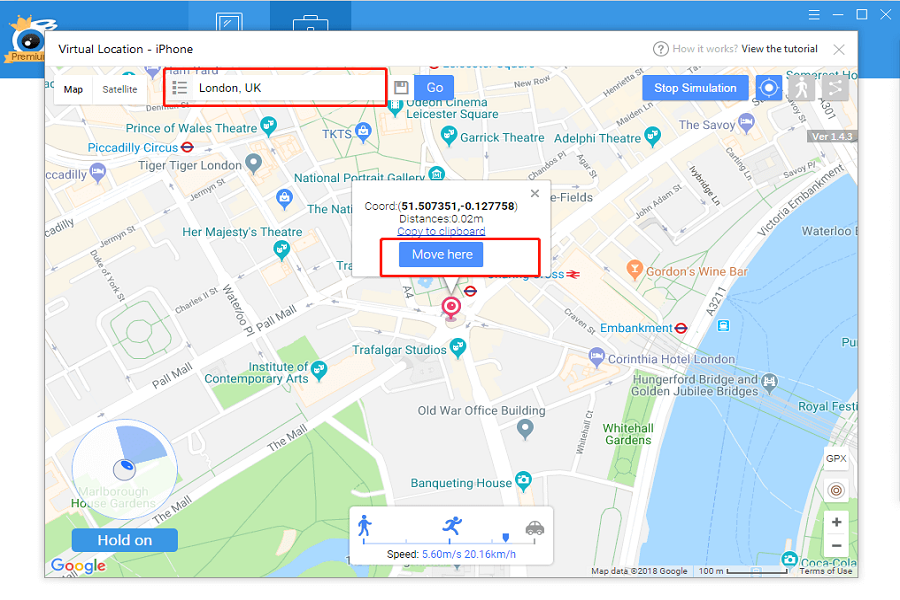iTools is a popular desktop application that provides users with a range of powerful tools to manage their iOS devices, including iPhones. With iTools, you can transfer files between your iPhone and computer, back up and restore data, manage contacts and messages, and more. While iTools is primarily designed for use on Windows or Mac computers, many users are curious about whether it is possible to download and use iTools directly on their iPhones. In this blog post, we will explore the capabilities of iTools, and how to download and use iTools on iPhone. But the big question that needs to be addressed first is can you download and use itools on iPhone? Let us look into it, shall we?
What is iTools?
You can manage your iPhone moe effectively with the aid of the many functions that iTools has to offer. iTools may be used to manage contacts, and messages, backup and restore data, transfer files between your iPhone and PC, and much more. iTools may be used to manage your iPhone applications, back up app data, and install or remove apps.
Can you use itools on iPhone?
The iPhone doesn’t have an iTools app. Users may control their iOS devices, like iPhones, iPads, and iPods, from their computer using the desktop program iTools, which is created to run on Windows or Mac PCs.Overall, iTools is a strong utility that may help you better manage your iPhone, but it cannot be installed directly on your iPhone.
You must download and set up the desktop program for iTools on your computer before you can use it. You must also use a USB cable to link your iPhone to the computer.
Can you download iTools on iPhone?
You can download and install iTools on your PC or Mac computer in order to use them to control your iPhone. On the official iTools website or other reputable download sources, you may obtain the most recent version of iTools.You should be cautious and only download and install software from reputable sites if you want to avoid security threats when managing your iPhone using third party apps.
How to download and use iTools?
The following instructions will show you how to install and use iTools on a Windows or Mac computer to manage your iPhone:
STEP 1: Downloading iTools
- Open your web browser and go to the official iTools website or another trusted download site.
- Click on the “Download” button to download the iTools installer file.
- Once the download is complete, run the installer file and follow the on-screen instructions to install iTools on your computer.
STEP 2: Connecting your iPhone to iTools
- Connect your iPhone to your computer using a USB cable.
- Launch iTools on your computer.
- iTools should automatically detect your iPhone and display it in the iTools interface.
- If it does not, click on the “Device” tab in the topleft corner of the iTools interface and then click on “Connect Device”.
STEP 3: Using iTools to manage your iPhone
- Once your iPhone is connected to iTools, you can use the various features of iTools to manage your iPhone.
- For example, you can use the “Data Management” feature to transfer files between your iPhone and computer, backup and restore data, and manage contacts, messages, and more.
- You can use the “App Management” feature to manage your iPhone apps, install or uninstall apps, and back up app data.
- You can also use the “File System” feature to browse the files and folders on your iPhone, delete unwanted files, and more.
Until next time, with another topic. Till then, Toodles.