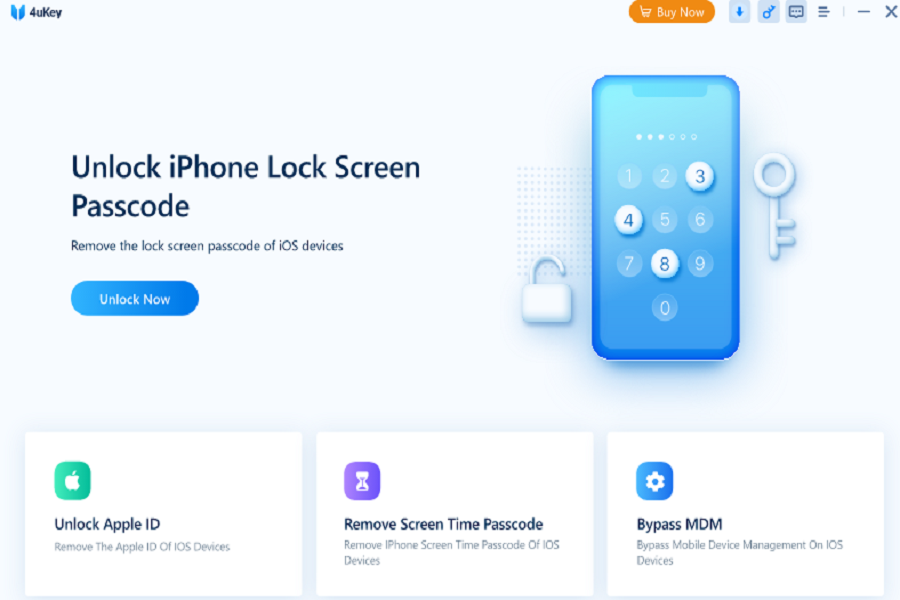Forget your iPhone password or screen lock, and have no idea where to seek help? Well, in that case, you are not alone. If you are facing such a problem, simply turn to 4uKey software and get rid of the trouble fast on your iPhone.
This paid app is a one-stop solution to remove Apple ID, screen locks, or patterns without putting in much effort. If you are new to the software, download it free version first to make sure it is worth spending your hard-earned cash.
Keep scrolling the page to know more about how to download 4ukey for iOS free on iPhone, its features, and steps to move Apple ID fast.
What is 4uKey and what are its features?
Tenorshare 4uKey is a PC-based iOS device passcode unlock program that focuses on assisting users in removing any passcode from the iOS system. It is a Tenorshare software division. Its impressive function of deleting the passcode from an iOS device facilitates people who usually forget their passcodes and screen locks.
Tenorshare 4uKey resolves a wide range of passcode problems on their iOS devices. The following are some of the standard features of 4uKey:
- Disable the iPhone/iPad/iPod Touch’s password (4-digit/6-digit), Touch ID, and Face ID;
- Delete the Screen Time passcode in a matter of seconds;
- Without a passcode, delete Apple ID from your iPhone, iPad, or iPod;
- Uninstall MDM Profile & Bypass MDM Window
- Without iTunes or iCloud, restore a disabled iPhone, iPad, or iPod Touch;
Where to get 4uKey for iPhone?
You can safely get 4uKey on your PC by clicking the download link available on its official website. You can also seek the choice in the website interface’s pop-up windows.
To download the software:
- Open the web browser of your choice and navigate to the official site of 4uKey.
- Tap on the Download button and wait for a while until the software gets downloaded.
- Follow the on-screen prompts to get the installation done.
How to remove Apple Id with 4uKey?
Since now you have downloaded the 4uKey, follow the steps mentioned below to remove the Apple ID.
- Launch Tenorshare 4uKey
- Install 4uKey on your PC or Mac to get started.
- Select “Unlock Apple ID” from the menu that appears on the screen.
- Connect your PC to your iPad or iPhone.
- Before tapping “Trust,” 4uKey will want you to unlock your phone’s display.
- Remove Apple ID
- To delete the Apple ID and iCloud profile currently connected with your iPhone, iPad, or iPod touch, tap the “Begin Removing” option.
Case 1: If Find My iPhone is turned off (All iOS versions are supported)
- Your data will not get lost because 4uKey will unlock your Apple ID as soon as it gets identified. (Every device is supported.) The interface will display after a few seconds of the entire process.
Case 2: If Find My iPhone is enabled. But the iOS version is less than 11.4
If this occurs, you should first reset all of your iOS device’s settings. That is how you do it:
- From the drop-down menu, select “Settings > General > Reset All Settings.” After you’ve reset all of the settings, your phone will restart automatically.
- Tenorshare 4uKey will then immediately begin deleting your Apple ID or iCloud account.
- When the Apple ID unlocking process gets completed, you can use a different Apple ID or create a new account.
Case 3: If you enable, Find My iPhone and install iOS 11.4 or later, you’ll be able to locate your iPhone.
You’ve set up the screen lock passcode and enabled Two-Factor Authentication on an iOS 11.4 or later device if you wish to erase Apple ID. You’ll get notified the device isn’t supported if you don’t.
- Set up a password for your iOS device’s display lock.
- Go to the Settings tab and click on the Face ID & Touch ID.
- Click on the ‘Set Password On’ to set up a passcode on your iPhone.
- Then, on the 4uKey, press the ‘Yes’ option.
- Two-way Verification should get enabled.
- If you have already activated Two-way Verification, verify by tapping the ‘Yes’ option on the screen.
- Firmware Package (Download)
- The software will recognize your device’s iOS version and download the appropriate firmware file.
- By pressing the button, you will get sent to a download page where you can download the firmware.
- Allow a few moments for the firmware to download and verify.
- Begin the process of resetting your Apple ID password.
- Click “Start Unlock” to delete Apple ID once the download is complete. Please keep your device connected during the procedure.
- Your system will automatically activate Recovery mode, and a progress bar will appear on the screen.
- Activate Your Electronic Device
- After correctly erasing the Apple ID, your device will restart.
- Click the ‘Unlock with Password’ button, select “Use Device Passcode,” and input your screen passcode.
Conclusion
Forgetting passcodes and patterns are pretty common when using various gadgets such as iPads, iPhones, and Macs. We hope this article has clarified how to download 4ukey for iPhone for free download. Follow the steps mentioned above and retrieve your passcodes without turning to professionals.